Transcode/Convert Canon XF100 1080p MXF files to AIC for iMovie
Canon XF100 HD Professional Camcorder is compact in size, light in weight and fully-featured in functions. The amazing camcorder has been tailored to fit a wide range of individual needs. Besides the Canon XF Codec and Compact Flash (CF) recording sharing with other Canon XF series, Canon's XF100 is geared for a wide range of applications where high image quality, extreme portability, and efficient workflow are of the utmost importance.
Due to the fantastic Canon XF codec, Canon XF100 can support the highest HD quality with Full HD 1920x1080 resolution, up to a 50Mbps bit rate and 4:2:2 color sampling. 4:2:2 color sampling provides twice the color resolution of HDV and other codecs that use 4:2:0 color sampling. 4:2:2 provides ultra-fine transitions in tone and color and maintains the highest quality image for use in post production processes such as chroma keying, color grading, advanced compositing and effects. Only the one characteristic can be the reason why photographers and shutterbugs choose Canon XF100 as their favorite camcorder.

But when they import Canon XF100 1080p MXF files to iMovie for editing, they will get a notice that iMovie can not support the format. As we know, the best codec for editing with iMovie is Apple Intermiediate Codec (AIC). So the solution is clear and easy. You need to convert Canon XF100 1080p MXF files to AIC for iMovie. Then what is the best MXF to iMovie Converter for Mac?
Here recommended the top Canon XF100 MXF to iMovie Converter for Mac, which is also compatible with Mac OS Lion. With it, you can not only convert Canon XF100 MXF files to AIC for iMovie on Mac OS, but also edit your MXF files, such as cropping video size, trimming video clips, adding special effects and text/image/video watermarks to output videos, thus it will be on the top of your list.
 ( Note: Click here for OS X 10.5)
( Note: Click here for OS X 10.5) 
Let's start the conversion with the step-by-step guide on how to transcode your Canon XF100 1080p MXF files to AIC and then import them to iMovie for editing.
Step 1: Import Canon XF100 1080p MXF files to the top MXF to iMovie Converter;
Launch the MXF to iMovie Converter on Mac. Click the button “File” to add MXF files to it or directly drag and drop the files your MXF files. If it is necessary, you can double click the each file to have a preview.
Tips: If you have multiple Canon XF100 1080p MXF files, you can select the “Merge into one” box to merge the files into one single file for iMovie so that you can play these files without interruption.
Step 2: Select an output format for iMovie and set the output folder.
Click on the “Format” and you will get a dropdown menu. Move you pointer to iMovie and Final Cut Express > Apple Intermediate Codec(AIC) (*.mov). The Apple Intermediate Codec(AIC) is the compatible format for iMovie and FCE. Then you can set the output folder by clicking “Browse” icon as you need.
Step 3: Click “Settings” icon to adjust audio and video parameters.
Click the “Settings” icon and you will go into a new interface named “Profile Settings”. You can adjust codec, bit rate, frame rate, sample rate and audio channel in the interface according to your needs and optimize the output file quality.
Note 1: You’d better set the video frame rate as 30fps, video size as 1920*1080 to keep the best quality for editing in Final Cut Pro, If the 60p/60i/30p is your original frame rate. But if you shoot with 50p/50i/25p, then 25fps as the frame rate will be your best choice when conversion. If you want to have a smaller file size but keep the good quality, you can change the video size to 1440*1080.
Note 2: You can customize the defaults and save them as custom conversion settings without affecting the original default selection.
Step 4: Start converting your Canon XF100 MXF files to AIC for iMovie.
Click the “Convert” button; it will transcode Canon XF100 MXF to AIC for iMovie on Mac immediately. You can find the process in the “Conversion” interface.
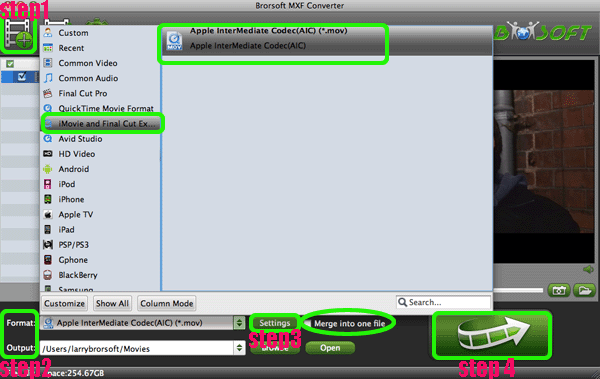
When the Canon XF100 MXF files to AIC conversion process is 100% completed, you will be able to get the output files for iMovie by clicking on “import” button effortlessly. Now you can easily import the converted and/or merged Canon XF100 MXF files to AIC for editing with high quality without any trouble.
Tips:
1. This MXF to iMovie Converter for Mac can also help you to convert MXF file to any other playable and editable format like MOV, Apple ProRes, DVCPRO, Avid DNxHD, AIC, etc for QucikTime player, FCP, FCE, Adobe Premiere and Sony Vegas. If you want to learn more about it, please link to Brorsoft MXF to iMovie Converter for Mac.
2. If you also intend to convert your Canon XF100 MXF file to MP4, AVI, MOV, VOB, MPEG, etc for some media devices like Pad2, Sony Tablet S, Nook Tablet, Xoom, Apple TV, Galaxy Tab, etc. You can refer to convert MXF files to AVI, WMV, MOV, VOB, MPEG, MP4 to get some tips.
Related Guides:
Transcode MXF to MOV on Mac OS X
Import MXF files to Adobe After Effects
Import Avid DNxHD MXF to After Effects
Edit MXF/P2 MXF recordings in iMovie '11
Convert Canon XF305 MXF to iMovie on Mac OS X
Transcode MXF files to Quicktime MOV for Playback
Burn Panasonic AJ-HPX2700 MXF to DVD with iDVD on Mac
Convert XF100 1080p MXF to Apple ProRes for FCP X on Mac
Convert/Transcode MXF files to QuickTime MOV for playback on Mac
Useful Tips
- Convert MXF to MOV
- Play MXF in VLC
- Play MXF in Media Player
- Upload MXF to Vimeo
- Upload MXF to YouTube
- Convert MXF with Handbrake
- Convert MXF to AVI/WMV/MPEG
- Convert MXF to ProRes High Sierra
- Transcode P2 MXF to ProRes
- Import MXF to After Effects
- Convert Canon MXF to Avid
- Play Edit Canon MXF on Mac
- Import MXF to iMovie
- Import MXF to VirtualDub
- Convert MXF to Premiere
- Convert MXF for Mac editing
- Convert MXF to Pinnacle Studio
- Convert MXF to PowerDirector
- Load Sony MXF to Final Cut Pro
- Edit MXF files with Davinci Resolve
- Sync MXF with Pluraleyes 3/3.5/4
- Edit MXF in Camtasia Studio 8/7
- Convert MXF to Windows Movie Maker
Adwards

Copyright © 2019 Brorsoft Studio. All Rights Reserved.









