
Galaxy S3 comes with lots of stunning features like Smart Stay, Direct Call, Smart Alert, S Voice, Eye-tracking, AllShare Cast, etc. One of the most exciting features to be announced with the launch of the Samsung Galaxy S3 is S Beam, which uses near field communication (NFC) and Wi-Fi Direct to send files between two phones.
Android 4.0 already has a feature called Android Beam, which works over NFC to transmit information such as contact details and browser pages from one mobile to another. But it's impractical for larger files. So, how to copy big files to Galaxy S3 from another phone?
Well, by combining NFC and Wi-Fi Direct, S Beam is capable of sending larger files between phones, such as images, videos and music tracks. The transfer is initiated by NFC and the actual file transfer is handled using Wi-Fi Direct. This means you can expect transfer speeds of up to 300MBps.
How to enable S Beam
You can activate both Android Beam and S Beam through the Settings app on your Galaxy S3. To do this, go to Settings > More settings, and you will see separate entries for both. Tap on each of them to ensure that they are activated.
You will need to enable NFC in the same settings window as well, as this allows the phone to transfer information with other NFC-enabled devices.
How to transfer big files using S Beam
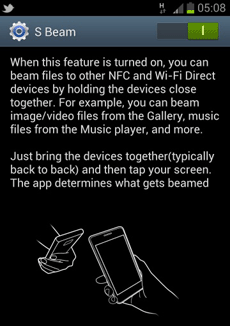
Transferring a file between two phones couldn't be simpler. You simply navigate to the image, video or music track that you want to send and hold the back of your phone against the back of another S Beam-capable device. Your phone will tell you to 'tap to beam', and the file transfer will begin.
As the transfer uses Wi-Fi Direct, you can then take the phones away from each other and the transfer will continue uninterrupted. You don't need to be connected to the same network for this -- it all happens automatically between the phones.
At the moment, S Beam is only available on the Galaxy S3, although as Samsung continues to release more Android 4.0 devices, you will be able to transfer files in this way between more models. You can use the Android Beam functionality with any phone running Android 4.0 or later that has NFC capabilities.
Above we share the instruction of transferring large files to Galaxy S3 via S Beam. While, some newbies of Galaxy S III would have another confusion that how to transfer video, music, picture files to Galaxy S3 from PC? Here we also give you the easiest solution.
Plug Galaxy S3 into your PC and your PC will download the drivers needed. Then your computer will recognize your phone. Go into computer and find your device. If you double click on it, it should bring up your SD card. From there you just need to drag and drop files as you need.
Note: To transfer files to Galaxy S3 from PC without any trouble, please make sure the video, music files you wanna transfer are in compatible formats for S3. You can refer to the Galaxy S3 file format we show you below.
Galaxy S3 video format: MP4, DivX, XviD, WMV, H.264, H.263
Galaxy S3 audio format: MP3, WAV, eAAC+, AC3, FLAC
If you wanna copy other videos like MKV, VOB, TiVo, MTS, AVI, M2TS, FLV, MPG, 3GP, etc; other audio files in WMA, M4A, OGG, etc to Galaxy S3, you can get the Galaxy S3 Video Converter to help you make the conversion task, which supports batch converting audios, videos in various formats.
Tips:
1. You can link to Convert AVI to MP4 for playable on Samsung Galaxy S III to learn how to convert videos to Galaxy S III.
2. If you wanna watch Blu-ray, DVD movies on Galaxy S3 as well, you’d better get the Blu-ray Video Converter Ultimate to do you a favor.
Related guide:
Play 720p/1080p HD video on Galaxy S3 & Mirroring to HDTV with AllShare Cast
Convert DVD movie to Samsung Galaxy S3 for enjoyment on the go
Add MP3 to Galaxy S3 to make a personalized ringtone freely
Galaxy S3 S Beam, file transferring on Galaxy S3, copy music to Galaxy S3, copy picture to Galaxy S3, Galaxy S III Video Converter, copy videos to Galaxy S3, transfer videos to Galaxy S3, how to enable S Beam, transfer big files using S Beam, Galaxy S3 video format, Galaxy S3 audio format, mp3 to galaxy s3, samsung galaxy s3 avi, mkv to galaxy s3, transfer audios to galaxy s3, transfer photos to galaxy s3
 Trust ourselves & embrace the world!
Trust ourselves & embrace the world!