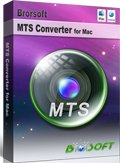Deinterlace and import Canon VIXIA HF G20 1080 60i AVCHD recordings to FCP X
Canon VIXIA HF G20 Full HD camcorder, as the Canon’s VIXIA family’s a new member, has come to us along with the HF R-series. According to the camera maker, the G20 is designed to rival pro-level camcorders in image quality. It captures Full HD 1920x1080p videos in MPEG4 or AVCHD format. Intended for professionals, the G20 features nine Cinema-Look Filters to create video with a variety of professional cinematic look and Professional Shooting Assist functions.
It seems that Canon VIXIA HF G20 is so perfect for photographers, whether they are professional or amateur. But the Final Cut Pro X users always have the headache since they find the problem editing Canon VIXIA HF G20 AVCHD 1080i files in FCP X on Mac. How to solve the incompatibility is the key to make Canon HF G20 more convenient for shooting and editing. And as far as we know Apple ProRes is perfectly compatible with Final Cut Pro. So the problem becomes easier to solve. Just find out a converter, which can transocde Canon HF G20 AVCHD recordings to ProRes on Mac and keep the quality as original. Plus, 1080i videos are not perfectly readable for these video edit programs including FCP, Avid Media Composer, etc. Thus, deinterlacing Canon 1080/60i MTS on Mac is imperative to be considered.
If you haven’t found out a decent AVCHD convert tool yet, you may try the top AVCHD to FCP X Converter we recommend here. It can not only convert HF G20 AVCHD files to ProRes 422 with the original high definition, but also deinterlace 1080i files to make the converted files more smoothly in FCP X.

 (Note: Click here for OS X 10.5)
(Note: Click here for OS X 10.5)
Here we show you the guide on how to deinterlace and convert Canon VIXIA HF G20 1080/60i MTS to FCP X

STEP 1: Launch the Mac MTS Converter for Canon HF G20 and load the 1080/60i MTS files to it.
Tip: If you wanna join MTS/M2TS files for Final Cut Pro, tick the "Merge into one" box. This Mac AVCHD converter also works as the MTS/M2TS joiner for you.
STEP 2: Click the format bar, and move mouse cursor to Final Cut Pro -> Apple ProRes 422 (*.mov) as FCP X compatible format. Like Apple ProRes 422(HQ) is also proper. Go to Profile Settings panel, You’d better set the video frame rate as 30fps, video size as 1920*1080 to keep the best output quality.
STEP 3: Click Edit button and you can deinterlace Canon VIXIA HF G20 1080i AVCHD for Final Cut Pro via ticking the “Deinterlacing” box in the Video Editor interface.
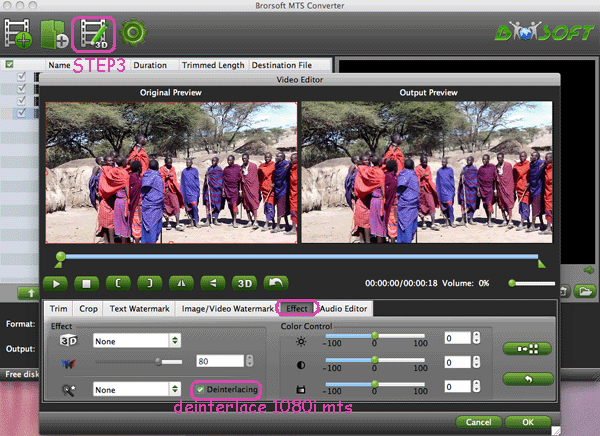
STEP 4: Click Convert button to start deinterlacing and converting Canon HF G20 MTS to ProRes 422 for FCP X on Mac OS X
After the short conversion, you can get the output video effortlessly. Later, you can import Canon HF G20 MTS/M2TS to FCP X on Mac freely without any distorted/glitchy video problem.


Related guides:
Importing Canon VIXIA HF R40/R42/R400 to FCP 7 Mac
Import Canon VIXIA HF G10 1080p AVCHD Recordings to FCP
Simple instruction about Canon Vixia HF R300 AVCHD to iMovie
Transcode Canon Vixia HF R20/HF R21 footages to iMovie on Mac
Transcode Canon Vixia AVCHD clips to iMovie/FCP/Avid for editing
Canon VIXIA HF G20 to Avid Media Composer importing issues and solutions
Importing Canon Vixia HF R20 .mts AVCHD video into Premiere Pro CS5.5 on Mac
Useful Tips
- Upload MTS to YouTube
- Convert MTS to iMovie
- Convert MTS to MOV Mac
- Convert MTS to MP4
- Play MTS in Plex Server
- Join multiple MTS files
- Import MTS clips to FCP
- Import MTS clips to AE
- Convert MTS to Sony Vegas
- Convert MTS to Andorid
- Convert MTS to Avid Media Composer
- Convert 3D AVCHD MTS
- Trancode MTS for Premiere
- Transcode MTS to Pinnacle
- Convert MTS to Camtasia Studio
- Convert MTS to Davinci Resolve
- Convert M2TS to Sony Movie Studio
- Convert MTS to Windows Movie Maker
Copyright © 2019 Brorsoft Studio. All Rights Reserved.