Directly Copy DVDs on Mac removing DVD Region lock- Play USA(Region 1) DVDs on Spanish(Europe PAL) PS3
Sony is clearly intent on making the PS3 the all-in-one hub for your home entertainment. With all the stunning features, you can play games, watch movies, enjoy online videos along with your favorite TV shows through Netflix, Hulu Plus, CinemaNow, and VUDU. Have you collected a bunch of DVDs, and why not play DVDs on PS3 with its big screen anytime anywhere? But frustratingly, some PS3 users meet the trouble when they try to play DVDs on their PS3.
Q:Hello everyone!! I have a problem; I bought in USA some DVDs that I CANNOT play in my Spanish PS3. It pops up a message about the region. I thought the new PS3 is multi-region Please HELP ME! Thanks!
We conclude from the above words, we learn that the PS3 users wanna play USA(Region 1) DVDs on Spanish(Europe PAL) PS3, but he failed unluckily. As a matter of fact, only PS3 games and some Blu-ray movies are region free, DVDs are region locked. USA DVDs bellows DVD Region 1; while, Spanish belongs to Region 2 exactly. Thus, you can not play USA DVDs in Spanish PS3 directly. How to solve this problem? Well, don’t worry. Here we offer you the solution: Directly Copy DVDs on Mac and transfer/stream DVD movie to PS3 for playback.
First of all, we recommend the best DVD to PS3 Converter for Mac to you. This DVD to PS3 Converter for Mac is the best tool for Mac users who intend to play USA(Region 1) DVDs in Spanish(Europe PAL) PS3, with which you can directly copy the DVDs on Mac for PS3 only within three steps.

Guide: Full Disk Copy DVDs on Mac.
Before start the conversion, please make sure you’ve install the best DVD to PS3 Converter for Mac on your Mac computer(You can free download the trial version).
Step 1: Import the DVD movie to the best DVD to PS3 Converter for Mac.
Launch the best DVD to PS3 Converter for Mac and click icon like a disc to load your DVD movie from disc to the best DVD to PS3 Converter for Mac.
Tip: Freely select the subtitles for you DVD movies from the “Subtitles” option. Thus, you can transfer DVD movie to PS3 with preferred subtitles.
Step 2: Click the “Directly Copy” as the output format in the profiles.
Click on the dropdown menu of “Format” and then move your pointer to “Directly Copy” which can help you to copy the main VOB files in your DVD disc and merge all the VOB files into one, so you can watch DVD movies on PS3 without interruption.
Step 3: Start directly copy USA(Region 1) DVDs for Spanish(Europe PAL) PS3 on Mac .
Click the “Convert” button; it will directly copy USA(Region 1) DVDs for Spanish(Europe PAL) PS3 on Mac immediately with the CUDA acceleration technology support. You can find the process in the “Conversion” interface.
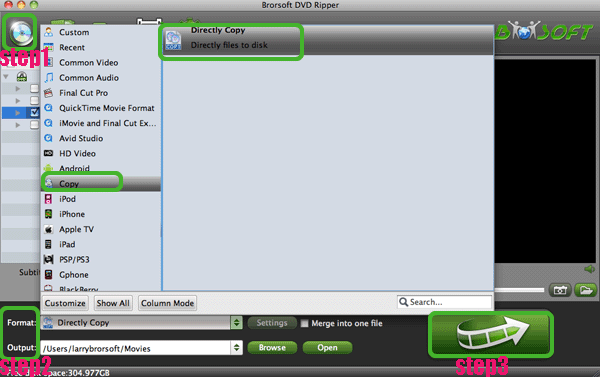
After the directly copy USA(Region 1) DVDs for Spanish(Europe PAL) PS3 on Mac, you will be able to get the output files for PAL PS3 via clicking on “Open” button effortlessly. Afterwards, you can transfer the DVDs to PS3 using a flash drive, or stream DVDs to PS3 with PS3 Media Server and then you can play USA(Region 1) DVDs on Spanish(Europe PAL) PS3 without any DVD Region lock.
Tips:
1. There is another method to remove DVD Region lock that is to rip/convert DVDs to PS3 MP4 on Mac with the best DVD to PS3 Converter for Mac. If you wanna learn the guide, you can refer to Remove region lock from DVD discs for PS3.
2. This DVD to PS3 Converter for Mac not only can help you to rip/convert DVDs to PS3 MP4 on Mac, directly copy DVD on Mac, but also can help you to convert DVD ISO/IFO files to PS3 on Mac. You can link to Brorsoft DVD to PS3 Converter for Mac to learn more.


Related Guides:
Convert 2D DVD to 3D Video
How to Rip DVD with the right subtitle
Play DVD movie on VLC without Trouble
How to Digitize Your DVD Collection Easily and Fast
Sync DVD movie to Motorola XOOM 2 with MotoCast
Rip/Transfer/Put DVD ISO/IFO to Nook Tablet on Mac OS X
Useful Tips
- Rip DVD to Android
- Rip DVD to Plex Media Sever
- Convert DVD to AVI
- Convert DVD to MKV
- Convert DVD to WMV
- Rip DVD with VLC Player
- Rip DVD to NAS
- Import DVD to iTunes
- Convert ISO to iTunes
- Rip DVD in Windows 8
- iPhone 6 DVD Playback Tips
- Stream DVD to Chromecast
- Edit DVD in Final Cut Pro
- Convert ISO to MP4
- Import DVD to iMovie
- Copy Full DVD Disc
- Rip DVD to iPad
- Rip DVD with Handbrake
- Mac TheRipper Alternative
- Rip DVD with Subtitles
- Add Subtitles to Hollywood DVD
- Rip DVD to MP4/M4V/MOV
- Import DVD to Windows Movie Maker
Adwards

Copyright © 2017 Brorsoft Studio. All Rights Reserved.







