DVD to Xoom Converter— Convert/Rip/Import DVD movies to Motorola Xoom

- Motorola Xoom, as a powerful rival to iPad 2, is the first Android 3.0 tablet to hit the market designed for wide screen. It is really exciting to enjoy HD movies on the 10.1-inch display screen with 1280*800 resolution. As a Xoom owner, you may cannot wait to watch your favorite DVD movie on it with its wide screen. However, there still exists a problem that Motorola Xoom Tablet doesn’t possess built-in DVD player. So you need to convert/rip your DVD movie first.
- Well, don’t worry. Here we will recommend you the best DVD to Xoom Converter and show you the detailed instruction on how to rip DVD to Xoom. DVD to Xoom Converter with the NVIDIA CUDA technology makes the conversion at 3-5x faster speed. In addition, it’s adopted advanced audio and video in sync technology which guarantees you a perfect playback performance. Thus, DVD to Xoom Converter is the best application for you to convert DVD to Xoom Converter.
- Tools for ripping DVD movies to Motorola Xoom:
1. the professional DVD to Xoom Converter (Free download the trial version)
2. DVD movies and DVD driver
3. PC running Windows XP/2003/Vista, Windows 7, Windows Home Server - Guide: Step-by-step instruction for converting/ripping DVD to Motorola Xoom with DVD to Xoom Converter
- Step 1: Import DVD movie to DVD to Xoom Converter.
Launch DVD to Xoom Converter. Click the button like a disc to add DVD to the best DVD to Xoom Converter. You can tick the box in front of the file you want to rip. If necessary, you can double click the each file to have a preview. - Step 2: Select an output format for Xoom and set the output folder.
Click on the dropdown menu of “Format” and then move your pointer to “Android” > “Motorola Droid (X) H.264 Video (*.mp4)” which is the compatible format for Motorola Xoom. Then you can set the output folder by clicking “Browse” icon as you need.
Tips: If necessary, you can also select the subtitle, audio by tick the “Subtitles”, “Audio” box. - Step 3: Click “Settings” icon to adjust audio and video parameters.
Click the “Settings” icon and you will go into a new interface named “Profile Settings”. You can adjust codec, bit rate, frame rate, sample rate and audio channel in the interface according to your needs and optimize the output file quality.
Notes: As Motorola Xoom has 1280*800 resolution, in theory, you need to select size as the 1280*800 pixels for full-screen playback on it. However, when you choose the size as its screen resolution 1280x800, the video gets adjusted to fit in the remaining space, leaving you with black borders on the sides. The resolution 1280x754 is recommended here for full-screen playback on Xoom. - Step 4: Start converting DVD to Motorola Droid (X) H.264 for Xoom with the best DVD to Xoom Converter.
Click the “Convert” button, and the DVD to Xoom Conversion will start immediately. The professional DVD to Xoom Converter based on the latest NVIDIA CUDA technology and its advanced video and audio sync technology makes it possible to get the ripped video files at highest speed without quality loss.
Tips: You can find the converting process in the “Conversion” interface.
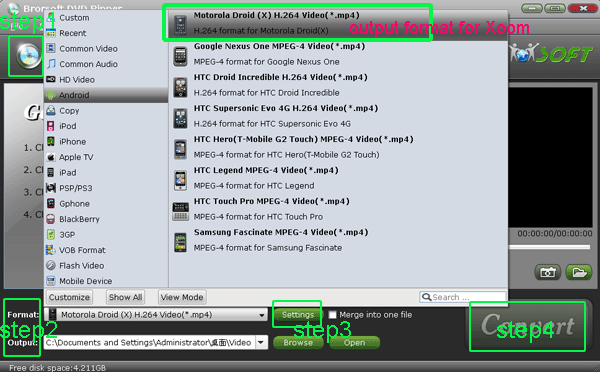
- Once the conversion from DVD to Xoom is done, you can get the output files for your Motorola Xoom via clicking on “Open” button effortlessly. And now you can import the ripped DVD movie to Xoom for enjoying freely anytime and anywhere.
- Tips:
1. This professional DVD to Xoom Ripper allows you to edit DVD movie by cropping, trimming, adding watermark effect, deinterlacing, merging, rotating and more. If necessary, you can edit your DVD by clicking “Edit” icon as you like.
2. If you are a new hand of Motorola Xoom tablet, you don’t mater the exact method of connecting Motorola Xoom to PC, Connect Motorola Xoom to PC— Transfer/Import video to Xoom from PC will be your best choice. It will help you a lot. Related Guide
. Blu-ray to Motorola Xoom Converter— Convert/Rip Blu-ray to Motorola Xoom
. Connect Motorola Xoom to Mac— Transfer/Import video to Xoom from Mac
. Connect Motorola Xoom to PC— TransferImport video to Xoom from PC
. Convert/Rip DVD to Galaxy Tab 10.1 with DVD to Galaxy Tab Ripper
. How to convert DVD to iMovie for iPad 2
. Convert DVD files to iPad2 with the best DVD to iPad2 DVD ripper
 Trust ourselves & embrace the world!
Trust ourselves & embrace the world!