Edit various videos with video converter
- Some people, especially the young people, want to make their own videos or edit some videos. For example, when the screen of a video is Bradley and you want to replace Bradley’ voice by yourself, in this situation, you need a video editor. However, most video editors, such as FCE and FCP are very difficult to operate. For some amateurs, there is no necessary to learn to use. And in my part, I recommend simple video converter, which has the function of converting, and the equal function of editing.
- You may free down the video converter. Install and run it in your computer. click the
- The following will guide you for editing your videos with video converter.
- 1.Trim and Flip your videos with video converter
- Click the button as the picture shows to get the edit boundary.
“1” stands for you can set your start and end time in the box. When you have set them, do not forget to click “set” button to ensure your trimming part. If you want to adjust the time, click the “Reset” button. “2”stands for the shortcut key for trimming your videos. “3”means you can flip your videos horizontally or vertically.
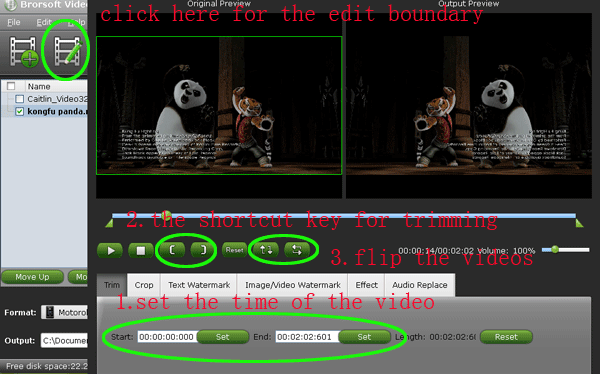
- 2.Crop the videos with the video converter for getting the full screen effect.
You may change the size in the “Left” and “Top” box. The effect will appear in the video simultaneously. And you may also drag the pane to choose the size you want.
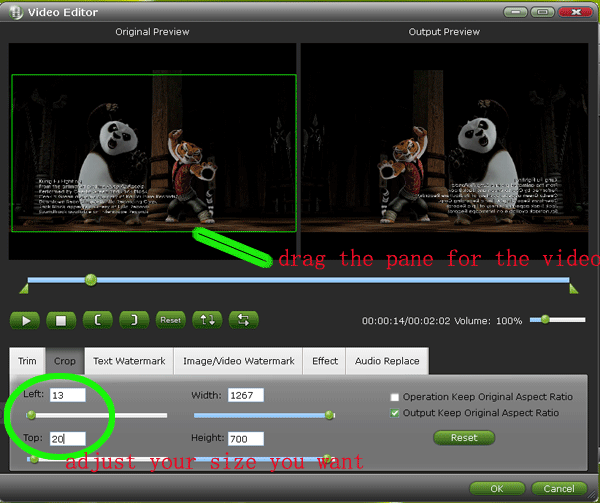
- 3.Add the text watermark though the video converter.
As “1” shows, add the words; “2”, change the front format of your text; “3”, in the “Left” and “Top” box, you may adjust your size. And you can also drop the pane for put your text in the place you want.
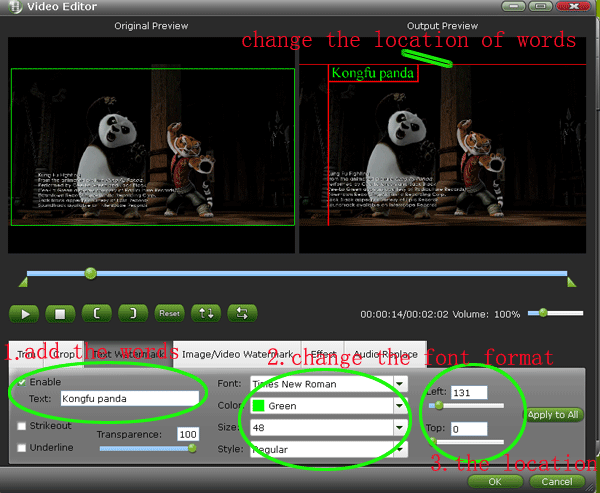
- 4. Add the images/video watermark though the video converter.
Click “Browse” to choose the image or video you want. In its right side, put the place you prefer, or you could just drag the pane for the location.
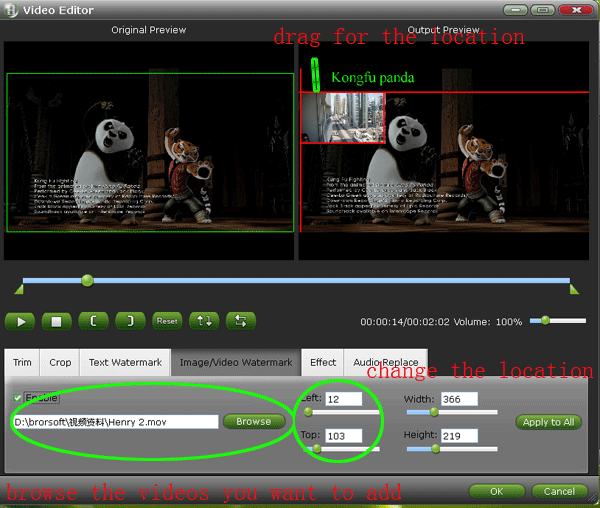
- Replace the audio of the original videos to put your own audio on it.
Choose the audio you want by clicking the “Browse” button. Image that the dub of the Panda is your voice and I think that will be very funny.
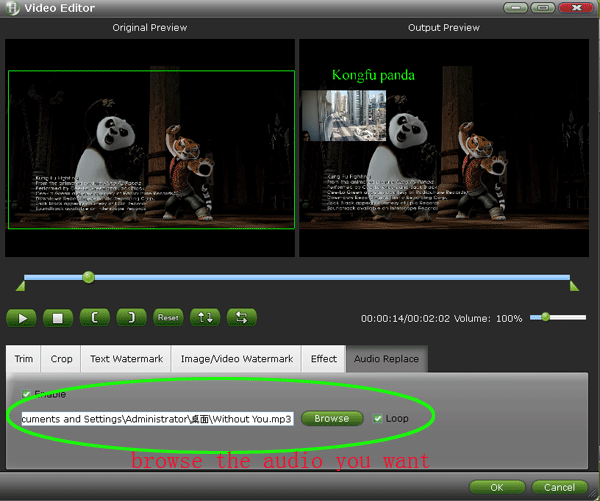
- PS:
1.If you have any questions about the steps, please contact me.
2. If you are a Mac user, free down the video converter for Mac
3. If you have any questions about converting, please visit the guide about video converter.
 Trust ourselves & embrace the world!
Trust ourselves & embrace the world!