How to Insert MOV Files to PowerPoint Easily
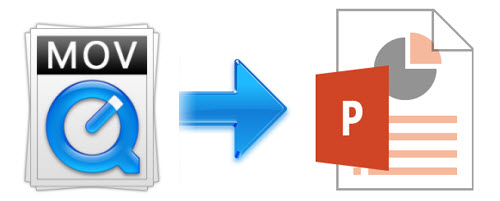
PowerPoint users can embed QuickTime movies on their presentation slides once they install QuickTime on their system. In this article, we will offer you a tutorial on how to insert MOV to PowerPoint easily.
1. Download and set up QuickTime.
The free media player can be obtained directly from Apple.
2. Launch a presentation in Microsoft PowerPoint.
Click through to the slide where you want to embed the QuickTime movie. Click the "Insert" tab on the application menu and select the "Video" icon.
3. Choose a video file.
Choose the "Video from File..." option under the fly-out menu and a file selection window will open. Select the MOV file and click "Open." The media will be embedded on the selected PowerPoint slide.
4. Select the viewing area for the embedded QuickTime movie.
Click the "Playback" tab on the application menu. In the "Video Options" section, open the "Start" pull-down menu and choose "Automatically." The video will be programmed to stream automatically when the slide loads. You will not have to click on the media to play it.
5. Click the "Slideshow" tab and select "From Beginning" to play the presentation.
The embedded QuickTime movie will automatically stream when its slide appears. Control playback of the video with the commands on the control bar. When the presentation finishes, click "Exit."
6. Finalize the changes to the PowerPoint.
Click the "File" tab and select "Save" to finalize the changes to the PowerPoint presentation. The embedded QuickTime movie will remain linked with the slideshow.
Note: When inserting MOV files to Powerint, there would be some QuickTime error messages.
The 32-bit version of PowerPoint 2010 can only play an .mp4 or .mov file if the computer has a QuickTime Player installed. In this situation, you have a workaround: Convert your .mov file to .wmv format by using a converter.
Recommended Tool: Brorsoft Video Converter (Video Converter for Mac)
This is a nice small took kit that lets you transcode between MOV, AVI, WMV, MKV, TS, VOB, MPG, MTS, M2TS, MP4, TOD, MOD, TiVo, etc. It also features basic editing features such as trimming, merging, cropping, watermarking, and audio replacing facility. By using the trimming action you can clip a specific duration from a video clip and turn it into PowerPoint preferred format.
Simple clicks to convert MOV to PowerPoint supported formats
Step 1. Load MOV videos
Click the"Add Files" or "Add From Folder" button to load MOV files from your computer or other devices like USB device, camcorder, etc. You can also directly drag the files you want to convert to the main interface. Note that batch conversion is supported so you can add as many files as you like at one time.

Step 2. Select output format
Click Format bar and choose your desired format. To embed MOV to PowerPoint, you can choose WMV or AVI format from Common Video profile list.
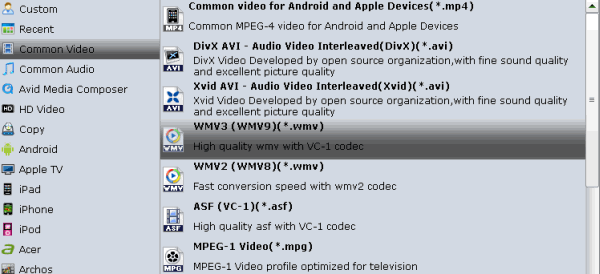
Step 3. Edit the MOV videos (Optional)
Click the "Edit" button and edit your videos before processing format conversion. There are main seven functions available: Trim, Crop, Text Watermark, Image/Video Watermark, Effect, Audio Editor, and Subtitle.
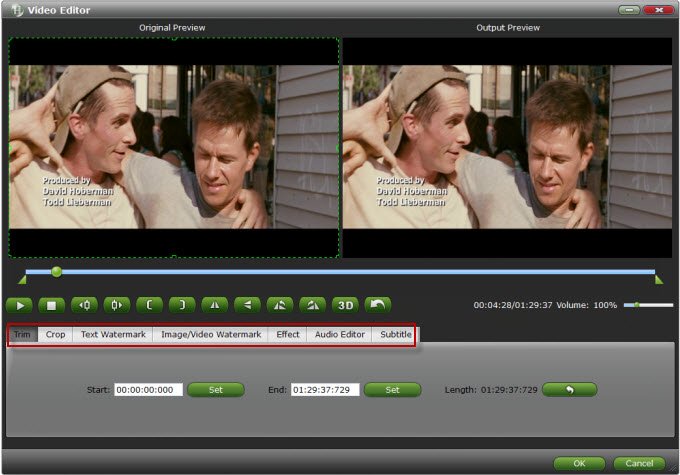
Step 4. Start the conversion
Click "Convert" to begin converting MOV to PowerPoint compatible video files. After the conversion, you will get the desired videos in the destination folder. Then you can Insert your converted QuickTime MOV video to PowerPoint. In this way, you can play any kind of MOV file in PowerPoint without the limitation!
Useful Tips
- Add MOV to iTunes
- Add Subtitles to MOV
- Convert MOV to WMV
- Play MOV in VLC
- Upload MOV to YouTube
- Insert MOV to PowerPoint
- Play MOV on Android Phones
- Play MOV on iPhone
- Play MOV on LG TV
- Play MOV on Sony TV
- Play MOV on Samsung TV
- Play MOV on Philips TV
- Play MOV on Panasonic TV
- Play MOV in Windows Media Player
- Import MOV to Final Cut Pro
- Import MOV to Avid MC
- Convert MOV to H.265 MP4
- Edit MOV in After Effects
- Edit MOV in VirtualDub
- Import MOV to ScreenFlow
- Load MOV to EDIUS
- Import MOV to iMovie
- Work MOV in Sony Vegas
- Imort MOV to Pinnacle Studio
- Edit MOV in Adobe Premiere
- Import MOV to PowerDirector
- Import MOV to Sony Movie Studio
- Import MOV to Movie Maker
Copyright © 2019 Brorsoft Studio. All Rights Reserved.






