Best Flip4Mac Alternative for Mac OS X Mavericks 10.9
A lot of audio and video content on the internet is available only in Windows Media WMV format which cannot be played on Mac computers with Quicktime player. Flip4Mac is a program provided by Microsoft that can help you play WMV videos on Mac. It's a Windows Media component for QuickTime. By installing it on your Mac, you can play Windows Media Files (.wma and .wmv) inside the Apple QuickTime player and view Windows Media content on the Internet using a Web browser.
With the latest Mavericks upgrade, to play Windows Media on Mac, most of you have done everything to upgrade the Flip4Mac(Mavericks requires version 3.2 of Flip4mac) to make it compatible with OS X 10.9 Mavericks. Though there are some guidelines for Flip4Mac updating, you may still have the trouble updating, or encounter the issues after updating.
In this case, a best Flip4Mac Alternative for Mavericks would best the solution to help you do more on your Mac computer. That’s Brorsoft Video Converter for Mac, which allows you to convert all windows media formats like WMV, AVI, FLV, DivX, XviD, MPEG etc to a Mac-supported format quickly and easily. With it, you can feel free to play almost any media-format file including WMV on Mac OS X Mavericks, Mountain Lion, Lion, etc or other media players like iTunes. Now, we'll show you how to convert any video to be high compatible with Mac Mavericks 10.9.
Download the ideal Flip4Mac Alternative:
 (Note: Click here for OS X 10.5)
(Note: Click here for OS X 10.5)
How to convert WMV/AVI/FLV/DivX/MPEG/F4V to QuickTime MOV on Mavericks 10.9
STEP 1. Import videos to the Flip4Mac equivalent Mavericks
Launch the Video Converter for Mavericks. For any Window Media file that you can’t play on Mac, just import them to this app to convert. You can find these files on the computer first and them directly drag & drop them to this program. Also, click Add button on the main interface to let you import your wanted media files.

STEP 2. Select a Mac-supported format
As we know, MOV is fully compatible with Mac, especially QuickTime. So here, you can choose "Common Video -> MOV – QuickTime (*.mov)" as the target format. Or simply choose the “QuickTime Movie Format” format.
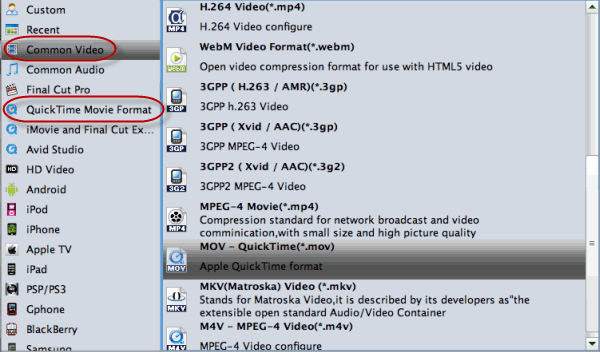
STEP 3. Start conversion on Mavericks
Finally hit the “Convert” button. Now, you’ve launched this smart Flip4Mac replacement Mavericks to convert video files.
After conversion, you just play the converted files with your QuickTime. You’ll be surprised to find your QuickTime can play these media files smoothly without Flip4Mac.
Copyright © 2019 Brorsoft Studio. All Rights Reserved.






