Put and Play Flash Video FLV/F4V on iPhone 4 in High Quality
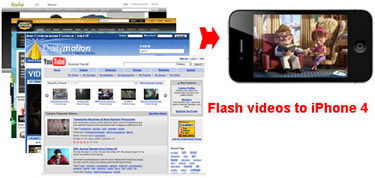
- It is really exciting to know the iPhone 4 supports multitasking. The high-resolution retina display is another attractive point for the Apple phone. With the new iPhone 4 which includes 960x640-pixel multi-touch display, you can enjoy videos up to 720p. However, iPhone 4 does not support Flash yet. It the iTunes and iPhone 4, it is impossible to play Flash videos. However, Flash video to iPhone 4 converter can convert Flash videos like HD FLV, F4V to iPhone 4 compatible formats.
- With the Flash video to iPhone 4 converter, you can easily bring the FLV/F4V videos you downloaded from YouTube, Hulu, Dailymotion and other video sites to the converter and export videos in mp4 format for iPhone 4. The converter is powerful for most Flash videos including HD FLV in H.264/AVC codec, SD FLV in H.263, Screen video and Nellymoser, and F4V in H.264/AVC codec. Follow the steps below and you can put and play Flash videos on iPhone 4 without problem.
- Step 1. Load Flash videos to Brorsoft Video Converter.
Run Brorsoft Video Converter as the Flash video to iPhone 4 converter, and click the Add button to browse the Flash videos you downloaded from YouTube, Hulu, Myspace, Dailymotion, iFilm etc. to computer hard drive. - Step 2. Choose iPhone 4 MP4 output format.Click the Format button and choose iPhone, you can find the related profiles for iPhone including iPhone 3G, iPhone 4. Here I choose iPhone 4 MPEG-4 640x480(*.mp4) for output.
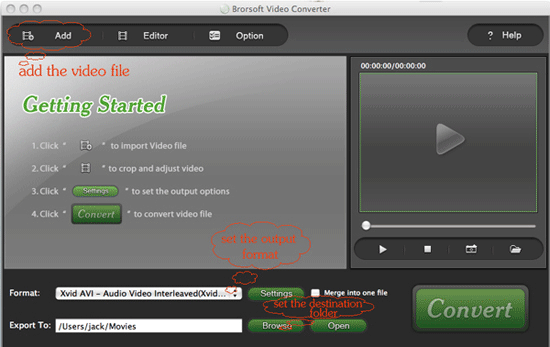
There is another option for iPhone 4 - iPhone 4 H.264 720P(*.mp4). The selection is up to you, and you can choose it according to the resolution of the source video. To take a look at the resolution of the source Flash video, just right click the file on the converter and choose properties. Actually, you can change the resolution manually by clicking the Settings button. - Step 3. Edit Flash videos (optional)
To cut the commercials from Flash video, just choose the Flash video and click the Editor button. You can trim the ads and commercials to make the video.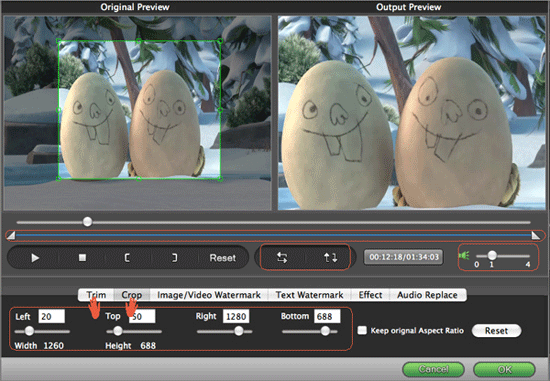
- Step 4. Convert Flash video to iPhone 4.
Click the convert button on the bottom-right corner of the converter, and the conversion from Flash video to iPhone 4 MP4 starts immediately. Wait for a while and you can put and play the exported MP4 videos on iPhone 4 via iTunes. - Tips:
Even though the Flash to iPhone 4 converter provides default profile for you, you can change the settings for output. Just make sure the output videos meet the following specifications that iPhone 4 supports.
- .m4v, .mp4, .mov format with H.264 video codec up to 720p, 30 frames per second, and AAC stereo audio up to 160 Kbps, 48kHz.
- .m4v, .mp4, .mov format with MPEG-4 video codec, 640 by 480 pixels, 30 frames per second, bit rates up to 2.5 Mbps, AAC stereo audio up to 160 Kbps, 48kHz.
- .m4v, .mp4, .mov format with MPEG-4 video codec, 640 by 480 pixels, 30 frames per second, bit rates up to 2.5 Mbps, AAC stereo audio up to 160 Kbps, 48kHz.
- .avi format with Motion JPEG (M-JPEG) codec, 1280 by 720 pixels, 30 frames per second, bit rates up to 35 Mbps, PCM stereo audio in ulaw
 Trust ourselves & embrace the world!
Trust ourselves & embrace the world!