Get the Best Perian Alternative for Mavericks

Perian is an open source and well-known plug-in to extend QuickTime for lots of media types not supported natively by QuickTime on Mac OS X. However, it's a piece of bad news that the development team of the Perian plug-in for QuickTime has no longer maintained on this product. After you install Mavericks (Mountain Lion included), it doesn't work at all. You suddenly fail to play AVI, FLV, WMV, and MKV etc. files in QuickTime. Is there available ways or Perian alternatives for Mavericks to extend QuickTime to support additional codecs?
Of course, there are Perian alternatives of choices for you. VLC player is able to play everything very well in Mac OS X (Mavericks and Mountain Lion included). So if you could do without QuickTime, VLC is not a bad choice. But it you really like being able to play AVI and other stuff in QuickTime, another Perian equivalent is right for you.
The best Perian alternative for Mavericks we recommend here is Brorsoft Video Converter for Mac. It can convert any video to a QuickTime compatible video format in high quality, so that QuickTime lovers can feel free to enjoy their media files without any worry. And the process is very easy and fast. Just convert these QuickTime-unsupported video formats like AVI, MKV, VOB, TiVo and FLV etc to a friendly format before playing in QuickTime.
Click the following download link to get the best Perian replacement. And the tutorial below is on basis of Mac platform, including Mavericks and Mountain Lion.
How to Convert Videos with the best Perian Alternative on Mac
Step 1: Import video files to this video converter for Mavericks
Directly drap & drop your videos from the computer to this app. Alternatively, you can click the "Add" button from the main menu to browse your Mac computer and then import your wanted video files.

Step 2: Choose QT friendly format- MOV
As we know, MOV is the QuickTime multimedia file format. So if you want to play any video in QuickTime, converting video to MOV is a good idea. To select MOV as the output format, just tap the "Format" bar to choose "Common Video -> MOV - QuickTime (*.mov)" as the target format. (MOV is a QuickTime natively-supported format.) Or just choose "Quick Time Movie Format" directly in format column.
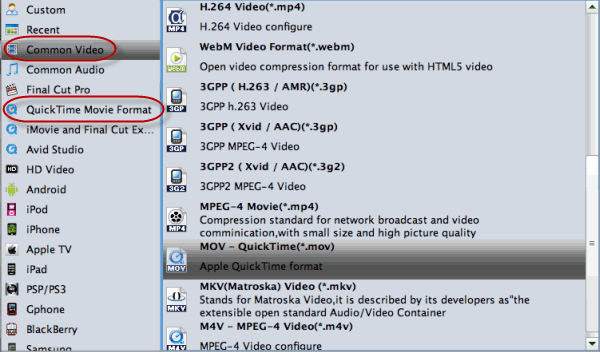
Tips: Of course, if you want to play video in other applications like iTunes, iPad Air etc. on Mavericks, MP4 and M4V is also your choice. For postproduction, FCP/iMovie/Avid/Premiere output format is exactly designed for these editing tools with proper codec.
Step 3: Convert video on Mavericks
In the bottom right corner of this app's main interface, you can press the "Convert" button to convert video on Mavericks. This Mac Video Converter supports, 10.6 Snow Leopard, 10.7 Lion as well.
After conversion, just import the converted video files to QuickTime, and you'll find they can be played with QuickTime smoothly. With the help of this great app, you can also play various media files without Perian installed.
Related Guides:
Get Best DVDFab Alternative in OS X Mavericks
Get Best Flip4Mac Alternative for Mac OS X Mavericks
Get Best MPEG Streamclip Alternative in OS X Mavericks
Copyright © 2019 Brorsoft Studio. All Rights Reserved.







