You may receive a disk of this pain in the behind format -- DVR-MS -- it's some Windows Media Center only format. So, it would be a bit hard to play or edit DVR-MS files in Final Cut Pro on Mac. In this tutorial, an easy way will be introduced to attempt to convert a DVR-MS file to a Mac compatible video for using easily.
In fact, there are few app that can help you to open or convert DVR-MS files on PC, let alone on Mac. So, how to get DVR-MS files naturally supported by Final Cut Pro 6, 7 and X? Since you don't have a program that opens DVR-MS files on Mac, a third-party file conversion tool could be very useful.
Overall, Brorsoft Video Converter for Mac is the best tool for you. Applying it, you can convert DVR-MS to the format Apple ProRes, AIC .mov, MPEG-2, DNxHD, which compatible well with Final Cut Pro, iMovie, iDVD, Adobe Premiere, Avid MC, etc. Plus, this software application also allows you convert DVR-MS to other common video format such as MOV, WMV, AVI, FLV, 3GP, MPG, VOB, MKV etc on Mac for different needs. Simply download the program and start the conversion.
Download DVR-MS to Final Cut Pro Converter:
 (Note: Click here for OS X 10.5)
(Note: Click here for OS X 10.5)
Guide: Tranascode DVR-MS to Final Cut Pro preferred Apple ProRes video
Step 1: Load DVR-MS files
Run Mac DVR-MS Converter; click button "Add" to load the DVR-MS video files you want to convert from your Mac.

Step 2: Set the output format
Choose the output format from the drop-down list of profile "Format". You are advised to Follow “Final Cut Pro” template and “Apple ProRes 422 (*.mov)” format.

Tip- Quality Set: You can control output video quality by setting resolution, bitrate and frame rate in “Settings”. For preserving 5.1 channels surround sound, set audio channels to “5.1 channels” instead of Stereo.
Step 3: Converting DVR-MS to Apple ProRes
Click on the "Convert" button to start converting DVR-MS files to Apple ProRes format for Final Cut Pro 6/7 and FCP X. When conversion is completed, you can easily and fast get the Apple ProRes files from its default output folder.
Step 4: Import & Edit DVR-MS in FCP
After conversion, you can import and edit the converted videos with FCP on Mac OS X (Mountain Lion included) smoothly.
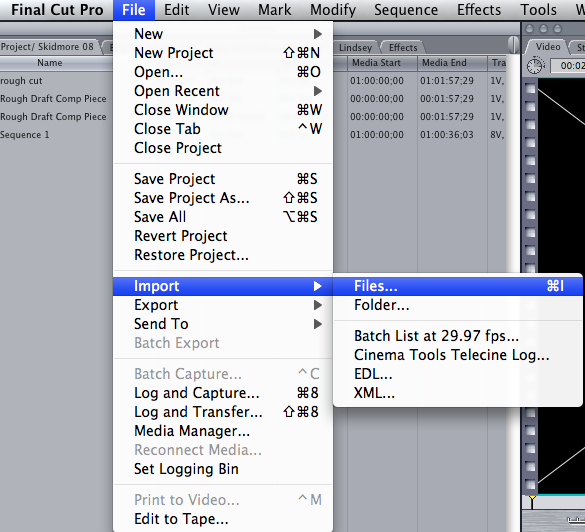
Quick Learn DVR-MS:
DVR-MS (Microsoft Digital Video Recording) is a proprietary video and audio file container format, developed by Microsoft used for storing TV content recorded by Windows XP Media Center Edition, Windows Vista and Windows 7.
Related guides:
Convert MKV/AVI/WMV to FCP X
How to import Blu-ray to Final Cut Pro
Tricks for importing media to Final Cut Pro X
Transfer Single .mts/.m2ts files to Final Cut Pro
 Trust ourselves & embrace the world!
Trust ourselves & embrace the world!