How to convert WMV to MP4 for iPad 2 on Mac
- WMV (Windows Media Video), although, is used extremely popular on PC, to Mac users they may still get many WMV files at hand, either from Windows or other sources. In the mean while, as the popularity of iPad 2, many iPad 2 users attempt to play WMV video files on iPad 2. However, as it claimed, iPad 2 can only play certain video format, such as H.264/MPEG-4 MP4, MOV and M4V. So to play WMV video files on iPad, first you'll have to convert WMV to iPad with a suitable application. Here we recommend you the best iPad 2 Video Converter for Mac software.
- How to convert WMV to MP4 for iPad 2 on Mac? Below we will show you detailed instructions of converting and putting WMV to iPad 2 in a simple method by using iPad 2 Video Converter for Mac. It enables you to convert HD WMV/WMV video files to H.264/MPEG-4 MP4/MOV/M4V format without quality loss.
- Step-by-step guide:
Step 1: Add WMV video files toiPad 2 Video Converter for Mac.
Run iPad 2 Video Converter for Mac, and you will go into an interface. Click the icon like a disc to import WMV video files from your HD which you want to convert to iPad 2 on Mac. Besides, you can tick the box in front of the each file and click them to have a preview. - Step 2: Select a compatible output format for iPad 2 and set the output files for WMV files.
Click on the dropdown menu of “Format” and then click on “iPad”, and then choose the format you wish which is compatible with iPad 2. Here we set the iPad Video H.264 (*.mp4) as the output format.
Afterward, you can set the output files by clicking “Browse” icon as you need. - Step 3: Click “Settings” icon to adjust audio and video parameters.
Click the “Settings” icon you will go into a new interface named “Profile Settings”. You can adjust codec, bit rate, frame rate, sample rate and audio channel in the interface to optimize the output file quality. - Step 4: Click the “Convert” icon to start converting WMV to MP4 for iPad 2 on Mac.
Click the “Convert” icon and the conversion from WMV to MP4 for iPad 2 on Mac will be started immediately. When the converting work is finished, click "Open" button to find out the output MP4 video with ease.
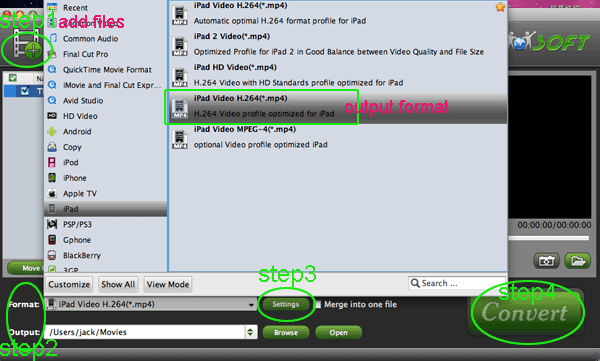
- Next step you need to do is that connect your iPad 2 to your Mac, and then sync the MP4 videos to iPad 2 via iTunes.
- How to sync the MP4 videos on Mac to iPad 2? To put videos to iPad 2, iTunes 10 is necessary. You can download iTunes 10 from Apple and follow the steps below to put videos to iPad 2 on your Mac.
- Step-by-step guide:
Step 1. Open iTunes 10, and press “File”- “Add File to Library” to add movies to iTunes Library. Copy the converted movies to iTunes 10 movie library.
Step 2. Connect iPad 2 with your Mac computer, and you’ll find iPad 2 in DEVICS section of iTunes source list.
Step 3. Check the converted movies for iPad 2 in “LIBRARY”-“Movies” of iTunes list. To put videos or movies to iPad 2, just drag the movie you want to transfer to iPad 2 in library list and drop onto “Movies” tab under “DEVICES- Your iPad 2” and it will sync movies to iPad 2 soon. - Tips:
The iPad 2 Video Converter for Mac also converts MOV, AVI, MKV, FLV, etc. to iPad 2 for Mac users. More information, you can refer to iPad 2 Video Converter for Mac. Related Guide
Convert Flip F360W AVI files to MOV on Mac with Flip Video Converter for Mac
Transcode Canon 60D H.264 MOV to Apple ProRes for FCP without rendering
Convert Canon 5D Mark II Video to Apple InterMediate Codec MOV for iMovie
Import Sony HDR-SR8 SD MPEG-2 footage to Final Cut Express
How to Put Video and Music on Droid x?
How to convert DivX files to iPad 2
Convert 1080p MOV to iPad 2 with the best 1080p MOV to iPad 2 video converter
 Trust ourselves & embrace the world!
Trust ourselves & embrace the world!