How to Rip/Edit Blu-ray movies to iPod/iPhone/PSP/Zune on Mac?
- Hi, guys. Are you still frustrated to hunt a trustworthy Blu-ray ripper on Mac to rip or edit Blu-ray movies to mp4, wmv, avi, mov, mpg, etc. workable to iPod/iPhone/PSP/Zune, etc.? Although there are many different kinds of programs on the market, not all of them are perfect in all aspects. Luckily, the powerful and valuable one occurs with the rising demand of users. Brorsoft Blu-ray Ripper for Mac is all-in-one to copy or rip DVD or Blu-ray DVD to other popular video/audio formats without any trouble for its professionalism.

- Click here to free download Brorsoft Blu-ray Ripper for Mac and install and run it.
Step 1: Import the DVD or Blu-ray DVD file into this program
Step 2: Select the output format according to your devices and specify the save path.
Click the drop-down list of “Format” to select the output format. - Tick the checkbox “Merge into one file” to join several files into file as well as click “Browse” button to specify a path to save the output files for your devices: otherwise, the program will export the output files to the specific destination folder by default automatically. No matter you choose to use your indicated path or the defaulted path, you just need to click the “Open” button to get the ripped files.
- Step 3: Optimized settings
Just click the “Settings” button, you can adjust the audio/video parameters in the following panel as you like. - Step 4: Convert
After the above operation, you can hit the “Convert” button to start ripping. And the main conversion interface is showed as below, you can get ripping info from it like the ripping progress, elapsed and left conversion time, generated and estimated file size, so that you can know intuitively the time expenditure and space occupation. - See, just some simple steps, you can rip DVD or Blu-ray to your iPod/iPhone/PSP/Zune, etc. why not take action by Brorsoft Blu-ray Ripper for Mac?
- Editing functions:
1. Crop
If you hate the black edges or letterboxed and want to remove them from your video, you can click the “Crop” button to easily and freely crop the unwanted parties via two ways, that are dragging the frame around the video and setting the crop values: Top, Bottom, Left and Right. - 2. Trim
Click the “Trim” bar to split the current title or chapter by dragging the Start Time slider to set the start time, and dragging the End Time slider to set the finish time. Then you can rip any segment from FLV video on Windows as you like. - 3. Effect
You can watch the video at “Preview Pane” and then set brightness, contrast, saturation and adjust the volume to perfect the effect of the original video.
In addition, you can add various special effects like simple gauss blur effect, simple laplacian sharpen, gray, flip color, invert, aged film on DVD clips. - 4. Watermark
You can add text, image or video on the video.
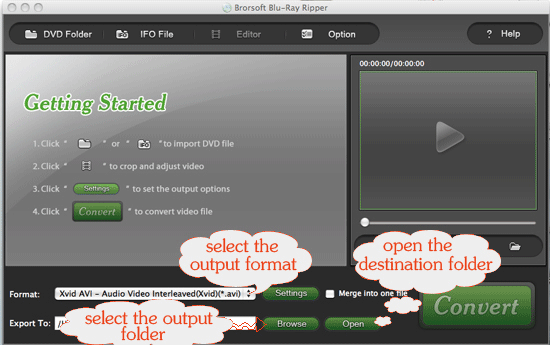
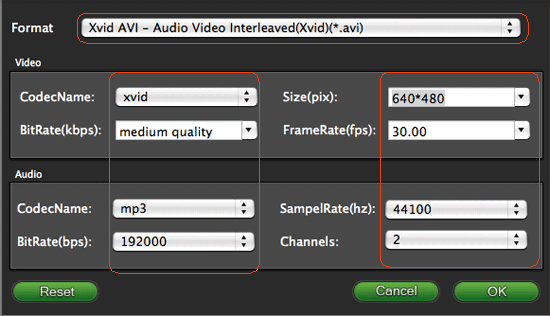
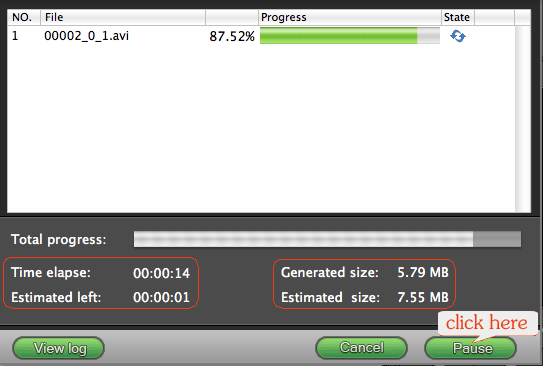
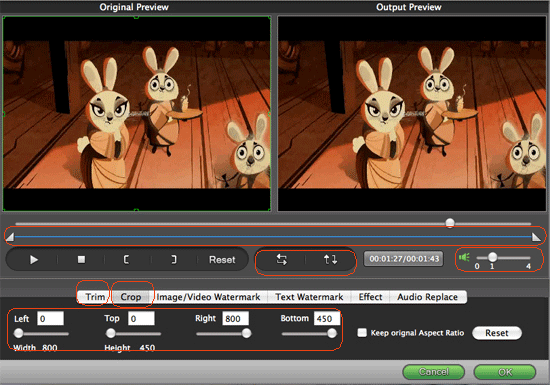
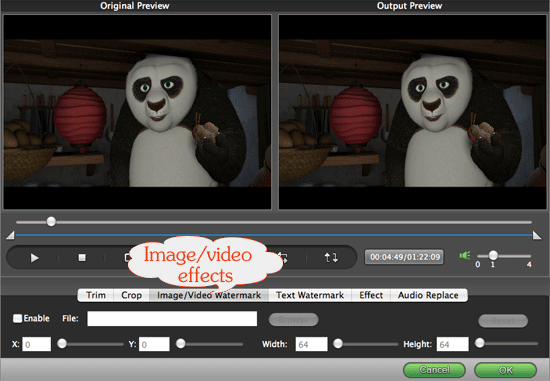
Well, hope you enjoy it.
 Trust ourselves & embrace the world!
Trust ourselves & embrace the world!