
Canon expands its prosumer camcorder options with the addition of the Vixia HF G30 into the product line above the Canon G20, which was released only a few months ago at CES. The new HF G30 is equipped with superb features, including all of the specs that were curiously missing from the HF G20. It has the ability to record 1080/60p video, and it can shoot MP4 video at a bitrate up to 35Mbps. Its special abilities of capturing videos at high quality, long length, displaying videos well on the big screen are the most attractive features for these advanced amateur videographers. So we can predict its boom on the market.
For these videographers, they need to edit the videos captured by Canon HF G30 to get their own masterpiece for sharing with their family or friends, since this camcorder meets their demands of recording high quality. However, Canon Vixia HF G30 AVCHD format is hardly supported and imported to Mac directly, owing to its different codec with non-standard format. If you are eager to ingest Canon Vixia HF G30 AVCHD footage into Final Cut Pro X or FCP 7/6 for editing smoothly on Mac, you'd better convert Canon HF G30 AVCHD (.mts) to Apple ProRes, the well-acknowledged optimal editing format for FCP.
To get the work done, here we recommend you Brorsoft MTS/M2TS Converter for Mac, a top Mac Canon Vixia video converter which can help you effortlessly transcode Vixia HF G30 MTS to Apple ProRes MOV with original HD quality kept. After conversion, you will save both time and trouble and all you need is to drag and drop the result video for prompt editing. Below is a brief step-by-step guide for you to follow.
How to transcode Canon HF G30 AVCHD to Apple ProRes 422 for FCP X/7/6
Step 1. Launch and run the Mac Canon Vixia Converter , click the "Add" button on the top of the main interface to load 1080p .mts videos to the software.

Step 2. Click format column to choose the output format for FCP. Click and select Final Cut Pro > Apple ProRes 422 (*.mov) as the output format.

Step 3. Tap the "Settings" icon to customize the video/audio settings for Final Cut Pro: 1920*1080 vide size; 30fps frame rate(for original 60p videos) to keep the best output quality.
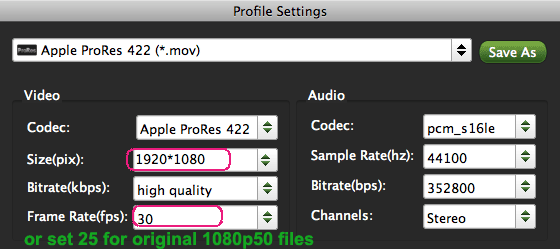
Step 4. Hit the big "Convert" button to start transcoding Canon Vixia HF G30 MTS to ProRes for directly importing to Final Cut Pro.
After the conversion process bar at 100%, you can click the "Open" icon to locate the converted ProRes MOV files. Now importing the special ProRes files to FCP X/7/6 for editing becomes simple and smooth.
Additional Tips:
1. If you are also a FCP X user, before you try to do the conversion, don’t forget to make sure that you have installed the Apple ProRes Codec manually since the FCP X asks users to install it by themselves.
2. If you want to edit AVCHD MTS footage in iMovie 08/09/'11 or FCE 4, you just need to choose the "iMovie and Final Cut Express -> Apple InterMediate Codec (AIC) (*.mov)" in the second step. For Avid Media Composer, choose "Avid Media Composer > Avid DNxHD(*.mov)" as output; For Adobe Premiere Pro or Vegas Pro, choose Adobe Premiere/Sony Vegas> MPEG-2(*.mpg) as output.
3. If you want to batch conversion, the professional iMedia Converter for Mac is the best choice for you.
Related Guides:
How Convert Canon Vixia MTS to edit in iMovie
How to upload Canon Vixia footage to Avid MC
How to import Canon HF G20 videos to Premiere
 Trust ourselves & embrace the world!
Trust ourselves & embrace the world!