Best Way to Get iMovie Work with Canon MOV Perfectly
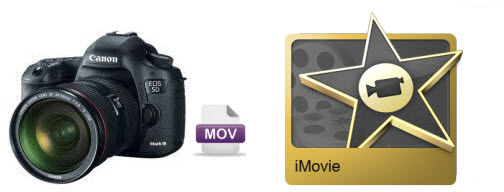
Generally, MOV footage captured by Canon DSLR is encoded with H.264 codec. The advanced compression method of H.264 results in much less storage and the same picture quality comparing with MPEG-4. However, the highly-compressed content does not work well with video editing software except for few ones. Then, how to import Canon MOV to iMovie for playing, editing perfectly? The best way is to convert Canon .mov files to Apple InterMediate Codec, something ensuring maximum editing quality and efficiency when using in iMovie.
If you are the owner of Canon DSLR cameras like Canon 60D, 70D, 5D Mark III/II, 6D, 7D, 10D, T5i(700D), T4i(650D) and have the intention to work with Canon MOV footage in iMovie(iMovie'11 included), here is the solution for you:
The quick workaround is to use the easy-to-use yet professional app Brorosft Video Converter for Mac which can be used as a Canon MOV to iMovie Converter in macOS Sierra, El Capitan, Yosemite, Mavericks, etc. With it, you can effortlessly transcode Canon H.264 MOV to AIC for iMovie, DNxHD for Avid, MPEG-2 for Premiere Pro, ProRes for FCP, etc., and it works well and converts flawlessly. Just download it below and follow the step-by-step guide to finish the Canon MOV to iMovie conversion with ease and start your home movie making.
Download the best Canon MOV converter:
Read More: Import Canon MOV to Adobe Premiere Pro | Canon MOV to Sony Vegas Pro | Canon MOV to Android
How to convert Canon MOV files for editing in iMovie
Step 1. Add Canon MOV footage to the MOV Converter
Once you run it, click Add button to load your source files. When the MOV files are loaded, you can view the videos from the Preview window.

Step 2. Select the output format
You can choose iMovie/FCE -> Apple InterMediate Codec(AIC) (*.mov) as the output format. The output format is designed for iMovie specially.

Tip: Furthermore, you are provided some useful edit functions cropping, trimming, adding watermark, attaching subtitles for pre-editing your video files so that you can simplify your iMovie editing.
Step 3. Convert Canon MOV to AIC
Click "Convert" button and the selected MOV files from Canon will be converted to AIC encoded MOV. You may check the converting progress and set auto shutdown in the conversion window. After conversion, click "Open" folder to find converted footage for importing to iMovie easily.
Additional Tips:
This top Canon MOV to iMovie Converter can also help you convert MOV files for other editing programs. If you want to use Canon MOV files in Final Cut Pro, please choose the "Final Cut Pro > Apple ProRes 422 (*.mov)" as output; for Avid Media Composer, select "Avid Media Composer -> DNxHD (*.mov)", or choose "Adobe Premiere/Sony Vegas> MPEG-2(*.mpg)" for Adobe Premiere Pro.
Useful Tips
- Import MOV to Final Cut Pro
- Import MOV to Avid MC
- Convert MOV to H.265 MP4
- Edit MOV in After Effects
- Edit MOV in VirtualDub
- Import MOV to ScreenFlow
- Load MOV to EDIUS
- Import MOV to iMovie
- Work MOV in Sony Vegas
- Imort MOV to Pinnacle Studio
- Edit MOV in Adobe Premiere
- Import MOV to PowerDirector
- Import MOV to Sony Movie Studio
- Import MOV to Movie Maker
Copyright © 2019 Brorsoft Studio. All Rights Reserved.







