How to Convert and Import DivX to Avid Media Composer
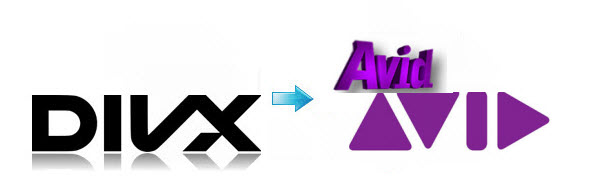
There are lots of people who want to know how to open and edit DivX files in Avid Media Composer as the Avid doesn't support the DivX codec. If you're one of them, then you will be glad to know that you can do it now without any hassle. The best way to fix the DivX to Avid issue is introduced in this article. Just don't miss it!
First of all, you should know that DivX is not the native codec for Avid. To use DivX in Media Composer, you need to convert DivX to Avid Media Composer edit-friendly format DNxHD. Brorsoft Video Converter for Mac here is recommended as a reliable Mac DivX to DNxHD converter to change DivX to fit your Avid Media Composer 4/5/6/7. Moreover, it comes with other functions such as edit video, preview video, merge videos and a lot more. The equivalent Windows version is Video Converter, which allows you to encode from DivX to DNxHD on Windows. Get the right version and find out how to use it to complete your task in minutes.
Download DivX to Avid Converter:
 (Note: Click here for OS X 10.5)
(Note: Click here for OS X 10.5) 
How to convert DivX for import to Avid Media Composer
1. Import DivX movie files
Run the DivX file converter program and click Add to import the DivX video files from your hard drive. Alternatively, you can directly drag the files to the app for conversion. It support batch conversions, which is a beneficial feature if you have lots of files that you want to convert.

2. Set the output format
Click "Format" bar to select Avid Media Composer->Avid DNxHD(*.mov) as output format.

Tip: Before conversion, you can click "Settings" button right besides "Format" and enter "Profile Settings" panel to adjust video size, bit rate, frame rate, sample rate and audio channels.
3. Start converting DivX to Avid
When all the settings are finished, click the Convert button to start the DivX to Avid Media Composer conversion. Just wait for the process to finish. After that, you can get the output DNxHD .mov videos via clicking the Open button. Now open Avid Media Composer and import the converted DivX videos for editing.
Related Guides:
How to convert DivX files to Final Cut Pro
How to Convert and Import DivX to iMovie
How to Convert and Import DivX to Premiere Pro
Useful Tips
- DivX into iTunes
- DivX into iMovie
- Convert DivX to MOV
- DivX to Adobe Premiere Pro
- DivX to Avid Media Composer
- DivX into Final Cut Pro
- DivX into Sony Vegas Pro
- DivX into Sony Movie Studio
- AVI to Final Cut Pro
- AVI to iMovie
- AVI to DaVinci Resolve
- AVI to Adobe Premiere
- AVI to After Effects
- AVI to Pinnacle Studio
- AVI to Avid Media Composer
- AVI to Windows Movie Maker
- AVI to Sony Movie Studio
- AVI to Sony Vegas Pro
Copyright © 2019 Brorsoft Studio. All Rights Reserved.






