How to get Premiere Pro CS6/CS5/CS4 working perfectly fine with GoPro HD footage

Born from a passion to capture your love of sport from your perspective, the Gopro cameras like the hot Gopro HD Hero 3, Gopro HD Hero2, Gopro HD Hero are all the feat of engineering. Gopro records in MP4 files, using H.264 video (AVC) and AAC audio and has many different resolutions, which gives you the ability to capture and share life's most passionate experiences.
Most users who get some Gopro files are wondering how well Adobe Premiere Pro would handle the Gopro video format. Well, we found more than one users encountered the issues when editing Gopro footage in Premiere Pro, like crashing, only as the sound but no vision, etc. In this article, we introduce an easy approach to assist you import and edit Gopro Camera files in Adobe Premiere Pro CS4/CS5/CS6 straightforward.
As we mentioned above, Gopro builds the MP4 container, but it seems Adobe Premiere Pro(including the recent Premier Pro CS6) does not like the way. The file type is a compressed output format and not an ideal editing format. In order to get Premiere working perfectly fine with Gopro video clips, the easy workaround is to transcode GoPro MP4 to Premiere Pro friendly format. Along with some help from third-party software, it can be done effortlessly.
Brorsoft Video Converter for Mac is highly recommended to get the work done. With this Gopro video converter program, you can effortlessly transcode Gopro MP4 to MPEG-2 or MOV, which will create an Adobe Premiere friendly file format and do fine for keeping the Gopro quality the same. Besides Premiere, this software can also export Apple ProRes, AIC, DNxHD, which are compatible well with Final Cut Pro, iMovie, FCE, Avid Media Composer and more NLE systems for you edit immediately. If you are Windows users, Video Converter is the alternative choice. Simply download the program and follow the step-by-step guide to ingest GoPro HD footage to Premiere Pro CS4/CS5/CS6 for smoothly playback and editing.
Download GoPro Camera Video Converter:
 (Note: Click here for OS X 10.5)
(Note: Click here for OS X 10.5) 
How to transcode GoPro MP4 files for Adobe Premiere Pro
Step 1: Load Gopro Camera video files
Install and launch Brorsoft Video Converter on your Mac and load source MP4 clips to it. You can import MP4 clips to the program through "Add Video" button or "Add from folder" button.

Step 2: Choose Premiere Pro preferred format
Click "Format" pull down list to select Adobe Premiere/Sony Vegas> MPEG-2(*.mpg) as the best video format for Premiere Pro. WMV, MOV formats are the good choice as well.

Tip - Profile Settings: In case the default settings do not fit your requirement, you can click "Settings" button and enter "Profile Settings" panel to adjust video size, bit rate, frame rate, sample rate and audio channels.
Step 3: Start converting GoPro MP4 to Premiere friendly video format
Click "Convert" button to start transcoding Gopro HD MP4 video to MPG/MOV/WMV for importing to Premiere Pro CS4/CS5/CS6. When the conversion task is finished, click "Open" button to get the exported files.
Step 4: Import converted MP4 files into Premiere Pro
You're now ready to get the result files into Adobe Premiere Pro to do further editing. Launch Premiere Pro on your Mac, choose "File > Import to import any file. If you prefer to use keyboard shortcuts, press Command+I to open the standard Import dialog.
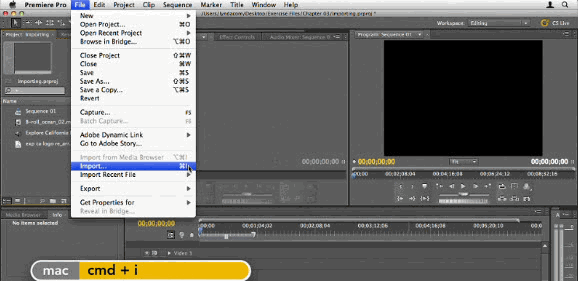
Related Guides:
How to import GoPro MP4 to Final Cut Pro 7
How to ingest GoPro MP4 footage in iMovie 11
How to edit AVI videos in Premiere Pro
How to load GoPro footage to Pinnacle Studio
Useful Tips
- GoPro Video to Pinnacle Studio
- GoPro Video to Premiere Pro
- GoPro Video to Premiere Elements
- GoPro Video to iMovie
- GoPro Video to FCP X
- GoPro Video to Avid MC
- GoPro Video to Movie Maker
- GoPro Video to Sony Vegas
- GoPro Video to Sony Movie Studio
- GoPro Video to Corel VideoStudio
- GoPro Video to After Effects
- GoPro Video to PowerDirector
- GoPro Video to YouTube
- GoPro 4K in VLC Media Player
- GoPro Studio Alternative
- GoPro Hero6 to YouTube
- GoPro Hero6 on iPhone 7/8/X
- GoPro Hero6 to GoPro Studio
- GoPro Hero6 to Davinci Resolve
- GoPro Hero6 to Pinnacle Studio
- Hero6 to Avid/Vegas/Premeire
Copyright © 2019 Brorsoft Studio. All Rights Reserved.






