
The GY-HM70 features a high quality 29.5mm wide-angle GT lens that offers smooth 16x dynamic zoom performance. The AVCHD Progressive format recorded by the camera stored in two memory cards, SDHC and SDXC, at 28Mbps. Capture every stunning detail with this advanced Full HD shoulder supported 1080/60p.
As we all know, AVCHD format is one of the most popular camcorder formats on the market in that it can compress and deliver the videos better. Although many camcorder manufactories, such as Canon, Sony, Panasonic and JVC announce that the AVCHD videos shotted by their camcorder are supported by the most common edit tools, such as iMovie, FCP, Avid Media Composer and so on, in fact many users met the problems while importing the 1080 60p AVCHD videos to FCP. The reason why the editing tools, such as FCP/iMovie support such kind of videos hardly is that 1080 60p/50p video is non-standard. However, most photographers have to choose 1080 60p/50p to take the videos for getting more vivid and saturated videos.
Then how to get rid of the importing problem? As we all know, the most compatible video format for FCP editing is the Apple ProRes. So it is easy for you to find the solution. The first step for us to do is to find a best third party program to transcode JVC GY-HM70U AVCHD to ProRes for FCP first before importing to FCP.
Here JVC GY-HM70U AVCHD to FCP Converter Mac is highly recommended to you which is preset many output formats for you to choose such as FCP, iMovie, Avid, Adobe and other portable devices.
Free Download JVC GY-HM70U AVCHD Converter Mac:
 (Note: Click here for OS X 10.5)
(Note: Click here for OS X 10.5)
Guide: How to Convert JVC GY-HM70U AVCHD clips to Apple ProRes for FCP
Step 1: Load the original AVCHD videos
Set up the Converter on Mac and run it. Click “Add” button on the main interface to load your MTS/M2TS recordings from JVC GY-HM70U.
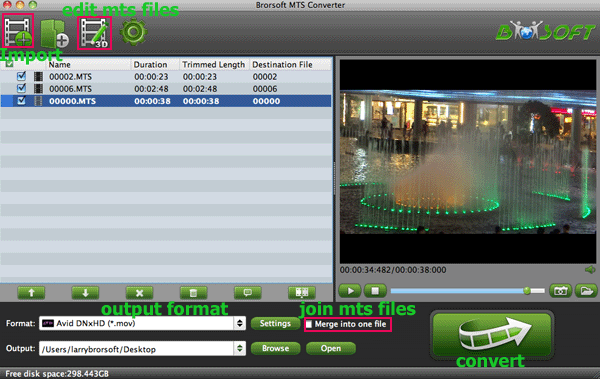
Tips:
1. If necessary, you can click the button "Merge into one" to combine several videos into one file.
Step 2: Select output format
Click then “Format” to select output format. Choose “Final Cut Pro> Apple PreRes 422" as the output format.

Step 3: Start the JVC GY-HM70U to FCP Conversion
Click the Arrow button on the main interface to start JVC GY-HM70U to FCP Conversion.
Tip: Before conversion, you can click the “Settings” icon to customize the video/audio settings for Final Cut Pro: 1920*1080 vide size; 30fps frame rate(for original 60p videos) or 25fps frame rate(for original 50p videos).
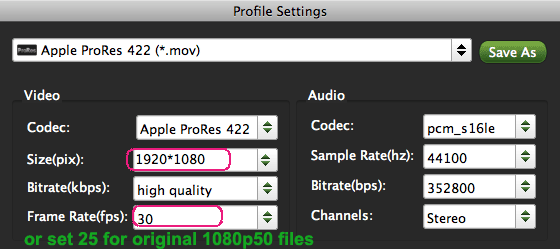
Once the process is at 100%, you can click “Open” button on the main interface to find the ProRes MOV videos which can be directly imported to Final Cut Pro by clicking File-Import-Files.
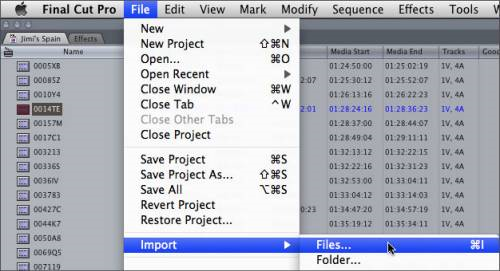
Related Guides:
How to import JVC GZ-E100/JVC GZ-E300 AVCHD to FCP X
How to Convert JVC GS-TD1 AVCHD to Final Cut Pro
How to import JVC GZ-EX250/JVC GZ-EX210 AVCHD to FCP
 Trust ourselves & embrace the world!
Trust ourselves & embrace the world!