How to Convert and Import MP4 to Lightworks
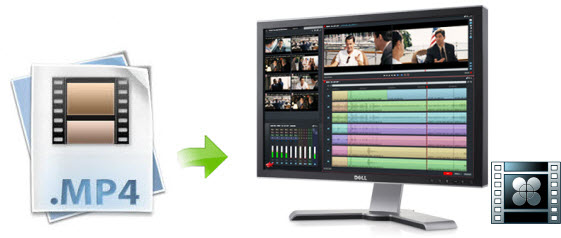
As we know, Lightworks is a computer-based professional non-linear editing system for editing and mastering digital video in various formats, including 2K and 4K resolutions. You may just start to use Lightworks and try to import and edit some media files like in MP4. Well, Lightworks might not work with some MP4 files sometimes due to the codec issue or other reasons. In this article, we will quickly solve the MP4 to Lightworks incompatible issues.
Although Lightworks supports MP4 container format, due to different video and audio codec, frame rate, resolution, not all MP4 files can't be imported to Lightworks natively. To import MP4 files into Lightworks, you'd better convert MP4 to Lightworks more edit-friendly format first. Preferred video wrappers for Lightworks are AVI or MOV (with Quicktime installed) though others areaccepted as well. Brorosft Video Converter for Mac can be of great help in this task.
With it, you can effortlessly transcode 720p/1080p/2k/4k MP4 files to MOV, AVI for Lightworks. Meanwhile, the Mac video conversion tool can create files like ProRes, Apple InterMediate Codec, MPGE-2, DNxHD, etc compatible with various non-linear editing systems like FCP, FCE, iMovie, and Adobe Premiere (Pro), Avid Media Composer, etc. If you are running on Windows, get Brorsoft Video Converter. Now just,download the program and achieve your goal smoothly.
Download the MP4 to Lightworks Converter:
 (Note: Click here for OS X 10.5)
(Note: Click here for OS X 10.5) 
How to Convert and Import MP4 to Lightworks
STEP 1. Install the MP4 video converter program on Mac and run it. Drag the MP4 files to the software. Or you can also click "Add" button on the top of the main interface to import video to the program. It supports batch conversion and joining multiple video clips into one file.
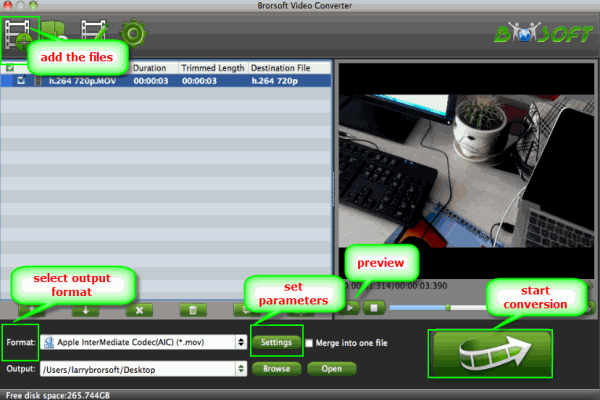
STEP 2. Click Format to choose "Common Video -> MOV - QuickTime (*.mov)" profile as the output format in the drop-down menu. Moreover, the Mac program has some simple edit functions like cropping, splitting, adding effects etc. If necessary, click Edit icon to do some simple editing.
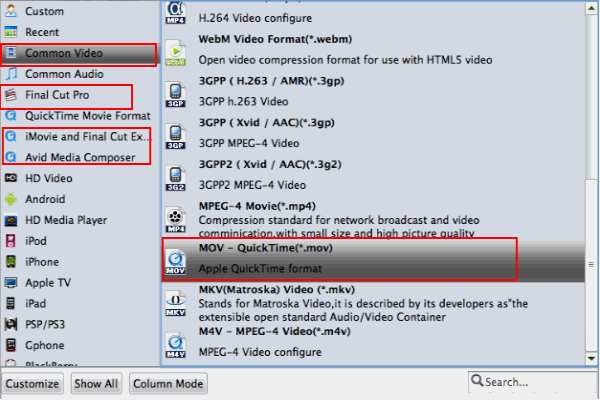
Tips: Adjust the video and audio parameters, including the Bitrate of Video & Audio, Video Size, Sample Rate, Frame Rate, Audio Channels, etc., by clicking the Settings button on the main interface for getting the best quality.
STEP 3. Once you have all the required settings, you can click on the Convert button to automatically start the MP4 to Lightworks conversion.
After the conversion, click "Open" to locate the result videos and then launch Lightworks to import them. Now you can start fun away with editing MP4 video in Lightworks without problems.
Useful Tips
- Add Subtitles to MP4
- Trim 4K MP4 Video
- MP4 Choppy in VLC
- Compress MP4 Files
- Convert MP4 to ISO
- Convert MP4 to TS
- Play MP4 on Mac
- Play MP4 on High Sierra
- Play MP4 via Plex
- Play MP4 via DLNA
- MP4 to iMovie
- MP4 to HitFilm
- MP4 to iDVD
- MP4 to VirtualDub
- MP4 to Final Cut Pro
- MP4 to Sony Vegas Pro
- MP4 to Davinci Resolve
- MP4 to Sony Movie Studio
- MP4 to Pinnacle Studio
- MP4 to Adobe Premiere
- MP4 to Corel VideoStudio
- MP4 to Windows Movie Maker
- MP4 to Avid Media Composer
- Play MP4 in Windows 10
- MP4 to iTunes library
- MP4 to DVD Player
- MP4 to Blu-ray Player
- MP4 to QuickTime Player
- MP4 to VLC Media Player
- MP4 to Windows Media Player
- MP4 to YouTube
- MP4 to LG TV
- MP4 to WD TV
- MP4 to TCL TV
- MP4 to Sony TV
- MP4 to Vizio TV
- MP4 to Philips TV
- MP4 to Hitachi TV
- MP4 to Samsung TV
- MP4 to Panasonic TV
- MP4 to Hisense TV
- MP4 to Kodi
- MP4 to PS4
- MP4 to PS4 Pro
- MP4 to DivX
- MP4 to MXF
- MP4 to Google Pixel XL
- MP4 to MPEG-1/MPEG-2
- MP4 to MOV/AVI/MKV/FLV
- Export VEGAS Pro File to MP4
- Convert M3U8 to MP4
- Free Download TV Shows in MP4
- Top Sites to Download TV Shows
Copyright © 2019 Brorsoft Studio. All Rights Reserved.






