How to import Nikon D7200 video files to FCP, iMovie and FCE

The new star of Nikon's DX-format line-up, the D7200 is coming. It brings your creative vision to life with photos and videos that shine with sharpness and clarity. However, most users find that the output MOV videos are hard to edit. And the video editing software for Mac like Final Cut Pro, iMovie, Final Express Cut can't support Nikon D7200 videos perfectly. Now follow this tutorial to learn the best workflow for importing and editing footage from Nikon D7200 in FCP/iMovie/FCE by converting Nikon MOV files to a Mac most compatible format.
In generally, the latest version of these Mac applications FCP, iMovie, FCE tend to support MOV videos, but we have to accept the truth that H.264/MPEG-4 Advanced Video Coding .MOV from Nikon D7200, a highly compressed format is not ideal for editing. More than one problem has been occurred during the importing & editing process like the slow rendering, program crashed, can't recognize the camera...
To solve these issues in an effective way, you're advised to get Brorsoft Video Converter for Mac. It can help you to transcode Nikon D7200 MOV files to Apple ProRes for FCP, Apple InterMediate Codec (AIC) for iMovie/FCE without losing any quality. In fact, it's an all-in-one converter for fast converting (MOV, MTS, MP4, MXF, etc) footage from Canon, Panasonic, JVC, Sony, GoPro, Blackmagic camcorder/cameras on Mac OS X(Mountain Lion/Mavericks/Yosemite) that makes the editing work much easier with Non-Linear System. Download it and follow the tutorial below.
Download Nikon D7200 Video Converter Mac:
 (Note: Click here for OS X 10.5)
(Note: Click here for OS X 10.5)
Guide on Converting Nikon D7200 MOV recordings to FCP/iMovie/FCE
STEP 1: You need to download, install and run the smart Nikon MOV Converter Mac and transfer your MOV recordings to the program for converting. You can join several MOV clips together via checking the "Merge into one file" box.

STEP 2: Click on the "Format" bar and choose a best editable format.
a. For editing Nikon D7200 MOV in FCP, select Final Cut Pro > Apple ProRes 422 (*.mov) as the output format.

b. Choose iMovie and Final Cut Express > Apple Intermediate Codec(AIC) (*.mov) as output format, so that you can transcode D7200 MOV to AIC for iMovie, FCE editing smoothly.
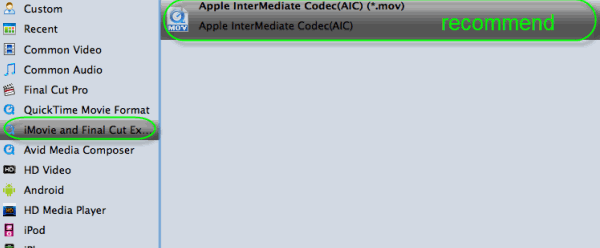
STEP 3: Adjust the video and audio parameters including the Bitrate of Video&Audio, Video Size, Sample Rate, Frame Rate, Audio Channels, etc., by clicking the Settings button for getting the best quality before starting conversion.
STEP 4: After the settings, click "Convert" button to start the Nikon MOV to FCP, iMovie, FCE conversion on Mac OS X. Once the conversion finished, you can smoothly import the converted Nikon D7200 files to FCP/iMovie/FCE for editing flawlessly.
Useful Tips
- Import MOV to Final Cut Pro
- Import MOV to Avid MC
- Convert MOV to H.265 MP4
- Edit MOV in After Effects
- Edit MOV in VirtualDub
- Import MOV to ScreenFlow
- Load MOV to EDIUS
- Import MOV to iMovie
- Work MOV in Sony Vegas
- Imort MOV to Pinnacle Studio
- Edit MOV in Adobe Premiere
- Import MOV to PowerDirector
- Import MOV to Sony Movie Studio
- Import MOV to Movie Maker
Copyright © 2019 Brorsoft Studio. All Rights Reserved.






