Converting Nikon H.264 MOV to MPEG-2/WMV for Sony Vegas Pro editing
If you've the problems about importing & editing Nikon D800, D5200, D5600, D3200, D7100, D7200, etc H.264 MOV files in Sony Vegas Pro 10/11/12/13/14, you'd better transcode and convert Nikon H.264 to MPEG-2 for Vegas first. Read on to learn more…
If you purchased a new entry level DSLR from Nikon like D5600, D800, D7200, etc, you probably can’t wait to start using its movie taking capability, which saves the video clips as QuickTime .MOV files. The DSLR camera has several video options, and usually you would like to choose its maximum video frame size of 1920 x 1080. While, there is something let you down when you try to import and edit Nikon H.264 footage in Sony Vegas Pro.
Although its manual says that "Vegas Pro supports the importing of a wide variety of file formats” including the MOV files, apparently problems always occurred. A QuickTime MOV file opens in Vegas with a "good" sound track, but black screen for the video track. Some users considered upgrading to the latest version Vegas Pro 13 or 14, but there’s limit exits there, like Vegas Pro 14 won't run on Windows XP or older. So, is there any workaround to overcome all of the problems and limitation?
Well, you need to accept that H.264 .mov files are not one of the file formats that Vegas can handle well. To achieve your goal smoothly, you'd better convert Nikon .MOV files to Vegas friendly video formats. Brorsoft Video Converter is the decent tool for you to get the work done. Basically, it does a good job in converting H.264 .mov files to Sony Vegas Pro most compatible format like MPEG-2 with least quality loss. Plus, it supports encoding camera shootings in different formats (H.264 MOV, MTS/M2TS, MXF, XAVC, etc.) to video editing software compatible file types, i.e. MPEG-2 for Vegas, DNxHD for Avid Media Composer, WMV (VC-1) for Premiere, Windows Movie Maker to meet your different needs. Besides, this video converter is also combined with many useful editing features, including merging several videos into one file, cropping video size, trimming video clips and adding special effects to output videos. If you're using a Mac, please get its equivalent Mac version - Brorsoft Video Converter Mac, which can transcode Nikon H.264 MOV files on Mac (macOS Sierra included). Just download it and follow the below tutorial to start the Nikon MOV to Sony Vegas Pro conversion task.
| Nikon MOV to iMovie | Nikon MOV to Premiere Pro |
| Nikon MOV to Final Cut Pro | Nikon MOV to Windows Movie Maker |
Guide: Transcoding Nikon H.264 MOV footage to MPEG-2 for Sony Vegas
Step 1: Transfer the h.264 encoded .mov files from Nikon DSLR camcorder to your PC via USB cable. Run the best Nikon MOV Converter, and click the "Add" button to load .mov videos.
Tip: If you want to merge Nikon MOV clips, just need to check the “Merge into one” box.
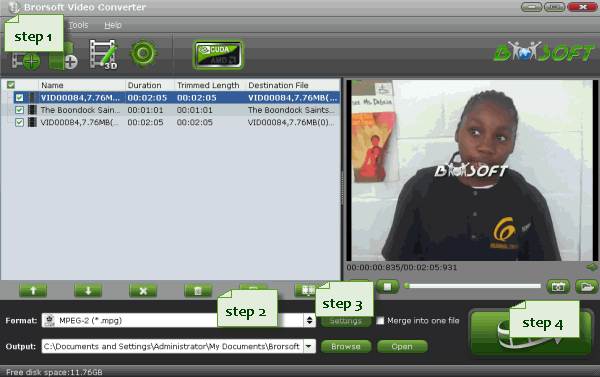
Step 2: Click "Format" bar to determine output format. Follow "Adobe Premiere/Sony Vegas" and select "MPEG-2(*.mpg)" as the output format. Besides, you can also choose WMV (VC-1) (*.wmv) if you want to get a relatively smaller output file.

Step 3: Adjust video and audio parameters, including the Bitrate of Video and Audio, the Codec of Video and Audio, Video Size, Sample Rate, Frame Rate, Audio Channels, etc., in the Profile Settings.
Tip: If you want to keep you 5.1 Audio Channels, please set ac3 as audio codec.
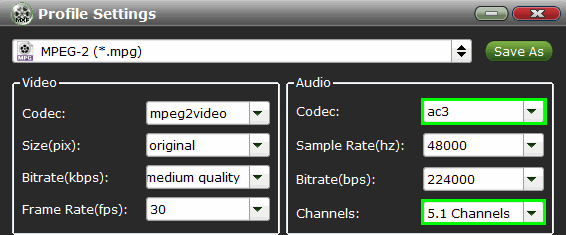
Step 4: Click "Convert" button to convert Nikon H.264 MOV to Sony Vegas Pro.
Once the conversion completes, you can click "Open" button to get the output files effortlessly. Now you have got it right, just to import and edit Nikon H.264 MOV files withIN Sony Vegas Pro 8/9/10/11/12 at ease.
Useful Tips
- Import MOV to Final Cut Pro
- Import MOV to Avid MC
- Convert MOV to H.265 MP4
- Edit MOV in After Effects
- Edit MOV in VirtualDub
- Import MOV to ScreenFlow
- Load MOV to EDIUS
- Import MOV to iMovie
- Work MOV in Sony Vegas
- Imort MOV to Pinnacle Studio
- Edit MOV in Adobe Premiere
- Import MOV to PowerDirector
- Import MOV to Sony Movie Studio
- Import MOV to Movie Maker
Copyright © 2019 Brorsoft Studio. All Rights Reserved.






