The Panasonic HVX200 creates .mxf files on its P2 memory, and I thought that these were supported by FCP, and I have, but the .mxf files do not seem drag to the time line. Does FCP support P2 card videos directly?
Many persons are confused that whether the P2 card videos can be directly imported to FCP for editing? Yes, Final Cut Pro can support videos directly from a P2 card. A P2 card reader, computer card slot or a camcorder USB cable all can help you import P2 videos to FCP directly. It is also ok if you save the P2 videos in your hard drive first before importing to FCP.
Import videos from P2 card to Final Cut Pro directly
It is simple to import P2 clips to FCP directly. Just click several buttons. Follow the below instruction if you are interested.
A:Insert your P2 card from your camcorder into your card slot or connect the camera via a USB cable.
Then Open the FCP to choose File > Import > Panasonic P2 to import the P2 videos directly. FCP will recognize your video information automatically.
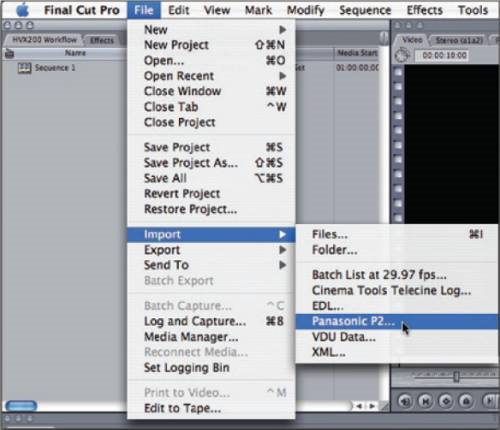
B:Import the P2 videos from the hard drive.
The videos will be displayed as several seperate folders. The Plus (+) button next to the Volumes/Paths pannel can help you to locate the videos.
A pop window will appear after this, you need to enter the reel name of your P2 card and then select the Paths to locate your P2 footage. After choosing the correct Paths, the clips from that Path will appear in the list Window.

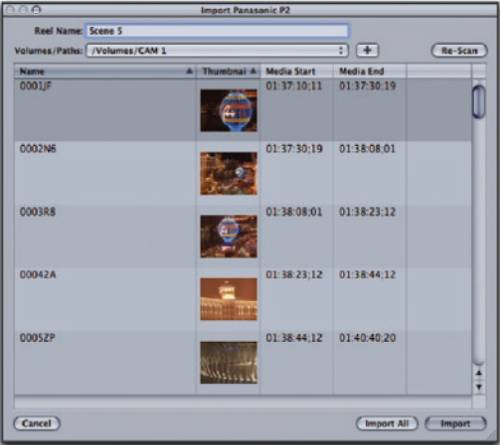
Owing to the diffrent computer configuration and computer operating environment, some users still can not import the video to FCP via P2 card directly. Then where should they go? As we all know, the most compatible video formats for FCP to edit is Apple ProRes. So a third party program-MXF Converter for Mac is necessary for you to get the work done.
Free download MXF Converter:
 (Note: Click here for OS X 10.5)
(Note: Click here for OS X 10.5)
Transcode P2 videos to Apple ProRes for Final Cut Pro
Step 1: Set up Mac P2 MXF Converter, click "Add" button to load your source P2 MXF videos.
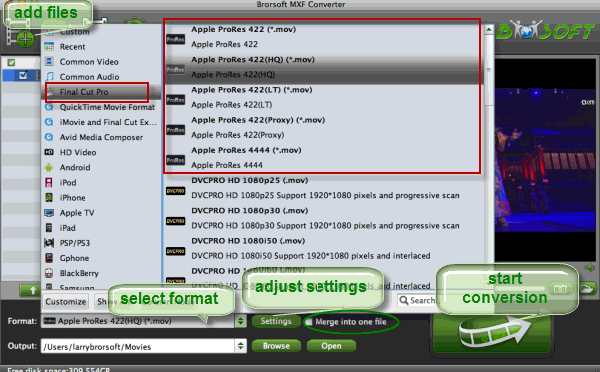
Step 2:Click the “Format”bar and get the dropdown menu, then choose “Final Cut Pro> Apple PreRes 422" as the output format.
Tip: You can click the “Settings” icon to customize the video/audio settings for Final Cut Pro: 1920*1080 vide size; 30fps frame rate(for original 60i videos) or 25fps frame rate(for original 50i videos).
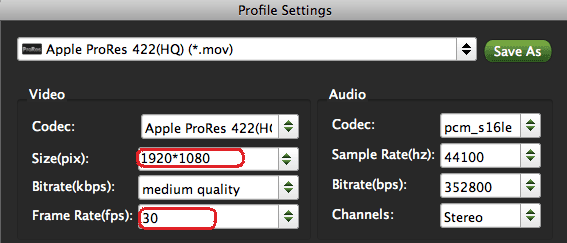
Step 3: Click Convert button to start transcoding P2 MXF to ProRes for Final Cut Pro 6/7 or FCP X on Mac OS X.
Once the conversion completes, you can click “Open” to find the ProRes MOV videos which can be directly imported to Final Cut Pro by clicking File-Import-Files.
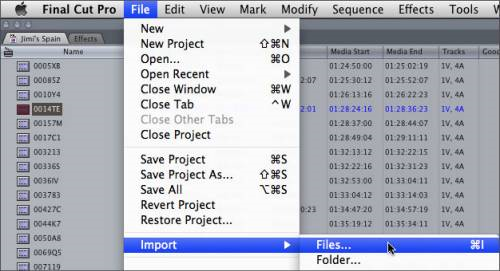
Related guides:
How to import P2 MXF footage to Davinci Resolve
How to ingest P2 MXF files into iMovie
How to transcode P2 videos to Sony Vegas with Raylight Ultra
 Trust ourselves & embrace the world!
Trust ourselves & embrace the world!