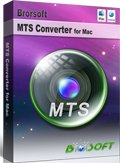Edit Panasonic HC-V720 on Mac: Import HC-V720 AVCHD to FCP/iMovie/FCE

As the successor to the Panasonic HC-V700, Panasonic HC-V720 records in the same, slightly limited formats as before. With it, you can record footage in 1080/50p, 1080/50i or 540/25p AVCHD format. There are no 720p options, which is not only a problem for the space conscious - with 1080/50p recording at a hefty bitrate of 28Mbps, but also a trouble for Mac users to edit HC-V720 footage in Final Cut Pro, iMovie or Final Cut Express. And you may have encountered similar problems quoted below:
"I got Panasonic HC-V720 (PA HC-V720K) in hand. And it captured the videos in 1080 50p AVCHD. I was trying to import HC-V720 AVCHD to FCP and iMovie. But after all attempts, I only got some error message. How can I make Panasonic HC-V720 AVCHD compatible with my editing tools?"
Though some AVCHD videos shooted at 24p can be supported by FCP and iMovie, if your videos recorded in 1080 60p/50p which contain more video information can not be afforded well by most NLEs. In order to transfer Panasonic HC-V720 1080/50p footage to Final Cut Pro, iMovie and FCE without problems, the easy workaround is to convert Panasonic HC-V720 footage to the certain format which is compatible with your editing systems, such as Apple ProRes for FCP, Apple InterMediate Codec(AIC) for iMovie/FCE. Here Brorsoft MTS Converter Mac is what you need to convert and re-wrap 50p/60p AVCHD MTS to FCP X, iMovie and FCE editable file format. It features optimal format presets for these editing apps, resulting files with great image and sound quality without audio delay issues.
Free Download Panasonic MTS Converter for Mac:
 (Note: Click here for OS X 10.5)
(Note: Click here for OS X 10.5)
How to Make Panasonic HC-V720 footage compatible with FCP/iMovie/FCE
Step 1: Install and launch the great AVCHD Converter on your Mac, transfer recorded footages to the program.
Tip:Ticking "Merge into one" box, you can combine several AVCHD clips into one file.
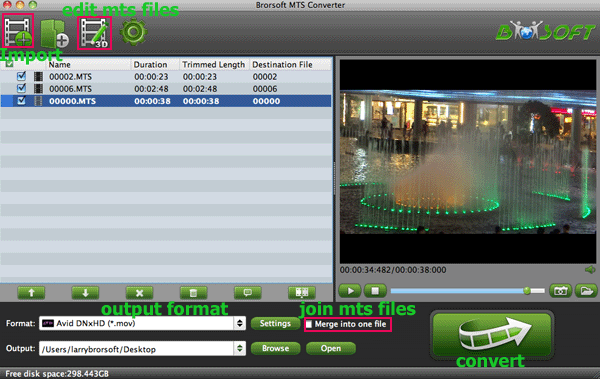
Step 2: Tap the "Format" button, select iMovie and Final Cut Express" > "Apple InterMediate Codec(AIC) (*.mov) as output format for iMovie and FCE. And for Final Cut Pro, Final Cut Pro >> Apple ProRes 422 is optimal.
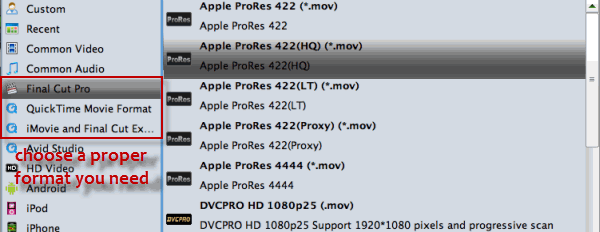
Step 3: Finally, tap "Convert" button on the main interface to start transcoding Panasonic HC-V720 MTS files to useable file formats for Final Cut Pro or iMovie/FCE.
When the conversion is finished, you can click "Open" button to get the result videos effortlessly. Launch editing tool on your Mac, choose "File > Import to import converted Panasonic HC-V720 footage into FCP/FCE/iMovie for further editing.
Related guides:
How to Import 60p/50p AVCHD to Premiere Pro
How to Transfer 60p/50p AVCHD footage to Avid MC
Fluid Workflow for Editing 60p AVCHD in Vegas Pro
Copyright © 2019 Brorsoft Studio. All Rights Reserved.