Converting Sony A7S XAVC S for Editing in FCP/iMovie/FCE

No matter you're using or going to have Sony a7S, the world's smallest full frame interchangeable lens camera, you may want to know the compatibility of the Sony a7S footage with NLE systems. In this page, we will outline the tips & tricks for importing Sony A7S XAVC S to FCP, iMovie, FCE under Mac OS X with a smooth workflow.
Sony a7S is designed with the support of high-bit-rate XAVC S format at 50Mbps Full HD. While, if you want to edit the XAVC S videos from Sony a7S on Mac, you may find the high quality XAVC S files are not recognized by most editing software like iMovie, Final Cut Pro, FCE, etc. The basic reason why we can't work XVAC S videos on Mac easily is that XAVC S codec is a new one, and is not widely supported.
In order to make the XAVC S videos from Sony A7s compatible with FCP, iMovie, FCE, a available way is to convert Sony a7S XAVC S to iMovie, FCP, FCE compatible format. Brorsoft Video Converter for Mac is the solid tool to help users make the XAVC S transcoding under Mac OS X(Mavericks and Mountain Lion included).
With it, you can effortlessly encode and re-encode XAVC S intra footage shot from Sony A7S for smoothly importing and editing in various non-linear editing systems (NLE), including Final Cut Pro, iMovie, Final Cut Express, Adobe Premiere Pro, Avid Media Composer and more. And there is no need to worry about the quality loss. Just download it and follow the tutorial below to get the work done.
 (Note: Click here for OS X 10.5)
(Note: Click here for OS X 10.5)
READ MORE:
Sony a7s to Avid MC | Sony a7R III to FCP/Avid/Premiere/iMovie
Sony a7s to Premiere Pro | Sony a7s II to FCP/Avid/Premiere | Sony a7S II into Nuke
Sony a7S II XAVC S to Davinci Resolve | Sony a7 III XAVC S to Premiere Pro
Sony a7 III XAVC S to Davinci Resolve | Sony a9 to FCP/Premiere/Avid
Sony UMC-S3CA XAVC S to Davinci Resolve
Convert Sony A7s XAVC S to FCP, iMovie, FCE editable video
STEP 1: Load XAVC S material
Launch the smart XAVC S Converter Mac and transfer your XAVC S recordings to the program from the Sony A7s. If necessary, join videos clips via checking the "Merge into one" box.

STEP 2: Decide output format
Click the "Format" bar and choose the optimal format for your FCP, iMovie or FCE programs.
a. To edit Sony A7s XAVC S in FCP X, FCP 7, FCP 6, please select Final Cut Pro > Apple ProRes 422 (*.mov) as the output format.

b. For iMovie or Final Cut Express, choose iMovie and Final Cut Express > Apple Intermediate Codec(AIC) (*.mov) as output format.
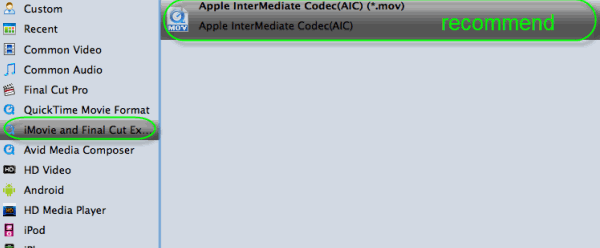
STEP 3: Profile Settings
Adjust the video and audio parameters, including the Bitrate of Video&Audio, Video Size, Sample Rate, Frame Rate, Audio Channels, etc., by clicking the Settings button on the main interface for getting the best quality.
STEP 4: Start the final conversion
As soon as all things are finished, please click "Convert" button to start transcoding Sony a7S footage to Mac compatible videos on Mac OS X.
After the process completes, click "Open" button to find the generated videos, and then you can transfer the recordings to iMovie, FCE, FCP easily and quickly.
Useful Tips
- Import XAVC to After Effects
- Import XAVC to Pinnacle Studio
- Import XAVC to iMovie
- Import XAVC to Premiere Pro
- Import XAVC to Sony Vegas Pro
- Import XAVC to Final Cut Pro
- XAVC to Premiere Elements
- XAVC in Avid Media Composer
- XAVC in Windows Movie Maker
- XAVC S Format Introduction
- XAVC S to Final Cut Pro
- XAVC S to iMovie
- XAVC S to Avid
- XAVC S to Lightroom
- XAVC S to Adobe Premiere
- XAVC S to Sony Vegas Pro
- XAVC S to Sony Movie Studio
- XAVC S to PowerDirector
- XAVC S to Davinci Resolve
- XAVC S to Windows Movie Maker
- Upload XAVC S to YouTube
- Upload XAVC S to Facebook
- Convert XAVC S to ProRes
- XAVC S Converter for Mac
Copyright © 2019 Brorsoft Studio. All Rights Reserved.






