Import/Convert Sony HDR-CX160 1080/60P AVCHD Video to iMovie
- Sony has camcorders in virtually every category. And for 2011, the Sony HDR-CX160 is the latest addition to Sony’s ultra-compact, entry-level suite. The Sony HDR-CX160 HD Flash Memory Camcorder puts full 1920 x 1080p high def recording and 16GB of internal memory right in the palm of your hand. 1920 x 1080 high definition resolution lets you record your memories in exceptional Sony full high definition quality. Capable of 1080/60p recording and playback via HDMI and compatible HDTV4 providing stunning clarity and incredibly detailed playback of your memories. The built-in 16GB embedded Flash memory can record and store up to 6 hours of high definition video footage (HD LP mode).
- However, if you would like to edit videos from Sony HDR-CX160 in iMovie 8 or 9 with the 1080/60p recording mode, you need third party to convert Sony HDR-CX160 AVCHD video to MPEG-2 compatible with iMovie. As we know, iMovie couldn’t handle 1080/60p videos perfectly. Moreover, if we record Sony HDR-CX160 1080/60p AVCHD Videos to 16GB Flash Memory Card, it’s difficult to import AVCHD files to iMovie without the camcorder connecting to iMac/MacBook Pro or even Mac Pro.
- So below is the detailed guide about how to convert HDR-CX160 1080/60P AVCHD Video to MPEG-2 for iMovie with the best CX160 AVCHD Converter.

- Step 1. Add HDR-CX160 AVCHD Video to Brorsoft MTS/M2TS Converter for Mac.
After transferring .mts files from Sony HDR-CX160 memory card to iMac Apple hard drive, run Brorsoft MTS/M2TS Converter for Mac as the best Mac Sony AVCHD converter, and click the "Add" button to load the 1080/60P .mts videos. You may also import the AVCHD files with drag and drop. - Step 2. Choose Apple InterMediate Codec (AIC)(*.mov) as output video format compatible with iMovie.
In order to convert HDR-CX160 MTS to AIC for iMovie, you just need select AIC (*.mov) as output format for iMovie. Please click on the dropdown menu of “Format”, and then follow “iMovie and Final Cut Express” > “Apple InterMediate Codec (AIC) (*.mov)”.
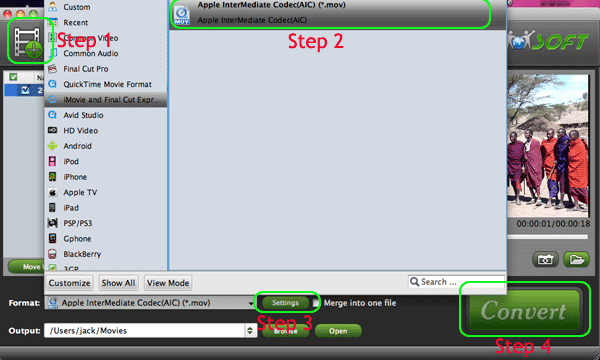
- Tips: The Mac MTS Converter enables users to adjust audio and video settings before transcoding HDR-CX160 MTS to Apple Intermediate Codec (AIC) MOV. Click “Settings” button to customize video size, bit rate, frame rate, sample rate, and audio channel, etc. If you feel like to keep 1080p as the source file features please set video size to 1920*1080. Or set smaller bitrate to further cut down export file size.
- Step 3. Start the Sony HDR CX160 AVCHD files conversion.
Click the “convert button” to start converting Sony HDR CX160 AVCHD to AIC Mov to Mac. It may take you a few minutes. - Step 4. Import the output video into iMovie.
Launch iMovie, and select "Import" from "File" menu. Then choose the converted videos you wish to import from your project library. Finally click the "Open". - PS. Brorsoft MTS Converter for Mac supports converting Sony HDR-CX Series camcorders besides Sony HDR-CX160 as below showing:
ony HDR-CX700V,Sony HDR-CX560V,Sony HDR-CX360V,Sony HDR-CX350V,Sony HDR-CX370V ,Sony HDR-CX520V ,Sony HDR-CX550V,
Sony HDR-CX160,Sony HDR-CX130 ,Sony HDR-CX100,Sony HDR-CX110,Sony HDR-CX120,Sony HDR-CX170,Sony HDR-CX300,Sony HDR-CX350,Sony HDR-CX550,Sony HDR-CX106,Sony HDR-CX150
Sony HDR-CX500E,Sony HDR-CX150E,Sony HDR-CX520E
 Trust ourselves & embrace the world!
Trust ourselves & embrace the world!