How to Convert and Import VOB to iTunes on Mac
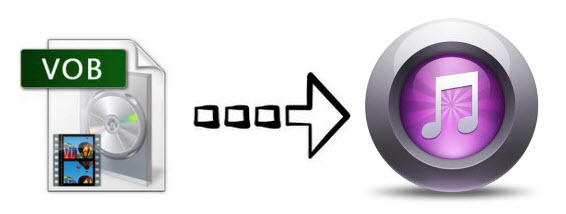
VOB files usually exist on DVD discs, or are downloaded from movie sharing sites. It is used to store all MPEG-2 audio and video data, which contains not only the video itself but also the menus, buttons and a variety of subtitles. There must be some occasions when you want to add VOB to iTunes (iTunes 11 included) so that you can play VOB in iTunes or sync them to Apple devices via iTunes, right? However, when you try to import VOB to iTunes, iTunes won't recognize those VOB files and doesn't allow you to load them. Why that happens? Well, that's because iTunes doesn't support the VOB format (it only supports MP4, MOV and M4V). In order to add VOB files to iTunes, you need to first convert VOB to iTunes supported formats.
To complete the conversion on Mac OS X 10.6, 10.7, 10.8,10.9, 10.10, 10.11, 10.12(macOS Sierra), here we highly introuduce Brorsoft Video Converter for Mac. With it, you can convert VOB videos to iTunes playable files with fast speed and high quality. Apart from VOB, you can also use it to convert to and from any other regular video and audio formats like MP4, M4V, MOV, AVI, WMV, FLV, MKV, H.265, etc. What's more, if you want to play VOB video on your iPad, iPhone, iPod, you can directly select the device preset as the output format. If you're a Windows user, simply get the equivalent Windows version to convert VOB to iTunes in Windows (Windows 10).
Download VOB to iTunes Converter:
 (Note: Click here for OS X 10.5)
(Note: Click here for OS X 10.5) 
How to convert VOB to play in iTunes with ease
Here the detailed steps to convert VOB format to iTunes on Mac are introduced. The way to finish your task in Windows is almost the same. So don't be confused. Just make sure you've got the right version.
Step 1: Import VOB files to the converter
Install and run the video converter, and then click the "Add" button to load the .vob videos. You can also use the drag-and-drop method to load the media files to the application UI.

Step 2: Select iTunes supported format
Since iTunes supports MP4, M4V and MOV formats, you can click Format bar and choose any of the three from Common Video as the output file format. If you want to load VOB to iTunes for playing on iPhone, iPad, iPod, Apple TV, you can also directly select a format from decent device preset like iPad.
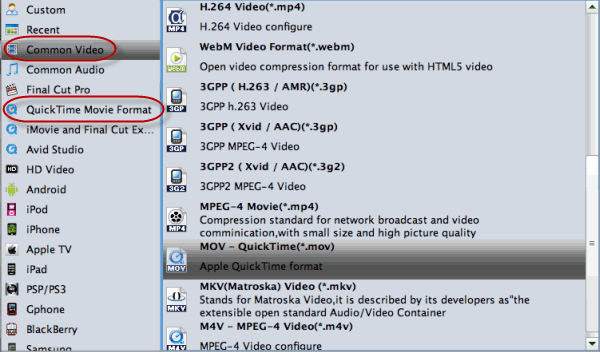
P.S. Click the Settings icon to adjust video and audio parameters on the Profile Setting as you need to get the best quality video.
Step 3: Start VOB to iTunes conversion
Click the "Convert" icon under the preview window, and the Mac VOB Converter will start converting VOB to iTunes on Mac OS X.
Step 4: Import VOB to iTunes library
After the conversion, get the output files by clicking the Open button. Now the converted VOB video is ready to be imported into iTunes and if necessary, sync with your Apple device.
Tip: To import videos to iTunes, open iTunes and go to File > Add to Library or directly drag and drop the converted video to iTunes. And then find the video in the Movies category. Now you are able to organize VOB in iTunes and even transfer to iOS devices like iPhone, iPad, iPod etc. for killing time on the move.
Useful Tips
- Handbrake Convert VOB to MP4
- Convert VOB to AVI/WMV/FLV
- Convert VOB to DivX
- Convert VOB to MOV
- Convert VOB to H.265
- Convert VOB to MPEG
- Convert VOB to NAS
- Upload VOB to YouTube
- Play VOB on Roku
- Play VOB via Plex
- Play VOB on Xbox
- Play VOB on iPhone X
- Play VOB Files on TV
- Play VOB on Amazon Fire TV
- Play VOB on Samsung TV
- Play VOB on NVIDIA Shield TV
- Play VOB on Panasonic TV
- Convert VOB to Android
- Add VOB to iTunes
- Play VOB on Mac
- Play VOB in VLC
- Play VOB in WMP
- Import VOB to Premiere Elements
- Import VOB to Sony Movie Studio
- Import VOB to Davinci Resolve
- Import VOB to Sony Vegas pro
- Import VOB to PowerDirector
- Import VOB to After Effects
- Import VOB to Avid MC
- Convert VOB to Premiere Pro
- Convert VOB to Pinnacle
- Import VOB into Camtasia
- Convert VOB to FCP
- Import VOB to iMovie
- Movie Maker Open VOB
- Insert VOB to PowerPoint
Copyright © 2019 Brorsoft Studio. All Rights Reserved.






