
"Does a Canon Vixia HF R21 HD Flash Memory Camcorder work with iMovie??!!"
"I purchased the camera and tried to upload to my mac. I was able to get the file onto my desktop but its in a weird format that won't let me upload it into imovie or anything else. I have a player that can play it but can't do much other than watch the clip... any help? this has really annoyed me I have been working on this for a few hours now lol"
"Same exact thing happens to me. I always get this issue. Even more odd, I have imported from the camera before using the USB into iMovie, but now its not working. Its a real hassle since this is supposed to be easy. What is even weirder is that the Canon's flash drives mount onto the desktop as you woud expect. iPhoto sees it. Lion sees it. iMovie, doesn't see it. :-("
Yes, these were some confused questions about Canon Vixia HF R21 that a number of persons put forward on a forum. Canon’s first decision was to make the size of the screen bigger by putting a 3-inch LCD on the camera. When they decided to add this new screen, the team decided it would be smart to improve the quality of the camcorder. The Full HD CMOS Image Sensor helps the camera record HD almost flawlessly. Pictures and video can be shot in 1920 x 1080 by using a 3.2 megapixel sensor. After a user is done shooting video and taking pictures they can then view them on any HDTV by using an HDMI cable. The pictures and video can be viewed in 1080p from a camcorder, and the VIXIA HF R21 is one of the few cameras that accomplish that task to this date.
But for some professional editors, they also meet some problems that they even can not imput the recordings to iMovie. Then why did the problem happen? It may be because of the different codec. As we all know that Apple Intermediate Codec(AIC) is the most compatible codec for iMovie. But the codec of recordings from Canon Vixia HF R21 is MPEG-4-AVC/H.264.
You must have find the key solution that we need to find a tool to convert AVCHD footages to AIC. Yes, definitely right.
Here is the steps for you to convert Canon Vixia HF R21 recordings to iMovie without quality loss.
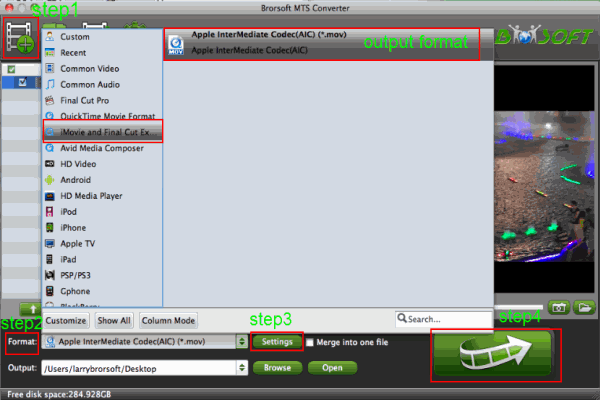
Step 1: Find a best MTS Converter for mac to install on your mac. Run it and transfer the 1080i footages from Canon Vixia HF R21 to the converter. If necessary, you can merge several AVCHD clips by ticking “Merge into one” box.
Step 2: Click "format" bar to choose the compatible output format for iMovie.
Click and choose "iMovie and Final Cut Express--> Apple Intermediate Codec(AIC)(*.mov)"
Step 3: You can click "settings" to customize the output parameters, adjust the resolution, bitrate as you want. Set video size as 1920*1080, video frame rate as 30fps is better (If the original recordings are 1080 50i, pls set 25fps)
Step 4: Click convert button to start converting Canon Vixia HF R21 1080i MTS to AIC for iMovie on Mac OS X.
After Canon Vixia HF R21 AVCHD 60i conversion finished , you can click “open” to find the output file to iMovie for editing easily.
Tips:
1. If the supposed size of the input files is 1GB, then the memory space should be up to 40GB.
2. Auto shutdown: Click Option and tick the box “Shut down the computer after conversion” before conversion starts.
3. 3D conversion. The Red-Blue/Red-Green 3D conversions are supported.
4. Crop: Edit --> Crop and you can get the imported videos cropped as you want.
5. If you want to edit your files before conversion, you can click the button to trim, crop, add watermark and so on.
6. Deinterlace 1080i files: Click Edit and select "deinterlacing" in the Effect.
Related guides:
Transcode/Convert Canon XF100 1080p MXF files to AIC for iMovie
Import Canon Vixia HF S10 AVCHD to Adobe Premiere Pro on Mac
Deinterlace Canon Legria HF M306 1080/50i AVCHD on Mac
Convert Canon EOS Rebel T4i (EOS 650D) H.264 MOV to AIC for iMovie on Mac OS X
transfer Canon Vixia HF R21 1080i footages to iMovie, editing Canon Vixia HF R21 MTS files in iMovie, importing 1080i MTS files from Canon Vixia HF R21 to iMovie, how to transfer H.264 MTS files to iMovie, copy Canon 1080i MTS to iMovie, importing issue with 1080i MTS and iMovie, make 1080i MTS editable in iMovie, transcode H.264 MTS to AIC codec for iMovie, convert 1080/60i MTS to AIC, 1080/60i to iMovie Converter, MTS Converter for iMovie, Video Converter on Mac, Canon H.264 MTS to iMovie converter
 Trust ourselves & embrace the world!
Trust ourselves & embrace the world!