Mac Galaxy Tab Converter— Convert/Transfer/put video to Galaxy Tab 10.1 for Mac

Samsung Galaxy Tab 10.1, with the thinnest and lightest large screen, dual cameras, 16 GB of storage, has become one of the most fashionable tablets. Most of the Galaxy Tab 10.1 users would like to watch video on it. As we know, Galaxy Tab 10.1 supports a wide variety of video formats like DivX, XviD, MPEG4, H.264 video files. While, this powerful and stunning tablet cannot support all kinds of video formats. So there will be a problem: how to enjoy video on Samsung Galaxy Tab 10.1 smoothly and without trouble?- To solve this trouble for all the Galaxy Tab 10.1 users, we recommend the best Mac Galaxy Tab Converter for you, with which you can transfer video to Galaxy Tab 10.1 on Mac easily and quickly for free.
- Preparation for transferring video to Galaxy Tab 10.1 for Mac:
1. Software: the best Galaxy Tab Converter for Mac
2. Operation system: Mac OS X 10.5 or 10.5 above (including Mac OS X v10.5 Leopard, v10.6 Snow Leopard and Mac OS X 10.7 Lion) - Guide: step-by-step guide on how to convert/transfer/put video to Galaxy Tab 10.1 for Mac with the best Mac Galaxy Tab Converter.
- Step 1: Import video to Mac Galaxy Tab Converter.
Launch video to Galaxy Tab Converter for Mac. Click the button “File” to add video from Mac to the best Mac Galaxy Tab Converter. You can tick the box in front of the file you want to rip. If necessary, you can double click the each file to have a preview. - Step 2: Select an output format for Galaxy Tab 10.1 and set the output folder.
Click on the dropdown menu of “Format” and then move your pointer to “Common Video”. There are various output formats for you to choose from. You can select a proper format from the sub-list. According to the test result, AVI, MP4, WMV and MKV video formats are all available for transferring and watching on Galaxy Tab 10.1. Here we choose H.264 Video(*.mp4) as the output format. Then you can set the output folder by clicking “Browse” icon as you need. - Step 3: Click “Settings” icon to adjust audio and video parameters.
Click the “Settings” icon and you will go into a new interface named “Profile Settings”. You can adjust codec, bit rate, frame rate, sample rate and audio channel in the interface according to your needs and optimize the output file quality.
Notes: If you haven’t chosen HD video format, you’d better select size as the 1280*800 pixels for full-screen playback on Galaxy Tab 10.1. - Step 4: Start converting video to H.264 MP4 for Galaxy Tab 10.1 on Mac with the best Mac Galaxy Tab Converter.
Click the “Convert” button; it will start converting video to Galaxy Tab 10.1 on Mac immediately. You can find the process in the “Conversion” interface.
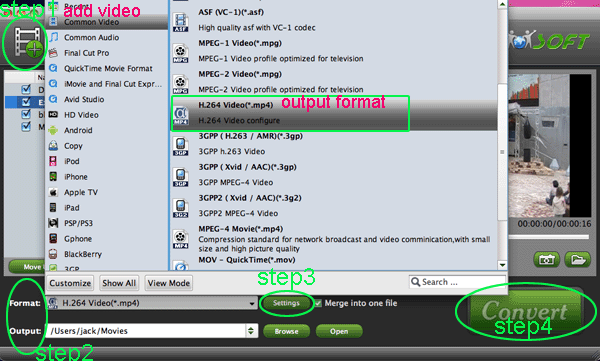
- After the video to Galaxy Tab 10.1 conversion on Mac, you will be able to get the output files for your Galaxy Tab 10.1 via clicking on “Open” button effortlessly. And now you can transfer the converted video to Galaxy Tab 10.1, and then you can have a smooth playback on Galaxy Tab 10.1 without any trouble.
- Tips:
If you encounter other troubles when using Samsung Galaxy Tab, you can link to Galaxy Tab Tips and Tricks. Related Guide
. How to sync the Samsung Galaxy Tab with iTunes
. Convert/Transfer/Add YouTube to Galaxy Tab 10.1 with Galaxy Tab 10.1 Video Converter
. Convert/Rip DVD to Galaxy Tab 10.1 with DVD to Galaxy Tab Ripper
. Convert/Transfer AVI to Galaxy Tab 10.1 with AVI to Galaxy Tab Converter
. Convert/Rip 1080p MKV to Galaxy Tab 10.1 with MKV to Galaxy Tab Converter
. Blu-ray to Galaxy Tab Converter— Rip/Convert Blu-ray to AVI/MP4/WMV/MKV for Galaxy Tab 10.1
. Transcode Canon 7D 60p Video to 24p with FCP Compatible Format
. Play Canon 550D 1080p videos on iPad with iPad Video Converter for Mac
. Enjoy Canon EOS 500D H.264 MOV Video on PS3 with PS3 Video Converter
 Trust ourselves & embrace the world!
Trust ourselves & embrace the world!