Related Guide
AVI to iPad 2 for Mac– Enjoy AVI movies on iPad 2 freely
How to convert videos to iPad 2 on Mac OS X Lion
How to Convert TiVo to MPEG without Losing Quality?
Put and Play Flash Video FLV/F4V on iPhone 4 in High Quality
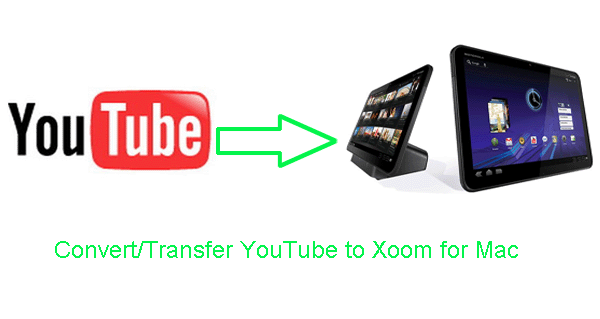
Motorola Xoom is the first Android 3.0 tablet with a 1280×800 widescreen, 10.1-inch display and 3D graphics acceleration, which has been widely used for surfing the web, gaming, and going from application to application and watching movies. This tutorial is with the purpose to show you how to convert YouTube files to Xoom for Mac with the best Mac YouTube to Xoom Converter.
Mac YouTube to Xoom Converter has a free trial application that can accomplishes the YouTube to Xoom conversion task quickly and easily. It just takes a few clicks to convert YouTube files to Xoom on Mac.
Preparation for adding YouTube to Galaxy Tab 10.1 with Galaxy Tab 10.1 Video Converter:
1. Software: the professional Mac YouTube to Xoom Converter (free for trial version )
2. Operation system: Mac OS X 10.5 or 10.5 above including Mac OS X v10.5 Leopard, v10.6 Snow Leopard and Mac OS X 10.7 Lion
3. Download YouTube video files for Xoom through Catch YouTube application.
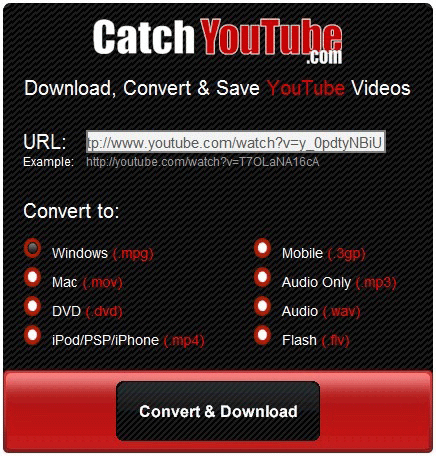
Guide: Convert YouTube to Xoom for Mac
Step 1: Import YouTube video files to Mac YouTube to Xoom Converter.
Launch Mac YouTube to Xoom Converter. Click the button “File” to add YouTube video files to Mac YouTube to Xoom Converter. You can tick the box in front of the file you want to transfer. If it is necessary, you can double click the each file to have a preview.
Step 2: Select an output format for Motorola Xoom and set the output folder.
Click on the dropdown menu of “Format” and then move you pointer to “Android” > “Motorola Droid (X) H.264 Video (*.mp4)” which is the compatible format for Motorola Xoom. Then you can set the output folder by clicking “Browse” icon as you need.
Step 3: Click “Settings” icon to adjust audio and video parameters.
Click the “Settings” icon and you will go into a new interface named “Profile Settings”. You can adjust codec, aspect ratio, bit rate, frame rate, sample rate and audio channel in the interface according to your needs and optimize the output file quality.
Note: You’d better set the size as 1280*800 or 1280*754 to have a full screen playback on Motorola Xoom. We find that when you choose the size (pix) as its screen resolution 1280x800, the video gets adjusted to fit in the remaining space, leaving you with black borders on the sides. The resolution 1280x754 is recommended here for full-screen playback on Xoom.
Step 4: Start converting your YouTube video files to H.264 MP4 for Xoom.
Click the “Convert” button, the YouTube to Xoom for Mac conversionwill start at once. You can find the process in the “Conversion” interface.
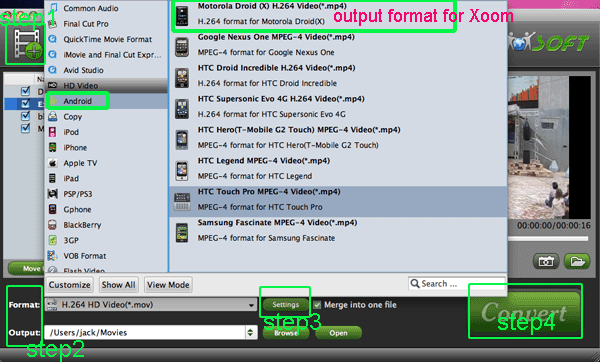
After the YouTube to Xoom for Mac conversion, you will be able to get the output files for your Motorola Xoom via clicking on “Open” button effortlessly. Now you can transfer the converted video to Motorola Xoom, and then you can have a smooth playback on Motorola Xoom at ease.
Tip:
The professional YouTube to Xoom Converter for Mac not only can convert YouTube video but also allows you to convert common video((AVI, MPEG, WAV, VOB, etc.), TV shows (*.tivo, *dvr-ms, *.trp, *.tp, *.ts, etc.), and 1080p/1080i/720p HD Video (*.tod, *.mod, *.m2t, *.m2ts, *.mvi, etc.). In addition, if you have more troubles on Xoom usage, you can refer to Motorola Xoom Tips and Tricks.
 Trust ourselves & embrace the world!
Trust ourselves & embrace the world!