Best iPhone 4S Movie Joiner- Merge/Join/Combine multiple iPhone 4S 1080p video recordings

iPhone 4S records stunning 1080p HD video everywhere you go. With all-new optics, the light is always right, the color is always vivid, and everything will look even better than you remember. Video stabilization steadies shaky shots. And you can share your lush life as fast as you shoot. Have you gotten lots of 1080p videos recorded by iPhone 4S? Do you want to merge the 1080p video recordings into one file and make it as home movie?- Here we recommend the best iPhone 4S Movie Joiner to all the iPhone 4S owners. With the help of the best iPhone 4S Movie Joiner, you can join/combine multiple iPhone 4S 1080p recording movies into only one file while still retaining the original 1080p HD quality. Besides, the powerful iPhone 4S Movie Joiner also allows you to convert a mass of video formats like MKV, VOB, WMV, M2TS, AVI, etc to 1080p MP4 compatible with iPhone 4S.
- Preparation for merging multiple iPhone 4S 1080p video recordings:
1. Software: the best iPhone 4S Movie Joiner (Free download the trial version)
2. Operating system: Windows XP/2003/Vista, Windows 7 - Guide: how to merge/join iPhone 4S 1080p video recordings with the best iPhone 4S Movie Joiner
Step 1: Import iPhone 4S 1080p video recordings to the best iPhone 4S Movie Joiner.
Launch the professional iPhone 4S Movie Joiner, and then click the button for adding to add the iPhone 4S 1080p video recordings to it. You can double click the video files to have a preview. - Step 2: Merge the iPhone 4S 1080p video recordings into one file.
Once all the iPhone 4S 1080p recording movies (*.mp4) are loaded to the best iPhone 4S Movie Joiner, you only need to check the “Merge into one file” box on the main interface to make the combination of these multiple iPhone 4S 1080p video recordings. - Step 3: Select output format that you want and adjust audio and video parameters.
Click on the dropdown menu of “Format” and then move you pointer to “iPhone”, under the sublist, you’d better select the iPhone 4 H.264 720P(*.mp4) as the output format. In order to keep the original 1080p HD quality of the iPhone 4S video recordings, you need to adjust the video size to 1920*1080. Well, you can also select H.264 HD Video(*.mp4) as the output format under the "HD Video" sublist.
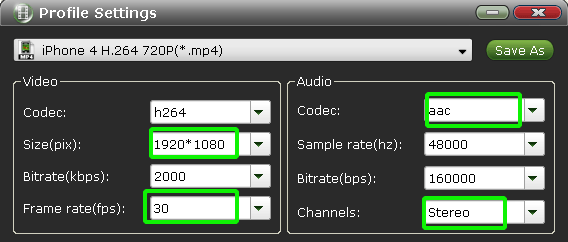
- Step 4: Click the “Convert” button to start the iPhone 4S 1080p recording movies joining.
Click the “Convert” button, it will convert/merge iPhone 4S 1080p recording movies immediately . You can find the converting process in the “Conversion” interface. With the NVIDIA CUDA Technology support, the iPhone 4S 1080p recording movies merging will be finished at up to 5x speed.
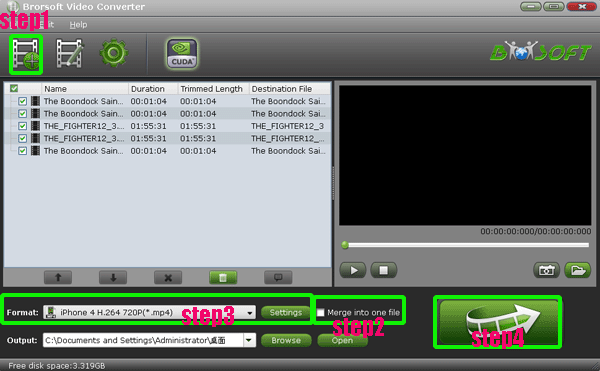
- After the iPhone 4S 1080p recording movies joining, you will be able to get the output files for iPhone 4S via clicking on “Open” button effortlessly.
- Tip:
If you wanna convert the iPhone 4S 1080p recordings (*.mp4) to other video formats like MKV, VOB, WMV, M2TS, AVI, etc for playing on other media players, the best iPhone 4S Movie Joiner can also do you a favor. With the best iPhone 4S Movie Joiner, you are able to convert the iPhone 4S 1080p recordings (*.mp4) to other video formats like MKV, VOB, WMV, M2TS, AVI, etc easily and quickly. To get more information, you can link to Brorsoft iPhone 4S Video Converter. Related Guide
Convert/Import MTS/M2TS to Galaxy Tab 10.1 with the best MTS/M2TS to Galaxy Tab Converter
Connect PC to Samsung Galaxy Tab with Kies— Import/Sync video to Galaxy Tab with Kies
TV Digital Video Converter- Convert/transfer digital video for TV in RSA
Convert/Change M4V to MP4 for Galaxy Tab 10.1 with M4V to MP4 Galaxy Tab Converter
MKV to iTunes Converter— Convert/Sync/Add MKV to iTunes freely
 Trust ourselves & embrace the world!
Trust ourselves & embrace the world!