Merge/Join HDR-CX155 M2TS to Final Cut Pro for editing with M2TS Joiner
- Today, I receive a feedback from my customer that he has problems when adding his wedding footages to Final Cut Pro which were recorded by his Sony HDR-CX155 Camcorder. Moreover, there are several separate M2TS files and he want to join them together before editing with Final Cut Pro. As we know, Sony HDR-CX155 camcorder records HD Videos onto 16GB internal memory(for up to 6.5 hours of HD Video) or memory cards in the highest quality setting in AVCHD 1920 x 1080/ 50i quality with 24Mbps sampling (the highest specified for this format). After transferring HDR-CX155 AVCHD Videos to iMac, Macbook or Mac Pro via USB cable, they become files with extensions of .m2ts. So I recommended Brorsoft M2TS Converter for Mac to him, which solved his problem successfully.
- Below is my personal experience about how to convert HDR-CX155 M2TS Videos to .mov compatible with Final Cut Pro and merge or join HDR-CX155 M2TS files.

- Step 1. Load HDR-CX155 M2TS files to Brorsoft MAC HDR-CX155 M2TS Converter and merge separate m2ts files into one.
Drag and drop specified HDR-CX155 M2TS files to this software or click the "Add" button to accomplish this importing. If you want to get only one single editable file, you can use this mac hdr-cx155 m2ts converter’s “merge into one file” feature. Load all of your separate m2ts files to the program; check the box “Merge into one file” on the main interface with only one click. - Step 2. Choose MOV as output video format for Final Cut Pro.
Click "Format" option and choose "Adobe Premiere/Sony Vegas->MOV (AVC) (*.mov)" as output video format. If you are annoyed by the interlacing video effect, please tick the checkbox of "Deinterlacing" by clicking "Editor" bar and choosing "Effect" tab.
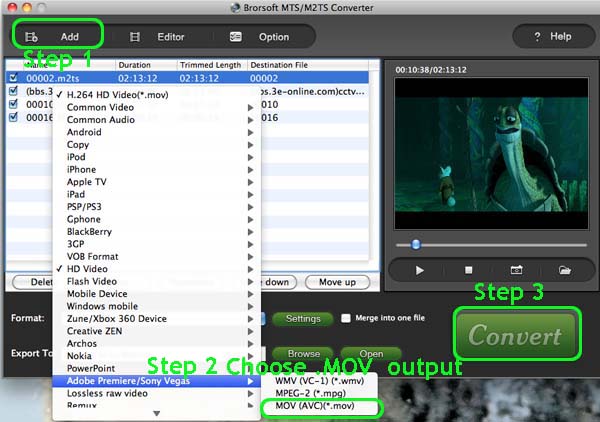
- Step 3. Click converter button to start converting Sony CX155 M2TS to MOV for FCP
After conversion, you can click the ‘Open’ button to locate converted video files. And then add the output single HD .mov file by using Brorsoft M2TS Joiner’s s merge feature to FCP without any problem. - Tips: Brorsoft M2TS Converter for Mac has other functions as below:
Compress/shrink big AVCHD/M2TS/MTS files to small size for burning to DVD;
Compatibility with AVCHD and multiple audio/video encoding formats;
Conversion speed was very fast for many formats and lightweight on your CPU;
Deinterlacing feature worked very well, which was important for camcorder videos. - Hope above information could be of some help to you and you can enjoy Brorsoft Mac M2TS Converter also, plusing Brorsoft M2TS Joiner’s merging m2ts files feature.
For the preparation of video converting, please free download Brorsoft M2TS Converter for Mac and install it.
 Trust ourselves & embrace the world!
Trust ourselves & embrace the world!