How to Convert MOD to WAV on Mac?
- Owners of JVC GZ-MG680, Panasonic SDR-S26 or Canon FS200 may find the footages they shoot are saved as MOD files which are not well supported by common video players or editors. Is there a way to convert .MOD files to .MPG or something that works on PC? Brorsoft MOD Converter provides perfect solution to convert MOD to almost all popular audio and video formats and meanwhile maintain admirable high quality. This guide is to tell how to convert MOD to WAV with Brorsoft MOD Converter.
- In the first place, please download Brorsoft MOD Converter and install the program. This is a free trial version and there is no function limit so you can make full use of it.
- Step One: Import the MOD files to MOD Converter.
Keep your camcorder connected to PC and run the program. See the interface? Simply click Add button and browse to the MOD files you want to convert, just leave out the corresponding MOI files. Brorsoft MOD Converter supports batch conversion and combining multiple footages together.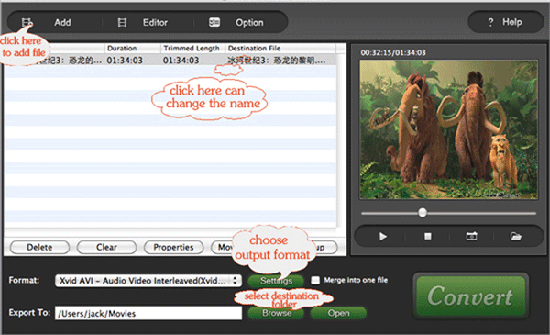
- Step Two: Set output format and correlative settings.
Click Format bar, select Common Audio-> WAV and then type in output path in Output bar or click the small folder icon to specify a destination folder. Check Merge into one box and the selected files in file list will be combined and output as one file. Click Edit menu and enter Trim window to cut off unwanted clips and reduce the output WAV to exactly what you want. - Step Three: Converting MOD to WAV.
To start conversion, simply click Convert button. A progress window will pop up and show you the converting progress. It also allows you to set auto shutdown. After conversion you can play them whenever you like. - learn more information about Brorsoft MOD Converter.
 Trust ourselves & embrace the world!
Trust ourselves & embrace the world!