
Samsung Galaxy S3, 2012 most eagerly awaited android phone is coming. This elegant Smartphone features impressive 4.8 inch Super AMOLED Capacitive multi-touch HD display that truly promises to make your world wider. Besides, the Galaxy S3 comes with the mind blowing features like AllShare Cast which pairs to TVs, laptops or tablets over Wi-Fi, mirroring whatever’s on the Galaxy S III.
If you have got your hands on the S3, what would do with it? Most guys would like to play HD videos on Galaxy S3 due to its multi-touch HD display with 720 x 1280 pixels resolution. First of all, let’s have a look at the Galaxy S3 supported video/audio format.
Galaxy S3 supported video format:
MP4/DivX/XviD/WMV/H.264/H.263 player
Galaxy S3 supported audio format:
MP3/WAV/eAAC+/AC3/FLAC player
From above, we find that the Galaxy S3 smart phone like the Samsung Galaxy Tab has the file format limit. So, before transferring 720p/1080p videos on Galaxy S3 for playback, you need to convert the unsupported video files like MKV, MTS, M2TS, MOV, AVI, FLV, MPEG, MPG, etc to Galaxy S3 compatible format in advance. Below is the detailed guide for you.
Preparation:
1. Download and install the best Galaxy S3 HD Video Converter on your PC (2000/XP/Vista/Windows 7).
2. HD video files like MKV, MTS, M2TS, MOV, AVI, FLV, MPEG, MPG, etc stored on your PC
Step 1: Import HD video files to the best Galaxy S3 HD Video Converter.
Launch the top HD Video Converter for Galaxy S3. Click the button “File” to add your HD video files to it. If it is necessary, you can double click the each file to have a preview.
Tips:
1. If you have several video files and wanna combine/merge several video files, you just need to tick off the “Merge into one” box.
2. If you wanna split your large MKV, MTS or some other HD files, you just need to click the “Split” button.
Step 2: Select an output format for Galaxy S3 and set the output folder.
Click on the dropdown menu of “Format” and then move your pointer to “Common Video”> H.264 Video (*.mp4)” which is best video format for you to add HD videos to Galaxy S3. Then set the output folder by clicking “Browse” icon as you need.
Step 3: Click “Settings” icon to make the best video settings for Galaxy S3.
Click the “Settings” icon and you will go into a new interface named “Profile Settings”. If necessary, you can adjust codec, aspect ratio, bit rate, frame rate, sample rate and audio channel to optimize the output file quality.
Tip: According to Galaxy S3 screen resolution, you can set the video size as 1280*720 to watch HD movies on Galaxy S3 in full screen with HD video quality.
Step 4: Start to convert HD MKV, MTS, M2TS, MOV, AVI, FLV, MPEG, MPG, etc to Galaxy S3.
Click the “Convert” button; it will convert 1080p/720p videos to MP4 for Galaxy S3 immediately. You can find the process in the “Conversion” interface.
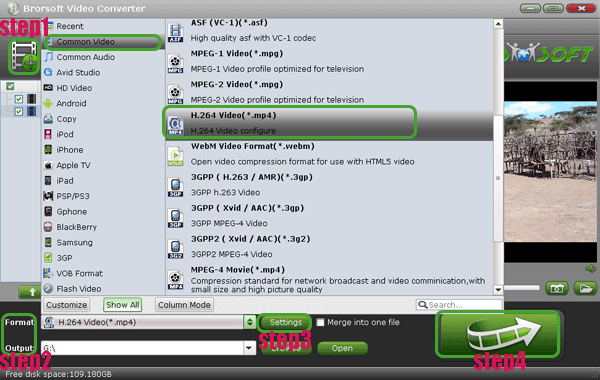
After the short conversion, you can get the output files for Samsung Galaxy S3 effortlessly. Now, you can transfer 1080p/720p HD video to Galaxy S3 for enjoyment. Later, you can also mirror HD videos on Galaxy S3 to HDTV with the AllShare Cast. So, you can watch and enjoy HD movies on your HDTV big screen with your families at ease.
Tip:
If you also want to transfer your favorite DVD/Blu-ray movie to Galaxy S3, Brorsoft Blu-ray Video Converter Ultimate will be your best choice.
Related guide:
Convert DVD movie to Samsung Galaxy S3 for enjoyment on the go
play 720p video on Galaxy S3, watch 1080p movies on Galaxy S3, transfer HD video files to galaxy s3, add HD videos to Samsung Galaxy S3, Samsung Galaxy S3 AllShare Cast, convert 1080p/720p videos to Galaxy S3 MP4, add HD videos to Galaxy S3, transfer HD films to Galaxy S3, merge video files for galaxy s3, split hd large video for galaxy s3, Galaxy S3 supported video format, copy DVD movie to Galaxy S3, best DVD ripper for galaxy S3, put DVD movie onto galaxy s3, watch DVD movie on galaxy s3
 Trust ourselves & embrace the world!
Trust ourselves & embrace the world!