How to Get Samsung Galaxy tablets/phones to Play your Large MP4 files

Q1: MP4 can't be played on Galaxy Note 2
I downloaded a short video onto my laptop and it is in the MP4 format. I transferred the video onto my Samsung Galaxy Note 2 and each time I try to watch the video, I get the error message, "sorry, this video cannot be played". Any ideas on WHY this won't play. I have a few other videos on my Note that work just fine. How frusterating!
Q2: Samsung Galaxy Tab 3 won't play MP4 files
I'm trying to load some movies on my Samsung Galaxy Tablet 3 for an upcoming trip on Wednesday. I ripped a fresh copy of The Matrix from a dvd I have, it took several hours to transcode it in 1280 x 800 resolution in MP4 format. The file size was above 4GB. When I transfer it to my Galaxy Tab, and attempt to open it, a dialogue box opens that says Cannot Play Video, sorry this video cannot be played.
Generally speaking, MP4 is a widely supported format on media devices including the playback on Samsung Galaxy series; however, you may still meet the above described hassles- cannot play MP4 files on Samsung Galaxy gadgets smoothly? When trying to watch MP4 video files on Samsung Galaxy S8/S7/S6/S5/S4/S3, Galaxy Tab, Galaxy Note, message says “Error viewing the video” or “Sorry, this video cannot be played”.
In fact, there are several factors will cause the video playback. First, video codec- several special MP4 videos will not be played as MP4 is a container video format which may encode with a variety of codecs like H.264, MPEG-4, Xivd, DivX, MPEG-4 ASP, etc. or with subtitles or multi-channel audio tracks. As MPEG-4 AVC H.264 codec, support is limited to the required specifications. If your MP4 files are using audio and video codec that Samsung Galaxy cannot support or your MP4 files cannot meet the supported specifications of audio and video codec, your Samsung Galaxy phones or tablets will fail to play MP4 files. Even you download different Android video player, they still fails to play.
Secondly, video size limit (it is frequently neglected by many users)- Android systems compatible Memory cards have a limit of 4GB per file because of the FAT32 file system. In other word, you can’t successfully move your movies or videos to Samsung Galaxy gadget if the files are over 4GB (See how to Get Around Android 4GB File Size Limit), even the media files are in a Galaxy playable MP4 format.
So, how can I solve the issues? What if MP4 files won’t play on Samsung Galaxy gadgets, what can do we?
The best way we’ve worked out is to convert and compress MP4 files for Samsung Galaxy series. After encoding and downscaling, you can easily get your MP4 files play perfectly on your Galaxy devices.
Brorsoft Video Converter (available for Windows or for Mac users) is highly recommended to you here. It’s a powerful high-quality video converter, splitter, player and editor. Besides MP4, with it you can encode and compress almost all 4K/2K/1080p/720p HD videos including MKV, AVI, MPG, VOB MOV, TiVo, MTS, etc. to play on your Samsung Galaxy Tab 2/3/4, Galaxy Note II/III, Galaxy S4/S5/S6/S7/S8 and more Android devices and never worry about the video incompatibility. For Mac users, turn to Video Converter for Mac.
How to enable MP4 movies playable on Samsung Galaxy series
1. Drag and drop the video file to the video converter for Samsung Galaxy.

2. Click on "Format" bar and choose Samsung profile list. There are kinds of presets for Samsung Galaxy Tab, Galaxy Note, etc. Select a one you need.
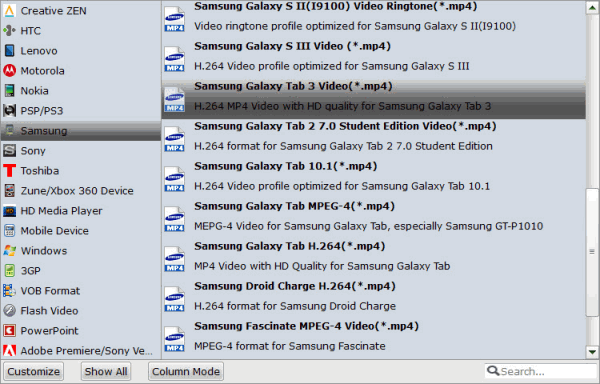
3. Click on "Settings" button. The pop-up “Profile Settings” window lets you control the file size. The upper parts shows you the video, audio settings you’re using. The lower part displays the file information. File size depends on the video size and bitrate you use. By setting larger video size and higher video bitrate, the video quality and file size get increased.
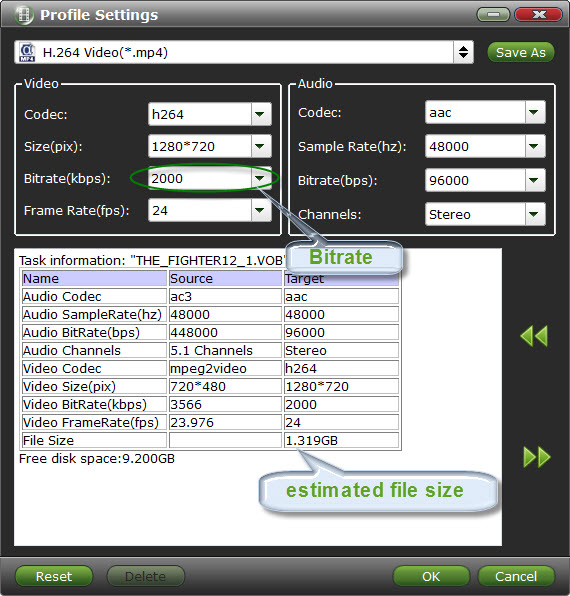
4. When the settings done, click on the big "Convert" button to start compressing the movie for smoothly playing MP4 files on Samsung Galaxy gadgets. After the conversion, click "Open" to locate compressed file.
P.S. If you don’t know how to tweak the video settings to downsize the video size, you can just choose to split the MP4 videos for your Samsung Galaxy series. Get the detailed instruction please refer to How to Split Video Files.
Useful Tips
- Add Subtitles to MP4
- Trim 4K MP4 Video
- MP4 Choppy in VLC
- Compress MP4 Files
- Convert MP4 to ISO
- Convert MP4 to TS
- Play MP4 on Mac
- Play MP4 on High Sierra
- Play MP4 via Plex
- Play MP4 via DLNA
- MP4 to iMovie
- MP4 to HitFilm
- MP4 to iDVD
- MP4 to VirtualDub
- MP4 to Final Cut Pro
- MP4 to Sony Vegas Pro
- MP4 to Davinci Resolve
- MP4 to Sony Movie Studio
- MP4 to Pinnacle Studio
- MP4 to Adobe Premiere
- MP4 to Corel VideoStudio
- MP4 to Windows Movie Maker
- MP4 to Avid Media Composer
- Play MP4 in Windows 10
- MP4 to iTunes library
- MP4 to DVD Player
- MP4 to Blu-ray Player
- MP4 to QuickTime Player
- MP4 to VLC Media Player
- MP4 to Windows Media Player
- MP4 to YouTube
- MP4 to LG TV
- MP4 to WD TV
- MP4 to TCL TV
- MP4 to Sony TV
- MP4 to Vizio TV
- MP4 to Philips TV
- MP4 to Hitachi TV
- MP4 to Samsung TV
- MP4 to Panasonic TV
- MP4 to Hisense TV
- MP4 to Kodi
- MP4 to PS4
- MP4 to PS4 Pro
- MP4 to DivX
- MP4 to MXF
- MP4 to Google Pixel XL
- MP4 to MPEG-1/MPEG-2
- MP4 to MOV/AVI/MKV/FLV
- Export VEGAS Pro File to MP4
- Convert M3U8 to MP4
- Free Download TV Shows in MP4
- Top Sites to Download TV Shows
Copyright © 2019 Brorsoft Studio. All Rights Reserved.






