Convert/Decode video to Galaxy Note on Mac- Play/Watch videos on Galaxy Note with embedded subtitles via optimal video players
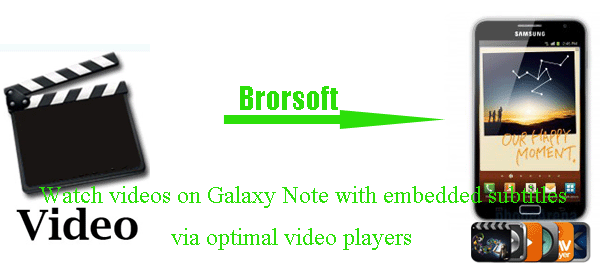
Q: I got the Galaxy Note for days. I've tried the stock player which comes with the Note and it performs well with AC3 but not with DTS. Also it does not handle built-in subtitles. Which video player application should I apply to replace the stock player.- From above quoted words from one Galaxy Note user, we learn that the user wants to play videos on Galaxy Note with embedded subtitles, but unluckily the stock player does not support. And there’s no doubt that some other Galaxy Note user would have similar problems. Here we recommend there best video players for you which can help you play/watch videos on Galaxy Note with embedded subtitles.
- First one is the Arcmedia Player which is a media player for Android with additional format support.
Benefits: You can Play DivX, Xvid and mkv on your Galaxy Tab with arcMedia. It also supports subtitles and is completely free. It can help you stream or download your media files from the Internet or from a network (samba) share across a wifi connection. Besides, it supports browsing a large collection of media sources and downloading the content to your device for offline access. - The second one is the DicePlayer. Diceplayer is a HW accelerated Media player for android.
Benefits: DicePlayer adopts HW video decoder at various containers and audio codecs combination. On dual Core/high end devices it can play 720p MKV/AVI. Diceplayer drains less bettery than SW based players. DicePlayer performs very well on Galaxy Note, and it handles both AC3 and DTS and builtin subtitles. With the DicePlayer, also playing a 1080p H264 MKV with DTS is no problem for the Note. - The third one is the mVideoPlayer which is also a media player for Android.
Benefits: mVideoPlayer can be say the best video player replacement application available for Android, with a lot of useful and handy features and a nice and clean interface it greatly improves on Android's built-in video player. The application is freely available here on the Android market, so make sure you give it a try if you have a burning interest in watching movies and TV-series. Besides, it supports srt, ssa, ass, sub/idx, mpl, smi, txt, sub, sami subtitles. - Above are the three best video players for Galaxy Note we recommend to you. Hopefully it can do you a favor. Although the three video players are easy-to-use, we find that they cannot support all the video formats, so it’s really necessary for you to get one video converter, thus you can watch/play any video on Galaxy Note without any trouble. Here we recommend the best Galaxy Note Video Converter for Mac, which enables you to convert any video to Galaxy Note player format on Mac effortlessly. Thus, you can watch/play videos on Galaxy Note with embedded subtitles via the recommended optimal video players.
- Below is the brief guide on how to convert/decode video to Galaxy Note with the best Galaxy Note Video Converter for Mac.
Step 1: Import video to the best Galaxy Note Video Converter for Mac.
Launch the best Galaxy Note Video Converter for Mac, and then click the button for adding to load the video files to it. You can double click the video files to have a preview.
Tip: If you have several video files and want to combine them to one, just tick the “Merge into one” button. - Step 2: Select an output format for Galaxy Note and set the output folder.
Click on the dropdown menu of “Format” and then move you pointer to “Common Video”, under the sublist, WMV (WMV9)(*.wmv), H.264 Video (*.mp4), MPEG-4 Movie(*.mp4), DivX AVI-Audio Video Interleaved(DivX)(*.avi), etc are all compatible with Galaxy Note. And then you can set the output folder as you like. - Step 3: Click “Settings” icon to adjust audio and video parameters.
Click the “Settings” icon and you will go into a new interface named “Profile Settings”. You can adjust codec, bit rate, frame rate, sample rate and audio channel in the interface according to your needs and optimize the output file quality.
Note: You can adjust the video size to 1280*720 or 1280*800, frame rate at 30 to have perfect playback effect. Please make sure the audio codec is aac, and set the stereo as the audio channel.
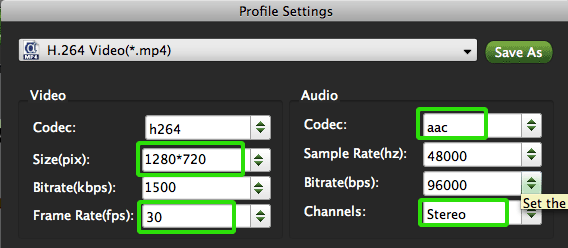
- Step 4: Start converting video to Galaxy Note on Mac.
Click the “Convert” button, and it will convert video to Galaxy Note on Mac immediately. You can find the converting process in the “Conversion” interface. After the conversion, you will be able to get the output files for Galaxy Note via clicking on “Open” button effortlessly.
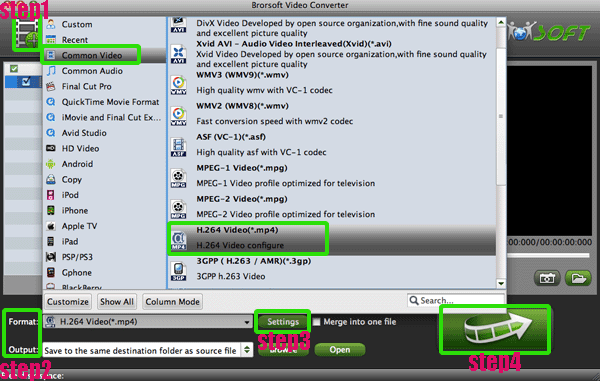
- Tip:
This professional Galaxy Note Video Converter for Mac helps you convert any video like .tivo, .flv, .f4v, .tod, .mod, .m2ts, .mvi, .mxf, .mkv, etc to Galaxy Note on Mac. This Galaxy Note Video Converter for Mac also allows to edit your video with its video edit function. Please link to Brorsoft Galaxy Note Video Converter for Mac to get more information. Related Guide
Convert 720P/1080P HD video to iPhone 4S on Mac- Play/Watch 720P/1080P HD video on iPhone 4S
Convert Panasonic AG-HVX200 1080/60i MXF to Apple ProRes for FCP
Apple TV 1080p/1080i Video Converter for Mac— Convert/Sync 1080p/1080i to Apple TV on Mac OS X Lion
Rip/Convert DVD to Apple TV with both Stereo and 5.1 Dolby Digital on Mac
Connect Apple TV to Mac OS X Lion— Sync video from iTunes to Apple TV
 Trust ourselves & embrace the world!
Trust ourselves & embrace the world!