Convert WMA to MP3 for Motorola XOOM 2- Play WMA files on Motorola XOOM 2 in high quality
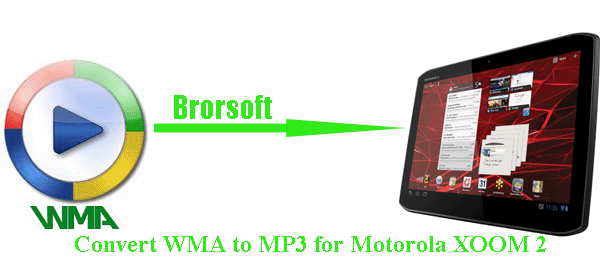
The Motorola XOOM 2 has been released for days and it has won lots of fans with its stunning and attractive feature. Most of the users have a good time when they are surfing the internet, playing games, watching movies or listening to music; whereas, some users met the trouble when they intend to play .wma files on Motorola XOOM 2.- Now we offer you the easy solution. As we know, WMA files are proprietary Windows files and are not currently compatible with the Motorola XOOM 2. We recommend you convert your WMA files to MP3 with the third party software- the best Motorola XOOM 2 Video & Audio Converter (Free download the trial version) with which you can convert WMA to MP3 for Motorola XOOM 2 in no time.
- Guide: Convert WMA to MP3 for Motorola XOOM 2 with the best Motorola XOOM 2 Video & Audio Converter.
Step 1: Add WMA to the best Motorola XOOM 2 Video & Audio Converter.
Launch the best Motorola XOOM 2 Video & Audio Converter. Click the button “File” to add WMA files to the Motorola XOOM 2 Video & Audio Converter. If it is necessary, you can double click the each file to have a pre-listen.
Tip: If you wanna join your several WMA files into single one, just check the “Merge into one” box. Afterwards, you can play WMA files on Motorola XOOM 2 without interruption. - Step 2: Select MP3 as the output format for Motorola XOOM 2 and set the output folder.
Click on the dropdown menu of “Format” and then move your pointer to “Common Audio”, under the sublist, you can find the MP3 – MPEG Layer-3 Audio(*.mp3) which is compatible for Motorola XOOM 2. And then you can select the output folder clicking the “Browse” icon. - Step 3: Click “Settings” icon to adjust audio parameters.
Click the “Settings” icon and you will go into a new interface named “Profile Settings”. You can adjust Sample Rate and Bitrate of the audio according to your needs and optimize the output file quality. - Step 4: Start converting your WMA to MP3 for Motorola XOOM 2.
Click the “Convert” button; it will convert WMA to MP3 for Motorola XOOM 2 immediately due to its NVIDIA CUDA technology support. You can find the process in the “Conversion” interface.
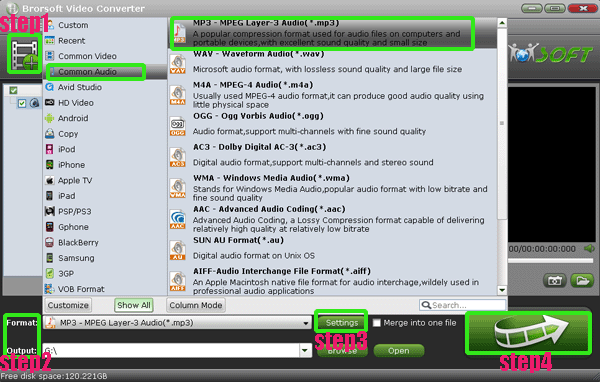
- After the WMA to MP3 for Motorola XOOM 2 conversion, you will be able to get the output files for Motorola XOOM 2 via clicking on “Open” button effortlessly. Now you can transfer WMA to Motorola XOOM 2 from PC easily.
- Tips:
1. This professional Motorola XOOM 2 Video & Audio Converter can also help you to convert any video like FLV, VOB, AVCHD, TiVo, MKV, WMV, AVI, MOV, etc to Motorola XOOM 2. You can link to Brorsoft Motorola XOOM 2 Video & Audio Converter to learn more.
2. If you wanna know how to transfer the music files to Motorola XOOM 2 from your PC, you can refer to How to transfer/copy videos/movies/films, music, photos to Motorola XOOM 2 from your PC? Related Guide
How to transfer/copy videos/movies/films, music, photos to Motorola XOOM 2 from your PC?
Best Motorola XOOM 2 Video Converter- Convert WMV/AVI/MOV to Motorola XOOM 2
Acer Iconia Tab A500 DLNA- Stream movies, videos, music to Acer Iconia Tab A500 from PC via DLNA
Convert/Transfer/Sync 1080P HD Video to Iconia Tab A100
Sync videos to Iconia Tab A500 from PC
Convert/Transfer 1080p HD video to Asus Eee Pad Transformer Prime
 Trust ourselves & embrace the world!
Trust ourselves & embrace the world!