How to Prepare 2014 FIFA World Cup Video for Editing

2014 FIFA World Cup is doomed to be the cradle of exciting games and legend and bring football lovers wonderful moments. As a football fan, you may try your best to download the updated 2014 World Cup match videos from YouTube, choose a TiVo DVR and record world cup video or even record the game competition with a HD camcorder to save these heart-stirring World Cup shocking moments. Well, this article aims to give you some aid how to play and edit 2014 FIFA World Cup Video smoothly as you want.
As we mentioned above, you can get 2014 FIFA World Cup Video from various sources, so that these videos would be in different file format like MP4, TiVo, MXF, AVCHD and more. What you eagerly want to know is how to prepare 2014 FIFA World Cup video for editing in Final Cut Pro, iMovie, Avid Media Composer or other video editing programs. Generally, Mac (FCP/iMovie/FCE) does not seem to like the videos in MTS, MXF, TiVo or other format, thus a third-party software is needed to get rid of the incompatible issues.
Here Brorsoft Video Converter for Mac is highly recommended. It's a professional and powerful high-quality Mac video converter and editor. With it, you can effortlessly transcode World Cup video files TiVo, MP4, MXF, MTS, MOD to any format you want without quality loss. This Mac video converter app provides professional encoders, Apple Intermediate Codec, ProRes. DNxHD, MPEG-2, ensuring the best results when editing with iMovie, Final Cut Pro, Avid Media Composer, Adobe Premiere Pro, etc. To encode World Cup Video clips on Windows PC, please get the equivalent Windows version Video Converter. Just download it and follow the tutorials below to convert and edit World Cup video recordings with ease.
Full Guide on How to Convert 2014 World Cup Video Clips
Step 1. Load World Cup Video Files
Launch World Cup video converter Mac and click add button to import video files to the program.

Tip: When loading a TiVo file, Brorsoft Video Converter will ask you to input your Media Access Key. Simply enter your Media Access Key, and click "OK" to confirm.
Step 2. Choose Output Format
To edit World Cut Video on Mac in a certain video editing program, you are recommended to directly choose "Final Cut Pro > Apple ProRes 422(*mov)" for FCP; "iMovie and Final Cut Express > Apple InterMediate Codec(AIC)(*mov)" for iMovie, FCE; "Avid Media Composer -> Avid DNxHD (*.mov)" for Avid Media Composer.
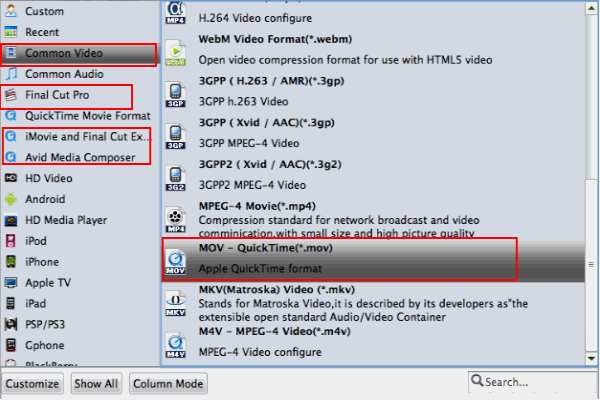
Tips: If you wan to play 2014 World Cut Videos on Mac, you can choose "Common Video -> MOV - QuickTime (*.mov)" as output format, which is natively supported by Apple.
Step 3. Start Converting World Cup Videos
Finally, click the Convert button to start transcoding your 2014 FIFA World Cup Video. Once the conversion finished, tap the Open button to get high quality resulted videos. After that, you can play the video files with QuickTime, iTunes or edit them in Final Cut Pro, iMovie, FCE, etc. to meet your different needs on Mac OS X.
Additional Tips:
This World Cup Video Converter can also help you to play World Cup videos on computer, media players or portable devices including iPad, iPhone, Galaxy Tab, Kindle Fire HD, etc. as long as you convert the 2014 FIFA World Cup Video to a proper video format with it.
Useful Tips
Copyright © 2019 Brorsoft Studio. All Rights Reserved.






