How to Rip Blu-ray/DVD to WD My Cloud for Storage and Streaming
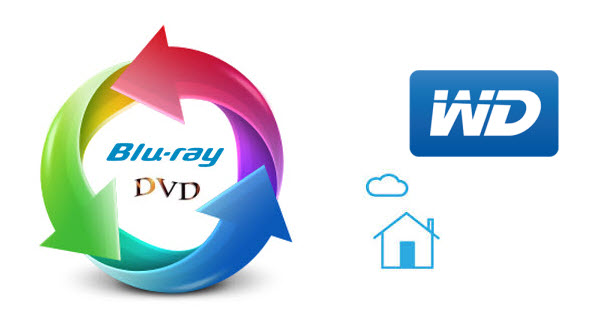
Chances are you have files stored all over the internet - some in Dropbox, a few in Google Drive, and so forth. Western Digital My Cloud is a new option for storing your stuff from anywhere and helps you consolidate your photos, videos, and other documents. When you have a large BD, DVD library, why not convert them into .MP4, so that you can store Blu-ray/DVD movies onto WD My Cloud Network disk for better playing and sharing. If are you confusing about how to rip Blu-ray/DVD to WD My Cloud, just read below article and you will find an easy way.
Although WD My Cloud can support a wide range of format like MP4, MOV, AV, due to the reason of lacking BD/DVD drive, WD My Cloud can not meet the demands of put BD/DVD discs online. To achieve this goal, an easy-to-use BD/DVD Converter is the key. Brorsoft Blu-ray Ripper is such a wise choice for you to solve the problem.
It integrates a best Blu-ray ripper and a DVD ripper together for you to rip Blu-ray discs, standard DVDs to universal video and audio file types as you need. You can rip and convert Blu-ray/DVD to WD My Cloud with super fast conversion speed and excellent image and sound quality. What's more, with this Blu-ray ripping tool, you can easily backup your Blu-ray, DVD disk with whole content copy or backup main movie only. For Mac users, you can get the Blu-ray Ripper for Mac. Now you're ready to migrate your Blu-ray, DVD movies into the all-digital future for transferring to My Cloud.

 (Note: Click here for OS X 10.5)
(Note: Click here for OS X 10.5)
How to rip DVD/Blu-ray collection to WD My Cloud
Step 1: Load BD, DVD movies
Run the Blu-ray Ripper and click "BD/DVD disc" icon to load Blu-ray or DVD movies for converting. You can also import movies files from BD/DVD folder, ISO image files.

Tip: Before start converting Blu-ray, DVD, you can backup your BD, DVD contend first with its full disc copy or directly copy features.
Step 2: Choose output format
As My Cloud is powerful enough to almost all kinds of formats, you can choose the format according to your own needs like MP4, MOV, AVI, MKV, etc. If you would like to enjoy movies from physical discs to your mobile phone and tablet, you can select a decent format like "iPad > iPad HD Video(*.mp4)" from the profile list comes with the software.
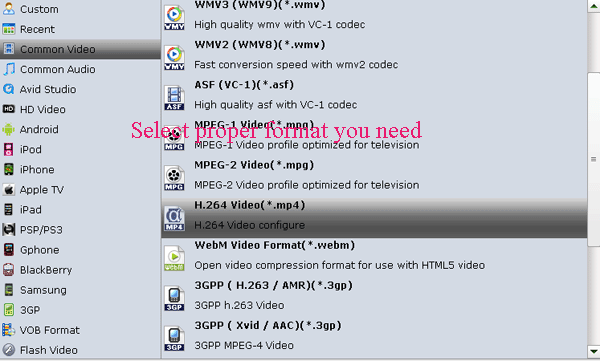
Tip: You can click settings button to customize the output parameters, such as resolution, bitrate, etc, you can also skip this step.
Step 3: Copy Blu-ray/DVD to WD My Cloud
After all settings, click convert button to rip/convert Blu-ray and DVDs to optimized format for WD My Cloud.
Once you've liberated your Blu-ray, DVD movie library, you'll make it available for viewing anytime, anywhere just with the help of your WD My Cloud.
Related Guides:
How to Rip Blu-ray with the right subtitle
How to Copy movie only from Blu-ray discs
How to Do Blu-ray Backup with Original Structures
Useful Tips
Adwards

Copyright © 2017 Brorsoft Studio. All Rights Reserved.







