
The Samsung's third generation phablet- Galaxy Note 3 is here. Elegant, Innovative & Simple. The device is coming with a massive 1080p display, powerful stylus-enhanced software, upgraded multitasking, a faster processor, more RAM… Overall, the Galaxy Note 3 is ideal for watching movies. If you're trying to get your favorite movies off of Blu-ray discs and onto Galaxy Note 3 for amusement on the go, you've come to the right place. This article simply guides you through how to rip and convert Blu-ray to Galaxy Note 3 supported video formats while keeping the stunning image quality.
In fact, it's easy to transfer Blu-ray content onto Galaxy Note 3 as long as you got a Blu-ray Ripper in hand. Brorsoft Blu-ray Ripper (available for Windows or for Mac users), is a professional yet high-quality Blu-ray/DVD ripper, converter, player and editor for you.
Frankly, this Blu-ray to Galaxy Note 3 Converter is easy to use for editing and conversion and makes great quality copies of my Blu-rays and DVDs. The audio/video synchronization is very good, the size of the subtitles too. With it, you can fast rip and convert Blu-ray, ISO/IFO files to a format playable by Samsung Galaxy Note 3 with HD quality. For Mac users, Blu-ray Ripper for Mac is the choice. Just download the tool can you can easily finish this task within a few clicks and keep the best video quality.
Converting Blu-ray to Samsung Galaxy Note 3 supported format
Step 1. Load source Blu-ray files
Launch this Blu-ray Ripper and click "disc" button to import Blu-ray movies into the program. DVD discs, ISO and IFO files are also supported.

Step 2. Choose output profile
Choose output profile via clicking the Format bar. Here Samsung > Samsung Galaxy Note(*.mp4)" is recommended as the export format. The output videos could fit on Galaxy Note 3 perfectly.
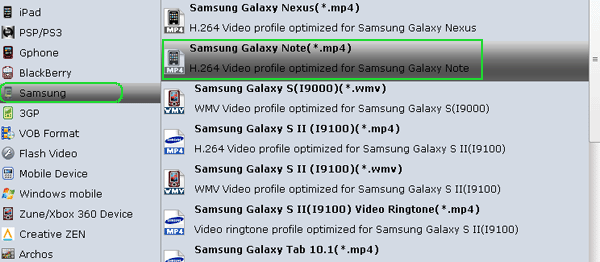
Tip: If you think the video size and image quality are not suitable for your Samsung tablet, you can first choose any one of the provided types, then change the settings. Please remember the file size is based more on bitrate than resolution which means bitrate higher results in bigger file size, and lower visible quality loss.
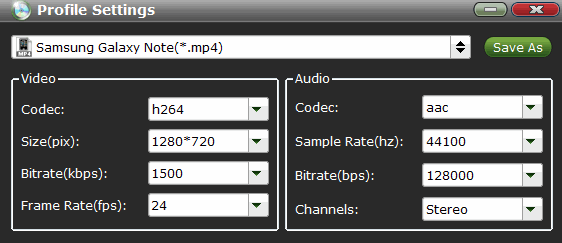
Step 3. Start Blu-ray to Galaxy Note 3 conversion
When everything is OK, just press "Convert" button to start to rip Blu-ray to Galaxy Note 3 mp4 videos.
Additional Tips:
If you are considering to get a powerful all-in-one tool to convert videos, Blu-ray movies and DVDs to your Galaxy Note 3, Galaxy Tab 3 8.0, Galaxy Tab 2 10.1, Samsung Galaxy S IV, Samsung Galaxy S3, Nook HD, Kindle Fire HD, Nexus 7 and other devices simultaneously saving time and effort, Blu-ray Video Converter Ultimate will be a nice choice for you. If you are running a Windows PC, iMedia Converter Mac is the alternative.
Related Guides:
How to rip Blu-ray movies to Galaxy Tab 3
How to rip Blu-ray to play on Samsung Galaxy S4
How to import Blu-ray movies into iTunes library
 Trust ourselves & embrace the world!
Trust ourselves & embrace the world!