Rip/Convert/Decrypt DVD to WMV for Galaxy Note with the best DVD to Galaxy Note Converter
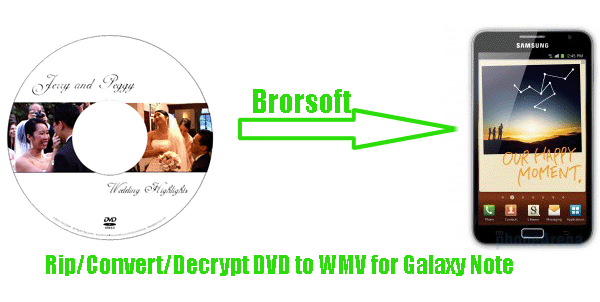
If you were holding out for a device that bridges the gap between smartphone and tablet, you'll want to take the Samsung Galaxy Note. It's an absolutely massive Android handset and a high-res pocketable tablet rolled into one.The Note's 5.3-inch Super AMOLED screen is incredibly bright, vibrant and detailed, thanks to its 285ppi resolution. It doesn't have the highest pixel density in the world but it's enough to make graphics amazingly smooth -- you'll have a hard time seeing individual pixels with the naked eye. With all the stunning features, you would have a good experience on the Galaxy Note. Some Galaxy Note users would like to watch DVD movie on it with its 1280 x 800 pixels resolution.- As we know, Samsung Galaxy Note can not handle DVD directly since it has no DVD drive. Here we highly recommend the best DVD to Galaxy Note Converter to you. This DVD to Galaxy Note Converter can help you rip/decrypt DVD to WMV for Galaxy Note in a short time without complex procedures. Besides, this professional DVD to Galaxy Note Converter allows you to select your preferred subtitles and audio track. Below is the guide on how to convert DVD to WMV for Galaxy Note.
- Preparation for ripping DVD to WMV for Galaxy Note:
1. The best DVD to Galaxy Note Converter (Free download the trial version)
2. DVD movies or DVD discs
3. PC running Windows XP/2003/Vista, Windows 7, Windows Home Server with DVD drive - Guide: how to convert DVD to WMV for Galaxy Note with the best DVD to Galaxy Note Converter.
Step 1: Import DVD movie to the best DVD to Galaxy Note Converter.
Launch the best DVD to Galaxy Note Converter and click the button like a disc to load DVD to the best DVD to Galaxy Note Converter. If necessary, you can double click the each file to have a preview.
Tip: If you have several DVD movies and wanna combine them into one, you can check the “Merge into one box” to get one single file. - Step 2: Select WMV as the output format for Galaxy Note and set the output folder.
Click on the dropdown menu of “Format” and then move you pointer to “Common Video”, under the sublist, you can easily find the WMV3 (WMV9)(*.wmv) which is compatible with Galaxy Note. And then you can set the output folder according to your need.
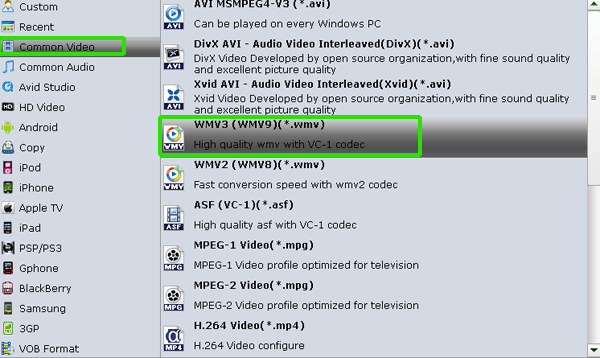
- Step 3: Click “Settings” icon to adjust audio and video parameters.
Click the “Settings” icon and you will go into a new interface named “Profile Settings”. You can adjust codec, bit rate, frame rate, sample rate and audio channel in the interface according to your needs and optimize the output file quality.
Note: You’d better adjust the video size to 1280*800 according to its resolution, or you can set the video size as 1280*720. Besides, you’d better set frame rate at 30 to make the perfect playback effect. Please make sure the audio codec is aac, and set the stereo as the audio channel. - Step 4: Start converting DVD to WMV for Galaxy Note.
Click the “Convert” button, and it will rip DVD WMV for Galaxy Note immediately. The conversion task will be finished quickly with the NVIDIA CUDA technology support. You can find the converting process in the “Conversion” interface.
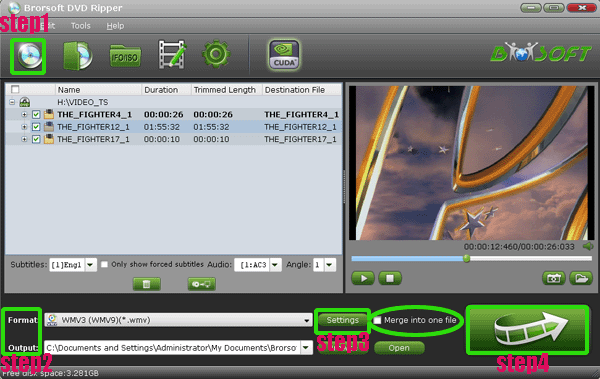
- Once the DVD to WMV for Galaxy Note conversion is done, you will be able to get the output files for Galaxy Note via clicking on “Open” button effortlessly. Now you can transfer DVD movies to Galaxy Note with Kies effortlessly and then enjoy the DVD movie on Galaxy Note at ease.
- Tip:
The top DVD to Galaxy Note Converter not only can help you to rip DVD movies from DVD disc, or DVD folder, but also allows you to convert DVD IFO/ISO files to Galaxy Note. Please link to Brorsoft DVD to Galaxy Note Converter to learn more. Related Guide
Watch/Play DVD on HDTV via HDMI from Asus Eee Pad Transformer Prime
Rip DVD to Sony Ericsson Xperia Arc S- Watch/Play DVD on Sony Ericsson Xperia Arc S
Best DVD to Asus Eee Pad Transformer Ripper- Rip/Decrypt DVD to Asus Eee Pad Transformer
Best DVD to Sony Tablet S Converter- Watch/Play DVD movies on Sony Tablet S
Rip DVD to MP4 for VLC- Play DVD movie on VLC without any trouble
 Trust ourselves & embrace the world!
Trust ourselves & embrace the world!