Best DVD to Asus Eee Pad Transformer Ripper- Rip/Decrypt DVD to Asus Eee Pad Transformer

The Asus Eee Pad Transformer is what we've been waiting for - a tablet that can truly replace a netbook or ultra-portable laptop. With the keyboard disengaged, it's a slim, fairly light tablet with a great 1280x800 resolution touchscreen. With the dock in-tow, it's a typing demon whose battery will outlast almost any laptop you can find.- However, the ASUS Eee Pad Transformer can't handle DVD movies directly no matter from DVD discs, DVD folders or DVD IFO/ISO files. Thus, before you can watch DVD movies on the tablet with high quality, you need to rip the DVD to the supported format by Asus Eee Pad Transformer. Well, the best DVD to Asus Eee Pad Transformer Ripper will be your good helper. With the help of the DVD to Asus Eee Pad Transformer Ripper, you can easily rip/decrypt DVD movie to Asus Eee Pad Transformer compatible format no matter from DVD discs, DVD folders or DVD IFO/ISO files.
- Below is the detailed guide on how to convert/rip DVD to Asus Eee Pad Transformer. Well, before follow the step-by-step instruction, first please make sure you’ve installed the best DVD to Asus Eee Pad Transformer Ripper.
- Guide: how to rip/decrypt the DVD movie to Asus Eee Pad Transformer with the best DVD to Asus Eee Pad Transformer Ripper
Step 1: Import DVD movie to the best DVD to Asus Eee Pad Transformer Ripper.
Launch the best DVD to Asus Eee Pad Transformer Ripper and click the button like a disc to add DVD to DVD to Asus Eee Pad Transformer Ripper. If necessary, you can double click the each file to have a preview. - Step 2: Select an output format for Asus Eee Pad Transformer and set the output folder.
Click on the dropdown menu of “Format” and then move your pointer to “Common Video”, under the sublist, “H.264 Video(*.mp4)”, “MPEG 4 Movie(*.mp4)”, are compatible with Asus Eee Pad Transformer. Besides, under the “Android” sublist, “Motorola Droid (X) H.264 Video(*.mp4)” is also the friendly format for the Asus tablet. And then you can set the output folder as you need.
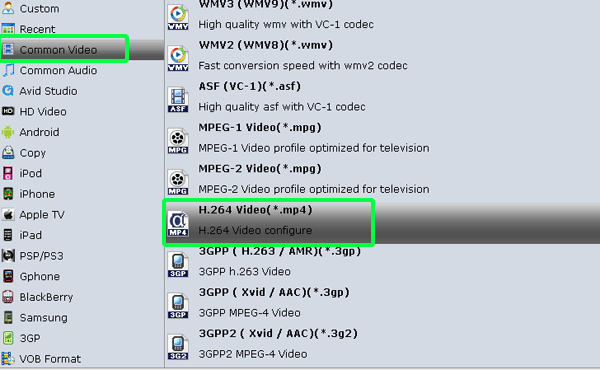
- Step 3: Click “Settings” icon to adjust audio and video parameters.
Click the “Settings” icon and you will go into a new interface named “Profile Settings”. You can adjust codec, bit rate, frame rate, sample rate and audio channel in the interface according to your needs and optimize the output file quality.
Note: You can also set your video size as 1280*800 according to its resolution. But the 1280*720 resolution is recommended here, which can help you remove black borders from the playing videos on Asus Eee Pad Transformer due to its active menu-bars. - Step 4: Start converting DVD to H.264 MP4 for Asus Eee Pad Transformer.
Click the “Convert” button, and it will rip DVD to Asus Eee Pad Transformer immediately. You can find the converting process in the “Conversion” interface. And the conversion task will be finished in a short time due to its adopted NVIDIA CUDA technology.
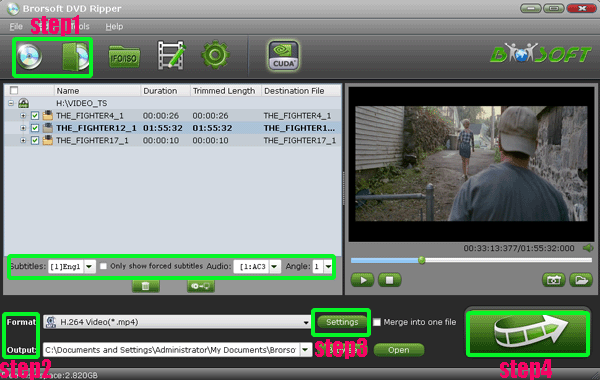
- After the DVD to Asus Eee Pad Transformer conversion, you will be able to get the output files for Asus Eee Pad Transformer via clicking on “Open” button effortlessly. Afterward, you just need to transfer the DVD movie to Asus Eee Pad Transformer via Asus Sync. Now you can play DVD movies on Asus Eee Pad Transformer with high quality freely.
- Tip:
The top DVD to Asus Eee Pad Transformer Ripper also allows you to select the preferred subtitles, audio and angle. You can also make you DVD movies only show the forced subtitles as you like. Please link to Brorsoft DVD to Asus Eee Pad Transformer Ripper to learn more. Related Guide
Convert DVD files to iPad2 with the best DVD to iPad2 DVD ripper
Fast Conversion Speed---NVIDIA CUDA DVD Ripper
With NVIDIA CUDA, Brorsoft DVD Ripper speeds up 3X faster than before
Full Screen View/Watch DVD movies on Motorola Droid X2 with DVD to Droid X2 Converter
 Trust ourselves & embrace the world!
Trust ourselves & embrace the world!