How to Convert DVD to MP4, M4V and MOV on Mac
As a movies fan, you would probably want to copy DVD movies onto your computer or other media devices like Apple TV, iPad or iPhone, so as to play or share your DVD movies more conveniently. In that case, you need to rip the DVD to Mac devices playable videos such as MOV, MP4, M4V. Now just follow this article to finish the conversion while reserving the original video quality.

Well, with a right program, you can get all done easily and quickly. Brorsoft DVD Ripper for Mac is the best DVD ripping software for Mac users to get MP4, M4V, MOV video from DVD disc with fast ripping speed and high video quality bypassing the DVD CSS and region code protection. In fact, this Mac DVD Ripper can convert DVDs to almost all other popular video and audio formats, including MP4, 3GP, AVI, MPG, MPEG-4, FLV, MOV, MKV, VOB, MP3, FLAC, MKA, OGG, WAV, AC3, M4A, etc. It makes possible to play DVD contents on iPad, iPod, Apple TV, iPhone, Samsung Galaxy S4, Google Nexus 7/10, Asus Infinity TF700, etc media devices and edit in iMovie, Final Cut Pro, Adobe Premiere, etc. The equivalent Windows version is Brorsoft DVD Ripper, which can help you convert DVD files to any format on Windows PC(Windows 8 included).
Download Mac DVD Ripper:
 ( Note: Click here for OS X 10.5)
( Note: Click here for OS X 10.5)
How to rip DVD to M4V/MOV/MP4 with ease
STEP 1: Import DVD movie source
Insert your DVD disc into DVD drive, then run the DVD converting software. Click DVD disc button to import the DVD file. You can also load DVD folders from your hard drive by clicking "IFO/ISO", DVD folders files name appear like "Video_TS".
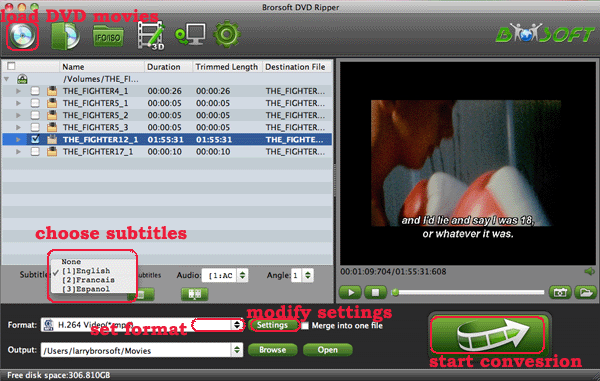
STEP 2: Specify output format
Click the “Format” drop down list to select MP4, M4V and MOV format from “Common Video” as you want. Since, this DVD ripper provides optimal profiles for kinds of media devices, you can select a decent format that best meets your needs. For example, if you want to encode and play DVD movies on iPad 3, you can choose iPad >> iPad 3 (New iPad) Full HD Video(*.mp4) as the output format.

Tip: The default setting can work great. If you want to customize the output video quality, you can click the "Settings" button to open the Settings window and set video resolution, frame rate, bit rate, codec, etc.
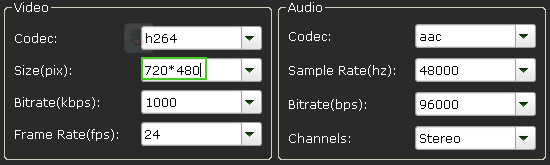
STEP 3: Start DVD ripping process
After all the necessary settings, just click the "Convert" button to start encoding DVD to MP4, M4V, MOV on Mac OS X.
When the conversion finished, you can click "Open" to locate the file in your hard drive. Then, you can play or share DVD movies on Mac or iPhone, iPad, etc devices at ease with high quality.
P.S. If you also have some Blu-ray, HD videos for conversion to play on your computer or portable devices like iPhone, iPod Touch, Google Nexus 10/7, Kindle Fire HD, Samsung Galaxy Note 2, Galaxy S3/4, Galaxy Tab 2 10.1, Transformer Infinity TF700, etc at the same saving time and effort, the all-in-one iMedia Converter Mac program will be a nice choice for you. If you are running a Windows computer, Blu-ray Video Converter Ultimate is the alternative.


Related Guides:
Bypass DVD Region Codes
How to Backup Disney DVD
Play Region3 DVDs on PLA PS3
Watch DVD on PS Vita in Full Screen
How to Rip and Import DVD to iTunes
How to transfer DVD to Android tablet/phone
How to Convert DVD to ProRes for Final Cut Pro
How to Rip DVD to DNxHD for Avid Media Composer
Useful Tips
- Rip DVD to Android
- Rip DVD to Plex Media Sever
- Convert DVD to AVI
- Convert DVD to MKV
- Convert DVD to WMV
- Rip DVD with VLC Player
- Rip DVD to NAS
- Import DVD to iTunes
- Convert ISO to iTunes
- Rip DVD in Windows 8
- iPhone 6 DVD Playback Tips
- Stream DVD to Chromecast
- Edit DVD in Final Cut Pro
- Convert ISO to MP4
- Import DVD to iMovie
- Copy Full DVD Disc
- Rip DVD to iPad
- Rip DVD with Handbrake
- Mac TheRipper Alternative
- Rip DVD with Subtitles
- Add Subtitles to Hollywood DVD
- Rip DVD to MP4/M4V/MOV
- Import DVD to Windows Movie Maker
Adwards

Copyright © 2017 Brorsoft Studio. All Rights Reserved.







