
NVIDIA Shield is a console-style gaming controller with the buttons, triggers, dual joysticks and single directional pad you’re familiar with if you’ve ever touched an Xbox or PlayStation controller. It’s really comfortable for gameplay. Plus, it'll no doubt be a pleasure to watch movies on SHIELD’s stunning 5" retinal-quality multi-touch display, with an HD 1280 x 720 resolution. However, Shield itself doesn't have a DVD drive that can play DVD movies directly. To watch your favorite DVD movies on Shield smoothly, first you need to convert DVD to NVIDIA Shield supported video files.
What video formats does NVIDIA SHIELD support?
SHIELD supports H.264, H.263, Mpeg4, VP8, MJPEG, and AVI.
So, what you need to do is just to convert a DVD to .mp4/.avi and then put the movie onto NVIDIA Shield. Brorsoft DVD Ripper is a program that gives you the power to rip DVD to NVIDIA SHIELD compatible MP4, AVI at a high speed and with superb output video quality. In addition, you can edit the DVD movies by trimming, cropping, adjusting video effects, etc. If you are Mac user, you can seek help with Brorsoft Mac DVD ripping software, which allows you to convert DVD movies to NVIDIA SHIELD on Mac (Lion and Mountain Lion). Now get the right version and check out the step by step instructions below to accomplish ripping DVD to NVIDIA SHIELD.
Download DVD to NVIDIA SHIELD Converter:

 ( Note: Click here for OS X 10.5)
( Note: Click here for OS X 10.5)
How to convert DVD for playing on NVIDIA Shield
This guide uses DVD Ripper for Windows (Including Windows 8) screenshots. The steps to copy DVD to Shield on Mac are the same. Just make sure you've got the right version.
Step 1. Load DVD movies
Insert the DVD disc into your computer's DVD drive and run DVD Ripper. You can click the "Load DVD" button to load the DVD files to the program. DVD ISO/IFO, VIDEO_TS folder are supported also.

Step 2. Specify output format
Now choose a video format for NVIDIA Shield. As has been stated above, Shield supports MP4, etc video files. So you can just select "Common Video" > "H.264 Video(*.mp4)" as the output video format.
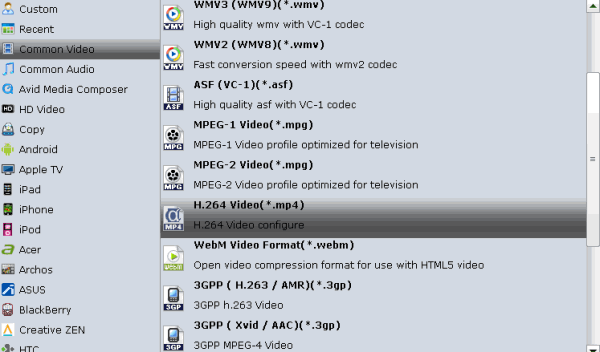
Tip: Click the “Settings” icon and you can adjust codec, bit rate, frame rate, sample rate and audio channel in the interface according to your needs and optimize the output file quality. The resolution 1280*720 is recommended here according to Shield’s screen resolution. Thus, you can play DVD on NVIDIA Shield in full screen.
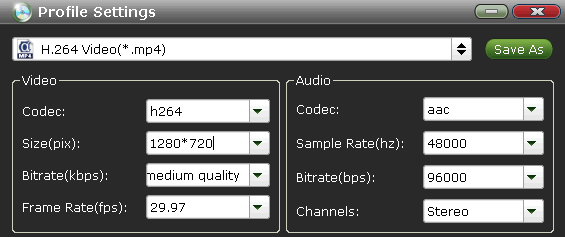
Step 3. Start converting DVD to NVIDIA Shield
When all these settings are ready, you can click the "Convert" button to begin the DVD to NVIDIA Shield conversion.
When the ripping is done, you can click on "Open" button to locate the ripped videos. After that, connect your Shield to your computer and transfer the video files for playback effortlessly.
Related Guides:
Stream DVD ISO files to PS3
Remove region lock from DVD discs for PS3
Playing DVD movies on PS Vita in full screen
Convert DVD discs, DVD ISO/IFO files to PS Vita with subtitles
 Trust ourselves & embrace the world!
Trust ourselves & embrace the world!