Rip/Sync Blu-ray/DVD movie to iPhone 4S only showing forced subtitles

Have you been the stunning new Apple’s iPhone 4S users? Do you have a nice experience on it? Ever thought of copying high definition Blu-ray/DVD movie to iPhone 4S for eyesight enjoyment anytime and anywhere? And some Blu-ray/DVD movie fans would like to watch the movie only with forced subtitles. This article will give you a quick and easy solution.- First of all, we highly recommend the best Blu-ray to iPhone 4S Converter to you, with which you can easily convert/rip Blu-ray/DVD movie to iPhone 4S at super fast ripping speed due to its adopted NVIDIA CUDA technology. Besides, the best Blu-ray to iPhone 4S Converter can allow you to select showing forced subtitles only. Thus, with the help of the professional Blu-ray to iPhone 4S Converter, you can rip Blu-ray/DVD movie to iPhone 4S only showing forced subtitles in a short time.
- Preparation for converting/ripping Blu-ray/DVD to iPhone 4S:
1. Software: the best Blu-ray to iPhone 4S Converter (Free download the trial version)
2. Operating system: Windows XP/2003/Vista, Windows 7
3. Blu-ray/DVD movie or disc
4. Optical Drive: BD/DVD drive - Guide: how to rip Blu-ray/DVD to iPhone 4S with the best Blu-ray to iPhone 4S Converter
Step 1: Import Blu-ray/DVD movie to the best Blu-ray to iPhone 4S Converter.
Launch the best Blu-ray to iPhone 4S Converter, and then click the button for adding to load the Blu-ray/DVD movie to the Blu-ray to iPhone 4S Converter. You can double click the video files to have a preview. - Step 2: Select showing the forced subtitles only.
The professional Blu-ray to iPhone 4S Converter supports selecting audio tracks and subtitles, including forced subs as you want. If you want rip Blu-ray/DVD to iPhone 4S only showing forced subtitles, you just need to check the “Only show forced subtitles” box in the main interface. - Step 3: Select an output format for iPhone 4S and set the output folder.
Click on the dropdown menu of “Format” and then move you pointer to “iPhone”, under the sublist, iPhone > iPhone 4 H.264 720P(*.mp4), iPhone > iPhone 4 MPEG 4 Video(*.mp4), iPhone > iPhone 4 MPEG 4 640*480(*.mp4), etc are all compatible with iPhone 4S. Besides, HD Video > H.264 HD Video (*.mp4) is also the compatible format for iPhone 4S.

- Step 4: Click “Settings” icon to adjust audio and video parameters.
Click the “Settings” icon and you will go into a new interface named “Profile Settings”. You can adjust codec, bit rate, frame rate, sample rate and audio channel in the interface according to your needs and optimize the output file quality.
Note: If you choose the h.264 video codec, you can adjust the video size to 1920*1080, frame rate at 30 to make the perfect playback effect. Please make sure the audio codec is aac, and set the stereo as the audio channel.
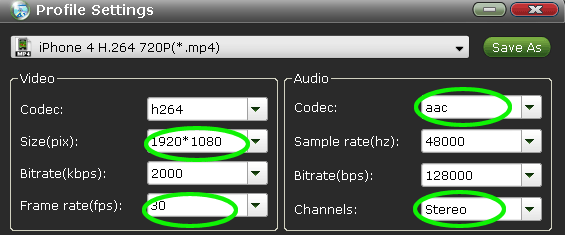
- Step 5: Start ripping your Blu-ray/DVD movie to MP4 for iPhone 4S.
Click the “Convert” button; it will convert/rip Blu-ray/DVD movie to iPhone 4S only showing forced subtitles immediately. You can find the process in the “Conversion” interface.
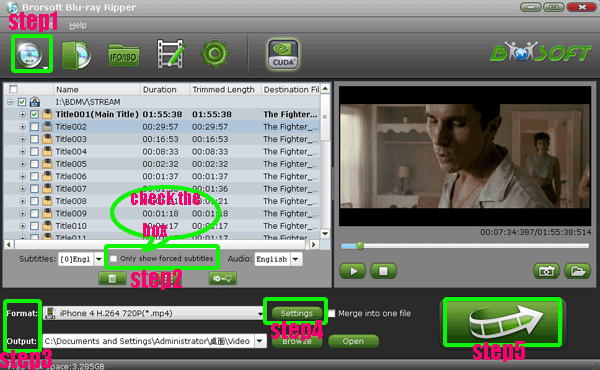
- Once the Blu-ray/DVD movie to iPhone 4S conversion is done, you will be able to get the output files for iPhone 4S via clicking on “Open” button effortlessly. After syncing the ripped Blu-ray/DVD movies to iPhone 4S via iTunes, you can play/watch Blu-ray/DVD movies on iPhone 4S smoothly with showing forced subtitles only as you prefer.
- Tip:
Blu-ray to iPhone 4S Converter could show chapter markers of Blu-ray/DVD moves in right order, so you can easily select any title and chapter to play or convert. You can refer to Brorsoft Blu-ray to iPhone 4S Converter to get detailed information. Related Guide
Rip/Convert Blu-ray/DVD to Xoom with preferred subtitles with the top Blu-ray/DVD to Xoom Converter
Blu-ray to Motorola Xoom Converter— Convert/Rip Blu-ray to Motorola Xoom
Rip/Convert Blu-ray/DVD to MKV for Galaxy Tab 10.1 with embedded subtitles
Blu-ray to Galaxy Tab Converter— Rip/Convert Blu-ray to AVI/MP4/WMV/MKV for Galaxy Tab 10.1
 Trust ourselves & embrace the world!
Trust ourselves & embrace the world!