How to Make Handbrake Work on Mavericks
Copying DVDs to Mac hard drive using Handbrake can be a great idea, but unfortunately Handbrake Mavericks incompatibility issues have troubled many Mac users. In this article, we focus on the Handbrake incompatibility issue on Mavericks 10.9 and tried to figure out some solutions. Let's take a look at them.
Q: Does handbrake work fine on Mavericks
A: Many users claimed that the latest version of Handbrake works fine on the Mavericks. If you have any problem on Handbrake, please make sure your handbrake is the latest version 0.9.9 or the nightly version.
Q: Handbrake can't be opened because it is from an unidentified developer
A: Go to system preferences, security and privacy, General, Unlock to make changes and allow apps downloaded from anywhere. Run Handbrake once and then set it back to "identified developers" or even "app store" and Handbrake will still work until the next time you upgrade it. Then it's a quick round trip to System Preferences to allow anywhere once again so you can run Handbrake just once. Anything that has been run once becomes "trusted".
Q: Handbrake works slow under Mavericks
A: As a temporary solution for the slow encoding speed just stop the encode (cancel current & stop) and then click on Start again. The second time around you will get full speed encoding.
Well, if you tired all the way, but the Handbrake Mavericks incompatibility issue isn't resolved still, what you should do instead is to find a good Handbrake alternative for Mavericks to use on your computer.
Brorsoft DVD Ripper for Mac, by far, is the best alternative to a Handbrake download for Mavericks. This software exceeds all the others in terms of performance, compatibility, and features. It is a ripper, editor, converter, and player all-in-one, thus making it the ideal tool for the job.
Constantly updated to fit with the latest technology, this DVD ripping software is fully compatible with Mac's latest OS X 10.9 Mavericks that can be worked as the best Handbrake equivalent for Mavericks. It enables you to backup your DVDs to hard drive on Mac easily. Meanwhile, with the software you can rip and convert DVD files to almost any audio or video formats like MOV, MP4, WMV, MPG, AVI, 3GP, MP3, WAV, and more while bypassing the DVD copy protection.
Download the Alternative to Handbrake for Mavericks:
How to rip DVD on Mac OS X 10.9 with Handbrake Mavericks alternative
1. Load DVD movies
Insert a source DVD in optical drive. Install and launch the excellent Handbrake alternative for Mavericks, click disc button to load DVD movies. You can select subtitles and audio track (English, French, German, Spanish...) for each chapter.
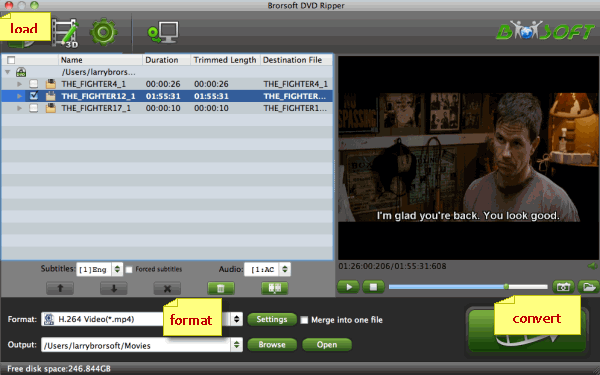
2. Set output format
Click on "Format" bar to select output format. Here you can choose rip DVD to mov, mpeg-4, mpeg-2, mpg, flv, avi, mkv, wmv, etc on Mac Mavericks. iPad, Apple TV, iPhone, etc preset profiles are provides as well.

3. Start ripping DVD
Click "Convert" button to start copying, converting DVD movie on Mac OS X 10.9 Mavericks. After conversion, click "Open" to find converted DVD files. Then you can begin to enjoy the video in any way you like.
Related Guides:
Best MakeMKV Alternative for Mavericks
Best Alternative of DVD Shrink for Mavericks
Excellent Alternatives of Format Factory for Mavericks
Useful Tips
Adwards

Copyright © 2017 Brorsoft Studio. All Rights Reserved.








