How to Split or Merge Video Files

It sometimes might be necessary to split one video file into several parts (for instance, if you want to separate several video clips and save each of them as a single file for YouTube, etc) or, quite the other way round, merge several separate files in one. In this article, we will quickly walk you through how to join videos and how to split video files for your different purposes.
To do that you should do is to find an easy-to-use split and join software. In fact, there are some choices of video splitters/merge software:
Free Video Joiner: easily joins various video files and outputs to: avi, wmv, mov, mp4 and other file formats based on your selected multimedia device. Re-encoding is needed with frame size following the first video file you add, and the quality loss can't be avoided.
Format Factory: software for converting multimedia files from one format to another. It has options for cutting or joining videos but the process is slow as a result of its slow re-encoding.
Well, if you want an all-in-one solution for splitting and joining video files losslessly and very fast, Brorsoft Video Converter will be the best choice.
Overall, it is a professional and integrated video split and merge software for merging or splitting videos. With it, you can quickly join multiple video files together(See how to join MXF files) into one file as you need. Plus, you can split any video files(See how to split GoPro video for YouTube) or music with its Video Split feature: split the videos by file account, time length or file size. What's more, this program can convert multimedia files TiVo, MP4, AVI, DivX, MPEG, MOV, H.265, VOB, MKV, etc from one format to another with codecs of your choice suitable for your computer, mobile devices or uploading to the Internet. If you wanna perform the video splitting and merging on Mac OS, Video Converter Mac is the alternative choice. Just download it to achieve your goal.
Download Video Split/Merge/Convert app:

 (Note: Click here for OS X 10.5)
(Note: Click here for OS X 10.5)
Part 1: How to join multiple videos
1. Drag & drop video files MP4, MOV, AVI, DivX, MPEG... to the program. Or click the Add video button to locate the files you want to add.
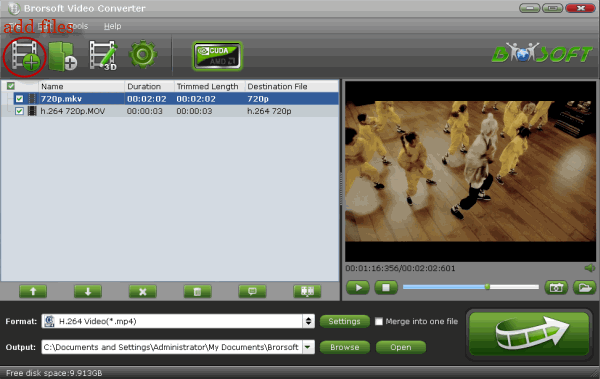
2. Select the output file location, format and set the necessary parameters (frame rate, codec, video size, etc).
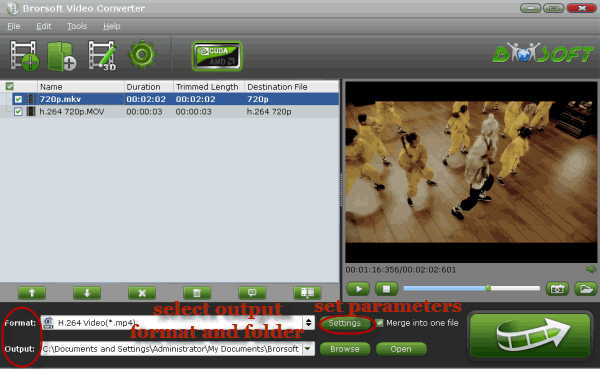
3. Check "Merge into one file" at the bottom under the preview window and then click the "Convert" button. You'll get a continuous movie.
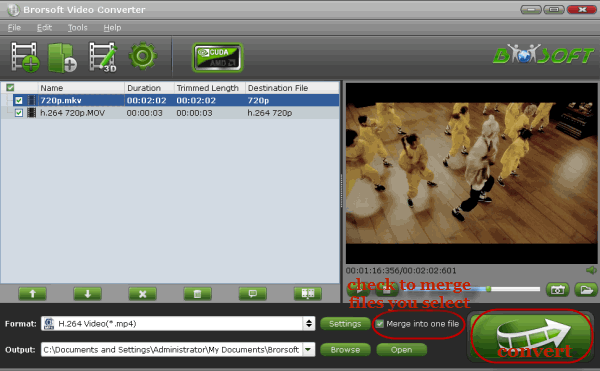
Part 2: How to split a large video
1. Import the video files you want to cut into the video split tool.
2. Tap the Video Split button and enable the Video Split function. Now choose the way you want to split- Split file count; split time length; split file size.
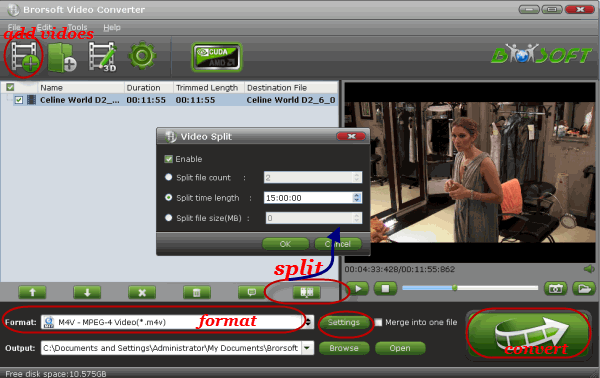
3. Select the output file location, format and set the necessary parameters (frame rate, codec, video size, etc).
4. Click the "Convert" button to start splitting video files. After the process, it's easy to locate the split files in one video folder.
Useful Tips
Copyright © 2019 Brorsoft Studio. All Rights Reserved.






