Stream movies, photos, music to Nook Color from Mac OS DLNA Servers

Nook color has a 7-inch 1024x600 resolution multi-touch touchscreen LCD display, as opposed to the original Nook's 3.5-inch secondary touchscreen. It does not feature an electronic paperdisplay, making it a tablet computer and an e-reader. It has a customizable display with color options, six font sizes, and internet browsing over Wi-Fi, and a built-in media player that supports audio and video. In a word, with this outstanding Nook Color, you will have a good experience on it. Here we’d like to offer some tips of how to stream movies, photos, music to Nook Color from Mac OS DLNA Servers to make full use of it.- In order to meet the needs for some Nook Color users who have the intention to stream movies, photos, music to Nook Color from Mac OS DLNA Servers, we’ve made tests for times and we still looking for the right combination of Server & Client. Here we show the test result for you. And you can select one proper application to help you make it.
- We tested Mac OS DLNA Servers: Twonky Server, Orb, Majestic, Playback, MediaLink. We try to stream Music, Movies and Photos from the iMAC/Server for playback on the Nook Color.
- Twonky Mobile (not twonky Mobile Server) worked best. It played movies, music and photos from Twonky Server, Majestic, and Playback. But we were only able to stream Music from the Orb server. The only complaint is that the quality of playback is not so consistent. But this may be caused by the WLAN bandwidth/coverage.
- UPnPlayer worked as well. We did not care for the UI and playlist process. Also, it locked up when We tried to play/view photos. It played Movies and Music from Twonky Server, Majestic, and Playback). We can only stream Music from the Orb server.. The best thing about UPnPlayer is that it let's you choose which APP will actually Play the media (i.e. stock music player or Doubletwist, Stock Video or Rockplayer, etc.)
- 2Player – We are able to see all the Server applications. But it would not present the media folders from several for them. We can play music from Orb and Playback. The interface was good, but too bad it just for music.
- EML UPnP – It was able to see most of the Media Servers. But Music just appeared only.
- Above we show you some tips of how to throw videos, photos, music to Nook Color from Mac OS DLNA Servers. But before you can successfully stream videos, photos, music to Nook Color from Mac OS DLNA Servers, here we should mention you that the DLNA and Nook Color have limits. Actually, not all videos or movies can be played on Nook Color. And the DLNA has a limited range of media formats. So if you want to stream movies, photos, music to Nook Color from Mac OS DLNA Servers via DLNA, you should make sure the movie or video files are playable on both Nook Color and the DLNA.
- DLNA Supported Video/Audio Format:
Audio LPCM AAC, AC-3, ATRAC 3plus, MP3, WMA9 .
AV MPEG2 MPEG-1, MPEG-4*, AVC, WMV9.
Nook Color Supported Video/Audio Format:
3GP, MP4, 3G2, FLV H.263, H.264, MPEG-4, ON2 VP7
AAC, AAC+, AMR, MP3, MIDI, LPCM - Solutions: Convert videos/movies to MPEG-4 for Nook Color& DLNA on Mac.
- Here recommend the best Nook Color Video Converter for Mac to you, which can help you to convert any common video like MKV, MOV, VOB, MTS, MOD, AVI, TiVo, etc to Nook Color playable format on Mac in a short time.
- Step 1: Import video/movie files to the best Nook Color Video Converter for Mac.
Launch the best Nook Color Video Converter for Mac. Click the button “File” to add MKV, MOV, VOB, MTS, MOD, AVI, TiVo videos/movies to the best Nook Color Video Converter for Mac. If it is necessary, you can double click the each file to have a preview. - Step 2: Select MPEG-4 as the output format for Nook Color& DLNA and set the output folder.
Click on the dropdown menu of “Format” and then move your pointer to “Common Video”, from the sublist, you can easily find out the “MPEG-4 Movie(*.mp4)” format which is the friendly format for Nook Color& DLNA. Afterwards, you can set the output folder as you like. - Step 3: Click “Settings” icon to adjust audio and video parameters for Nook Color.
Click the “Settings” icon and you will go into a new interface named “Profile Settings”. You can manually set the video size as 854*480 to play videos on Nook Color in full screen. - Step 4: Start converting your videos/movies to MPEG-4 for Nook Color& DLNA on Mac.
Click the “Convert” button; it will convert videos/movies to MPEG-4 for Nook Color& DLNA on Mac immediately.
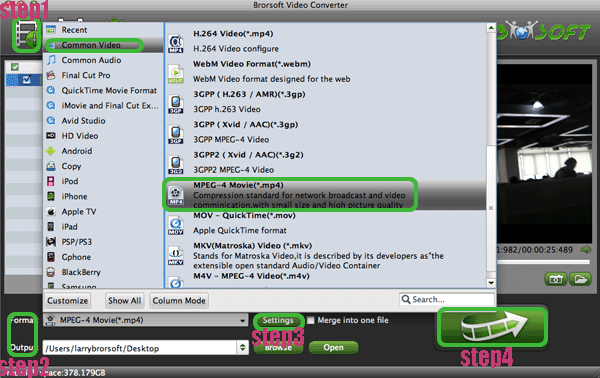
- You can find the process in the “Conversion” interface. After the conversion, you ill be able to get the output files for Nook Color& DLNA via clicking on “Open” button effortlessly. Now you can stream movies, photos, music to Nook Color from Mac OS DLNA Servers without any trouble.
- Tips:
1. This Nook Color Video Converter for Mac can also work as a professional video editor with its powerful video edit functions like trimming, cropping, adding watermark, etc. Please link to Brorsoft Nook Color Video Converter for Mac to learn more.
2. If you just wanna transfer some media files like videos, music, pictures to Nook Color from your Mac, you can refer to Transfer video/music/picture files to Nook Color from Mac freely to obtain some useful tips. Related Guides
Connect Nook Color to Mac- Transfer video/music/picture files to Nook Color from Mac freely
Transfer/Copy/Move videos, music, photos to PS Vita from Mac
Convert/Copy MKV/MOV/FLV/VOB/MOD to PS Vita on Mac OS X Mountain Lion
 Trust ourselves & embrace the world!
Trust ourselves & embrace the world!