Stream videos, movies to DLNA-compliant devices from Motorola XOOM 2 Media Edition via Twonky

Motorola's second new tablet today has decided it shrink itself down to more manageable 8.2-inch capacitive screen. Like the Xoom 2, it still measures up at 0.35 inches thick. Motorola XOOM 2 Media Edition is looking to appeal to business types, with QuickOffice, Evernote and Twonky that means DLNA-compatible streaming all pre-installed. Ever thought of streaming videos and movies to DLNA-compliant devices from Motorola XOOM 2 Media Edition via Twonky? This article will share the tips with you.- Guide: how to stream videos, movies to DLNA-compliant devices from Motorola XOOM 2 Media Edition via Twonky
1. Find media on your network, such as the music, photos and videos stored on your computer (Here find your videos, movies on your computer.)
2. Transfer the videos, movies to your XOOM 2 Media Edition. Select your media library and player, and then queue your media for instant playback.
3. Create playlists, access videos, movies (including photos and music) stored on your XOOM 2 Media Edition.
4. Beam videos, movies to DLNA-compliant devices like HDTV, PS3, WD TV Live Hub from XOOM 2 Media Edition.
5. Enjoy! - Well, some newbies of Motorola XOOM 2 Media Edition also have some trouble transferring videos/movies to XOOM 2 Media Edition. Here we’d like to offer you the detailed instruction.
- First of all, let’s learn the supported video and audio formats of XOOM 2 Media Edition: H.264, AAC, MPEG-4, MP3, WMV, H.263, OGG, MIDI, AMR NB, eAAC+, AAC+. When you wanna transfer other videos like AVI, MKV, VOB, MOV, TOD, FLV, MTS/M2TS and Blu-ray/DVD movie to XOOM 2 Media Edition, you need to convert the videos and movies to XOOM 2 Media Edition compatible format MP4 in advance.
- Here we highly recommend the best XOOM 2 Media Edition Blu-ray&Video Converter (You can free download the trial version) to you, which enables you to convert videos & rip Blu-ray/DVD movies to MP4 for XOOM 2 Media Edition in short time with high A/V quality. Besides, this XOOM 2 Media Edition Blu-ray&Video Converter allows you to edit your videos and movies as you like with its professional video editor.
- Guide: How to convert videos, Blu-ray/DVD movies to MP4 for Motorola XOOM 2 Media Edition.
Step 1: Import videos, Blu-ray/DVD movies to the best XOOM 2 Media Edition Blu-ray&Video Converter.
Launch the best XOOM 2 Media Edition Blu-ray&Video Converter. Click the button “File”, and from the sublist, click “Load from disc” or “Load from folder” to load your DVD/Blu-ray movies; click “Add video” to import videos to the best XOOM 2 Media Edition Blu-ray&Video Converter.
Tip: Freely select the subtitles for you Blu-ray/DVD movies from the “Subtitles” option. Thus, you can watch Blu-ray/DVD movies to XOOM 2 Media Edition smoothly without any interruption. - Step 2: Select an output format for Motorola XOOM 2 Media Edition and set the output folder.
Click on the dropdown menu of “Format” and then move your pointer to “Android”, under the sublist, “Motorola Xoom H.264 Video(*.mp4)”, “Motorola Xoom HD 720p(*.mp4)”, “Motorola Xoom Full HD 1080p(*.mp4)”are compatible with Motorola XOOM 2 Media Edition.
Notes:
1. If you want to keep a good balance between video quality and file size, just choose Motorola Xoom H.264 Video (*.mp4) as the output format.
2. If you want to play videos, Blu-ray/DVD movies on Motorola XOOM 2 Media Edition in 720p, you are recommended to choose Motorola Xoom HD 720p (*.mp4) as the output format.
3. If you want to stream videos, Blu-ray/DVD movies to HD media players from XOOM 2 Media Edition, you'd better choose Motorola Xoom Full HD 1080p (*.mp4) to get the high video quality in 1080p.
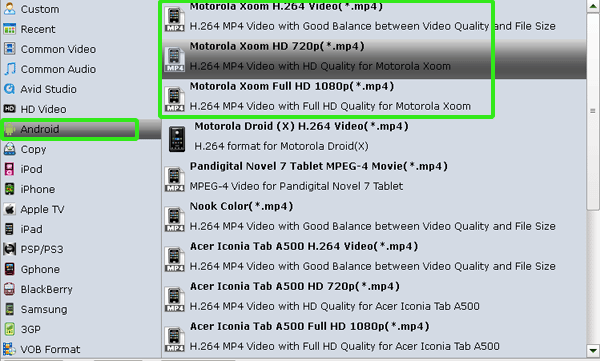
- Step 3: Click “Settings” icon to adjust audio and video parameters.
Click the “Settings” icon and you can adjust codec, bit rate, frame rate, sample rate and audio channel in the interface according to your needs, then you can transfer videos, Blu-ray/DVD movies to Motorola XOOM 2 Media Edition with best quality.
Note: Since these video formats are especially designed for XOOM 2 Media Edition, you can just keep the default parameters. While, you can also adjust the them according to your need. - Step 4: Start converting your videos, Blu-ray/DVD movies to MP4 for Motorola XOOM 2 Media Edition.
Click the “Convert” button; it will convert videos, Blu-ray/DVD movies to MP4 for Motorola XOOM 2 Media Edition immediately due to its NVIDIA CUDA technology support. You can find the process in the “Conversion” interface.
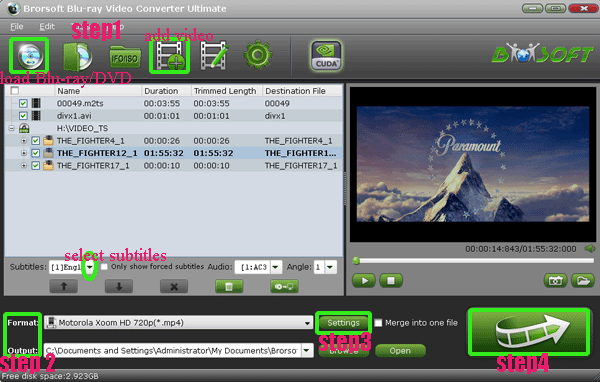
- After the videos, Blu-ray/DVD movies to MP4 for XOOM 2 Media Edition conversion, you will be able to get the output files for Motorola XOOM 2 Media Edition via clicking on “Open” button effortlessly. After transferring the videos, Blu-ray/DVD movies to XOOM 2 Media Edition, you can stream videos, movies from Motorola XOOM 2 Media Edition to DLNA-compliant devices via Twonky
easily. Related Guide
Convert/Transfer/Sync videos, Blu-ray/DVD movies to Motorola XOOM 2 with optimal video settings
Convert videos & Rip DVD to Iconia Tab A500
Tip:
This XOOM 2 Media Edition Blu-ray&Video Converter is a real one-in-all tool for XOOM 2 Media Edition users as the best Blu-ray Ripper, DVD Ripper and Video Converter. If you would like to get more information, you can link to Brorsoft Blu-ray Video Converter Ultimate.
 Trust ourselves & embrace the world!
Trust ourselves & embrace the world!