Stream music file to PS3 from Windows 7 PC with Window Media Player 12

PlayStation 3 is not only an expensive game console but also an excellent video/music player. Why not turn your PS3 as your personal portable media player and transfer media files like photos, music, movies to PS3 for enjoyment in bed? In fact, most of the PS3 users have given it a whirl. Some of them have a good time on it; while, some of them encountered some troubles. Here we aim to share the guide on how to stream music file to PS3 from Windows 7 PC with Window Media Player 12 with the PS3 users who have the troubles.- Q: I used to stream music/video/pictures to my ps3 all the time with no problems using WMP and Vista, however since I have upgraded to Windows 7 and WMP 12 I am having some issues. Now my PS3 finds my media server no problem. I can view my videos and my pictures no problem, the issue is I cannot find any of my music.
- We conclude from the quoted words that the user can stream video, photo files to PS3 from Windows 7 perfectly but he failed to stream music file to PS3 from Windows 7 PC with WMP 12. Now we solve the problem for the user and some other users who have similar troubles. As we know, like many other seventh-generation consoles, the PS3 has the ability to interact with other devices, such as a PC. As long as the PC has Windows Media Player installed on it, the PS3 is able to connect directly to the PC for the purposes of accessing the PC's music and movie files. If you wish to stream music from your Windows 7 PC to your PS3 with WMP 12, the process is a simple one.
- Guide: Stream music file to PS3 from Windows 7 PC with Window Media Player 12.
1. Open "Windows Media Player 12" on your PC. Select the "Library" tab, then select the "Media Sharing" option.
2. Check the "Share My Media" box in the media sharing window. Select the "OK" button to continue. Turn your PS3 on.
3. Return to your computer. The media sharing window should still be open, with a list of possible devices to connect to. Select the "Unknown Device" option, then select the "Allow" button. Select "OK" to exit the media sharing window.
4. Navigate to the “Music” tab on your PS3’s Xross Media Bar. Select your computer and select the music that you want to play. Now you can transfer music files from Windows 7 PC to PS3 over the Internet.
Tips & Warnings:
1. Your computer must remain powered on for you to continue to stream media from it.
2. Some copyrighted music files may not stream to your PS3.
3. Of course, this method can also be applied in streaming videos, photos to PS3. - Above we show you the guide on how to stream music file to PS3 from Windows 7 PC with Window Media Player 12. While, to play these streamed music files on PS3 perfectly, you also have to make sure these music files are in PS3 playable format. Here we list the playable music format by PS3.
- The following types of music files can be played under Music.
Memory Stick Audio Format(ATRAC)
MP3
- MPEG-1/2 Audio Layer3
- MP3 Surround
MP4(MPEG-4 AAC)
WAVE(Linear PCM)
WMA - While, when you intend to play music in other formats like .ac3, .au, .aiff, .mka, etc on PS3, you have to convert them first with an easy-to-use tool. Here we’d like to recommend the best PS3 Video Converter which helps you convert any music file to PS3 compatible format easily and quickly. What’s more, this PS3 Video Converter can also help you to convert any video like MOV, FLV, TiVo, VOB, MOD, TOD, 3GP, MKV to PS3.
- Guide: Convert music file .ac3, .au, .aiff, .mka to PS3 with the best PS3 Video Converter.
Step 1: Add music file .ac3, .au, .aiff, .mka to the best PS3 Video Converter.
Launch the best PS3 Video Converter. Click the button “File” to add music file .ac3, .au, .aiff, .mka to the best PS3 Video Converter. If it is necessary, you can double click the each file to have a pre-listen.
Tip: If you wanna join your several music files into single one, just check the “Merge into one” box. Afterwards, you can play music file .ac3, .au, .aiff, .mka on PS3 without interruption. - Step 2: Select output format for PS3 and set the output folder.
Click on the dropdown menu of “Format” and then move your pointer to “Common Audio”, under the sublist, you can find the MP3 – MPEG Layer-3 Audio(*.mp3) which is compatible for PS3. And then you can select the output folder clicking the “Browse” icon. - Step 3: Start converting your music file .ac3, .au, .aiff, .mka to MP3 for PS3.
Click the “Convert” button; it will convert music file .ac3, .au, .aiff, .mka to MP3 for PS3 immediately due to its NVIDIA CUDA technology support. You can find the process in the “Conversion” interface.
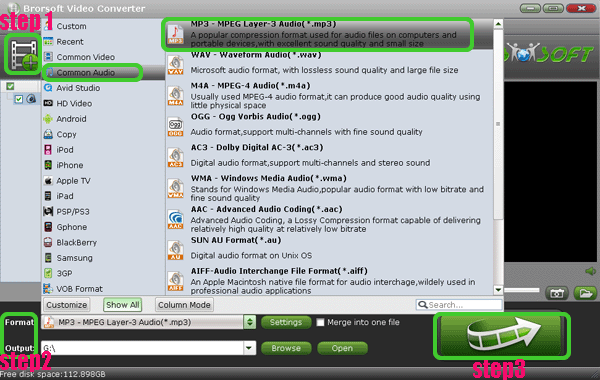
- After the conversion, you will be able to get the output files for PS3 via clicking on “Open” button effortlessly. Now you can stream music file to PS3 from PC easily.
- Tips:
1. This PS3 Video Converter not only can help you convert music file to PS3, but also can aid you to convert any video like MOV, FLV, TiVo, VOB, MOD, TOD, 3GP, MKV to PS3 at super fast speed. Please link to Brorsoft PS3 Video Converter to learn more.
2. If you also wanna transfer videos, photos to PS3 from PC, you can refer to Transfer videos, songs, pictures to PS3 from PC to learn the detailed guide. Related Guide
Convert/Transcode Nikon D800/D800E 1080p MOV files to Adobe Premiere
Transfer videos, songs, pictures to PS3 from PC
Convert MPG to MP4/M4V for iPad 2 Guide- Play MPG video on iPad 2 with high quality
Convert Sony DSC-HX100V MTS to AVI/WMV- Import Sony DSC-HX100V MTS to Windows Movie Maker
 Trust ourselves & embrace the world!
Trust ourselves & embrace the world!