Stream video, movie, music files to webOS HP TouchPad from Mac
-
HP TouchPad features a dual-core processor, a 9.7-inch display running natively at 1,024x768 pixels. These features give touchPad users unparalleled experience in surfing on web, watching movies, reading eBooks or playing games. If you’ve got a new HP touchpad to experience multimedia life with the tab, here’s a solution for you to stream video, movie, music files to the webOS HP TouchPad from Mac for much more entertainment.
- Q: I’ve got the HP TouchPad for days and in the HP TouchPad we see webOS 3.0 for the first time. But I have a confusion that how to stream video, movie files to webOS HP TouchPad from my remote Mac computer.
- From above quoted words of one HP TouchPad user, we find that the user is eager to know how to stream video/movie/music files to webOS HP TouchPad from Mac. Consider some other HP TouchPad users would have same problem, here we’d like to share the solution for you.
- 1. Download and install the KalemSoft Media Player and KalemSoft Media Streamer on your HP TouchPad.(You search the KalemSoft Media Player and KalemSoft Media Streamer from Google.)
2. After installing the KalemSoft Media Player, you have to make an account.
3. Then after, you're given the option to choose devices for streaming and then select folders you want to stream (folders containing the videos, movies you want to watch).
4. After those are set up, you can begin streaming video, movie, music files to HP TouchPad from your Mac.
5. Now open the KalemSoft Media Player in your HP TouchPad, and go to Settings> Account Settings, and enter the username and password you created earlier.
6. Then go back to the main menu and hit Remote Media. It will show you the folders that you selected earlier.
Note: Make sure your Mac computer and HP TouchPad are on the same network. - Above are the solution for streaming media files music, videos, movies to HP TouchPad, while, when some HP TouchPad stream their video/movie/music files to HP TouchPad, they also encounter the trouble that some streaming files cannot be recognized by TouchPad. Here we solve the problems for you, too.
- According to HP TouchPad’s spec from its official website, we learn that the HP TouchPad can only support playing video in H.263, H.264, MPEG 4, audio in MP3, AAC, AAC+, Eaac+, amr, QCELP, WAV. Thus, you need to convert video/movie/music file to HP TouchPad on Mac in advance. Here we highly recommend the best Mac HP TouchPad Video Converter to you, which can help you to convert video/movie/music file to HP TouchPad compatible format on Mac easily and quickly. Below we show the detailed guide on how to convert video/movie like TiVo, MKV, FLV, MOD, VOB, MOV, AVCHD to HP TouchPad on Mac.
- Guide: Convert video/movie files to HP TouchPad on Mac with the best Mac HP TouchPad Video Converter.
- Step 1: Import the video/movie files to the best Mac HP TouchPad Video Converter.
Launch the best best Mac HP TouchPad Video Converter. Click the button “File” to add video/movie files TiVo, MKV, FLV, MOD, VOB, MOV, AVCHD to the Mac HP TouchPad Video Converter. If it is necessary, you can double click the each file to have a preview.
Tip: If you wanna join your several video files into single one, just check the “Merge into one” box. Afterwards, you can stream video/movie files to HP TouchPad without interruption. - Step 2: Select an output format for HP TouchPad and set the output folder.
Click on the dropdown menu of “Format” and then move your pointer to “Common Video”, under the sublist, “H.264 Video(*.mp4)”, “MPEG-4 Movie(*.mp4)”, are both the compatible formats to play/watch video/movie files on HP TouchPad. And then you can set the output folder for HP TouchPad. - Step 3: Click “Settings” icon to adjust audio and video parameters for HP TouchPad.
Click the “Settings” icon and you will go into a new interface named “Profile Settings”. You can adjust codec, bit rate, frame rate, sample rate and audio channel in the interface according to your needs and optimize the output file quality.
Note: You can set the Video Size (pix) as 1024*768 which can make you enjoy video/movie on HP TouchPad in full screen playback.
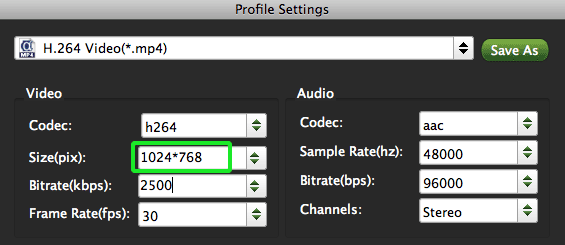
- Step 4: Start converting your video/movie files TiVo, MKV, FLV, MOD, VOB, MOV, AVCHD to MP4 for HP TouchPad on Mac.
Click the “Convert” button; it will convert video/movie files to HP TouchPad on Mac immediately. You can find the process in the “Conversion” interface. After the conversion, you will be able to get the output files for HP TouchPad via clicking on “Open” button effortlessly. Afterwards, you can stream video/movie files as well as the music file to HP TouchPad on Mac easily without any trouble.
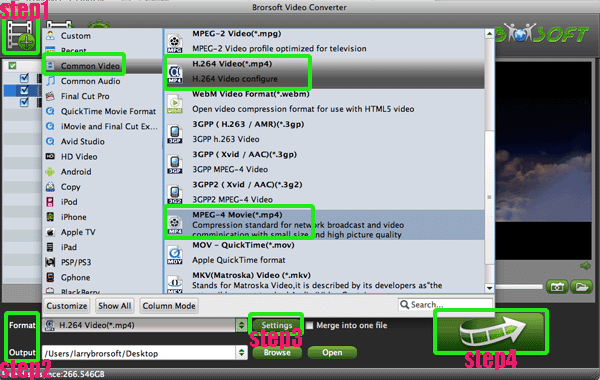
- Tips:
1. This Mac HP TouchPad Video Converter not only can help you to convert video/movie to HP TouchPad, but also can help you to edit your video/movie files like adding watermark, trimming, cropping, adjusting the video effect. Get more information from Brorsoft Mac HP TouchPad Video Converter.
2. If wanna convert more other videos like MTS/M2TS, VRO, TS, etc to HP TouchPad on Mac, you can refer to Convert/Transfer MOV/VOB/M2TS/TiVo/VRO/TS/FLV to HP TouchPad on Mac Lion to get the detailed guide. Related Guide
Convert/Transfer MOV/VOB/M2TS/TiVo/VRO/TS/FLV to HP TouchPad on Mac Lion
Convert M4V to MP4 for Toshiba Thrive on Mac OS X Lion
Transfer/Move video, movie, music file to Toshiba Thrive from Mac
Convert/Transfer HD videos MTS/M2TS, MKV, MOV, TOD to MP4 for Nook Tablet on Mac Lion
 Trust ourselves & embrace the world!
Trust ourselves & embrace the world!